
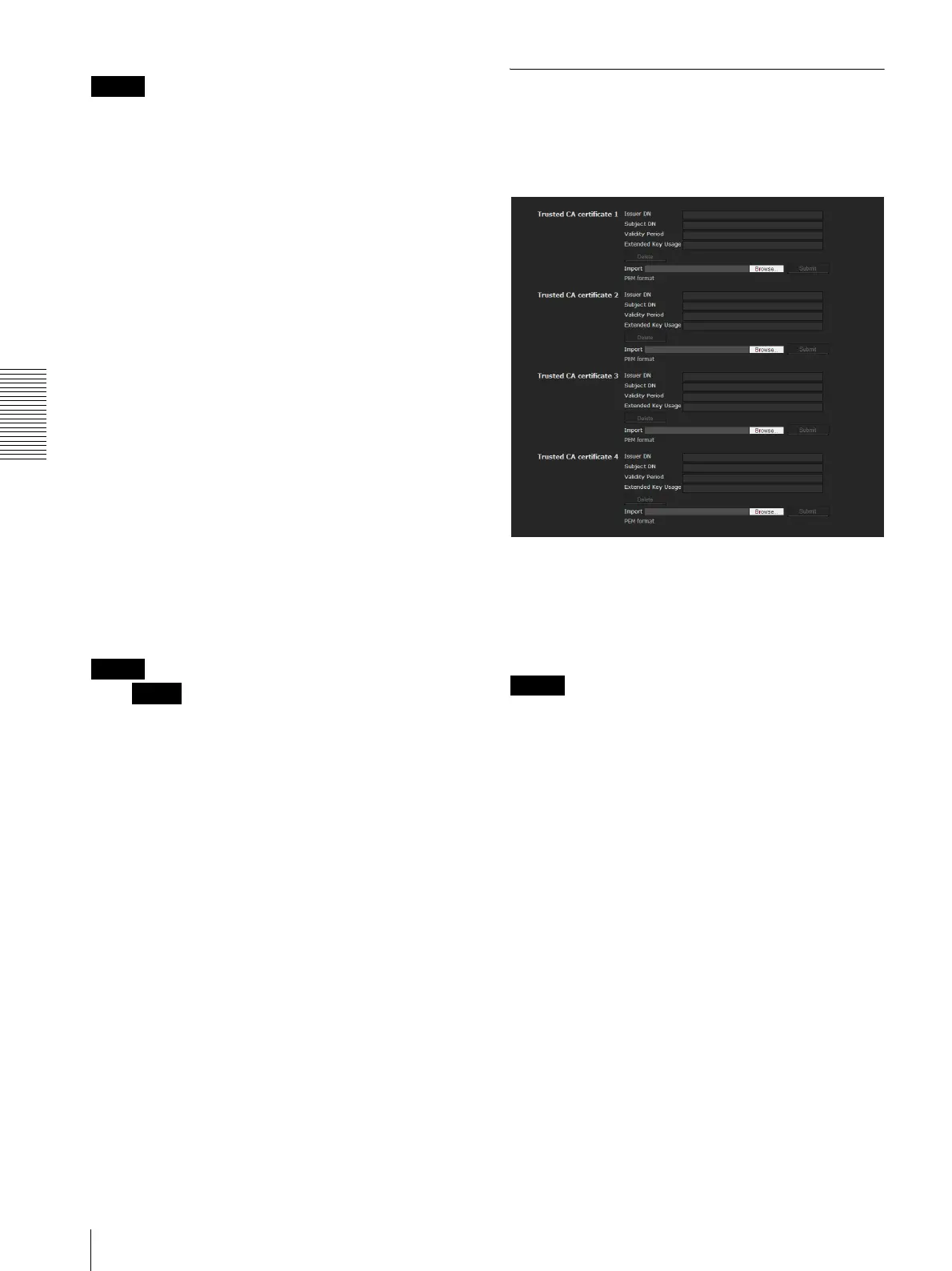 Loading...
Loading...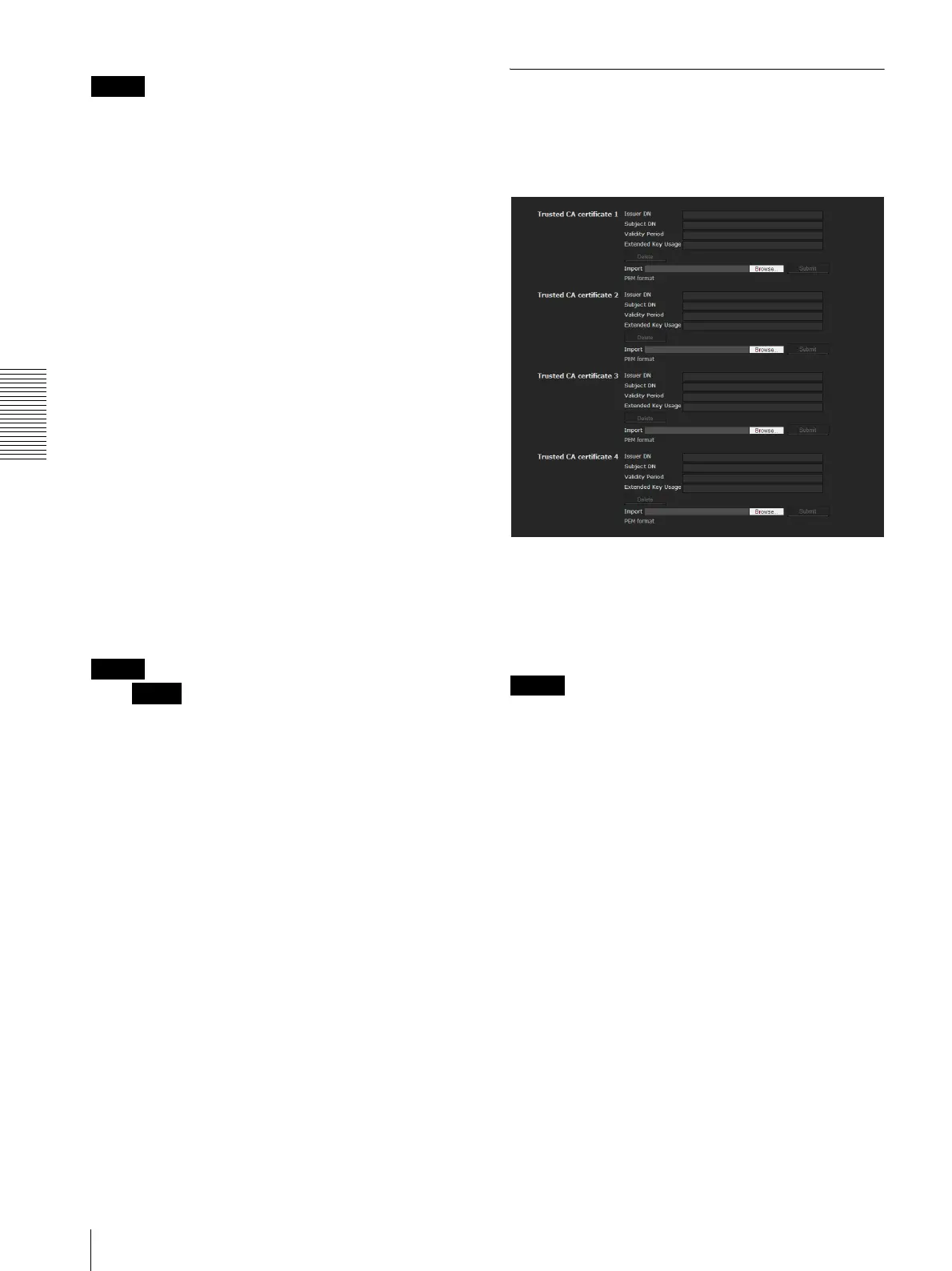
Do you have a question about the Sony SNC-CH110 and is the answer not in the manual?
| Maximum resolution | 1280 x 960 pixels |
|---|---|
| Video formats supported | H.264 |
| Analog signal format system | NTSC, PAL |
| White balance | Auto, Manual |
| Camera shutter speed | 1/2 - 1/10000 s |
| Minimum illumination | 5 lx |
| Sensor type | CMOS |
| Optical sensor size | 1/3.8 \ |
| Video motion detection | Yes |
| Cabling technology | 10/100Base-T(X) |
| Supported network protocols | IPv4, IPv6, TCP, UDP, ARP, ICMP, IGMP, HTTP, HTTPS, FTP (client), SMTP, DHCP, DNS, NTP, RTP/RTCP, RTSP, SNMP (MIB-2) |
| Dimensions (WxDxH) | 44 x 93 x 44 mm |
| Networking features | EEE802.1X |
| Compatible operating systems | WindowsXP, WindowsVista (32bit), Windows7 (32bit) |
| Power source type | PoE |
| Power consumption (typical) | 2.4 W |
| Minimum RAM | 1024 MB |
| Compatible memory cards | SD |
| Storage temperature (T-T) | -20 - 60 °C |
| Operating temperature (T-T) | 0 - 50 °C |
| Certification | UL2044, FCC 15B Class B, IC Class B, IEC60950-1, EN55022(B)+EN55024+EN50130-4, VCCI Class B, C-Tick Class B |
| Length | 93 mm |
|---|---|
| Weight | 100 g |
| Diameter | 44 mm |
Details key features and capabilities of the network camera, including image quality and supported modes.
Guidance on using the manual, system requirements, and installation manual overview.
Steps for initial camera setup, including assigning an IP address using SNC toolbox or ARP commands.
Instructions for accessing the camera's live view and controls through a web browser.
Defines Administrator and User roles, detailing access rights and available functions for each.
Procedures for logging into the camera system as a user, including viewer options.
Explains the main viewer components, controls, and how to configure display settings.
Guide to accessing and navigating the Administrator menu for camera setup.
Covers system settings, date/time synchronization, and network connection configurations.
Details settings for image quality, video codec, day/night mode, and streaming.
Configuration of SSL, 802.1X authentication, user accounts, and security policies.
Setup for sending images via email (SMTP) and FTP, and configuring trigger actions.
Configuration of sensor inputs, camera tampering detection, and motion detection.
Using SNC toolbox for device registration, firmware upgrades, and scheduled tasks.
Definitions of technical terms and acronyms used in the manual.