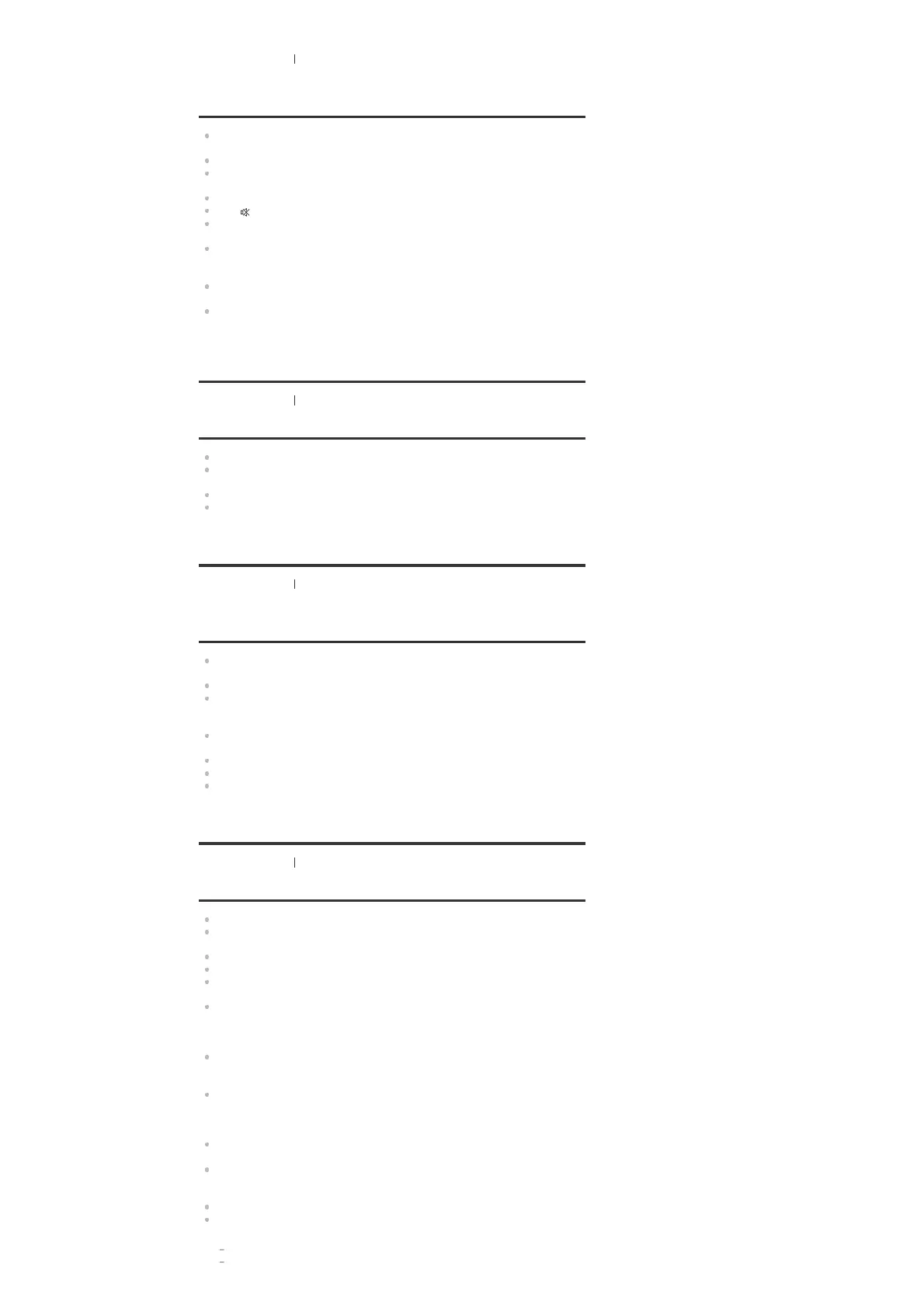[184] Troubleshooting Sound
No sound or only a very low level of sound is heard,
no matter which device is selected.
Check that all connecting cables are inserted to their input/output jacks on the receiver,
speakers and the devices.
Check that the receiver and all devices are turned on.
Check that MASTER VOLUME on the receiver is not set to [VOLUME MIN] or [VOLUME
-∞dB].
Check that SPEAKERS on the receiver is not set to [SPEAKERS OFF].
Press
to cancel the muting function.
Try pressing the input button on the remote control or on the receiver to select the device of
your choice.
If you want to listen to sound from the TV speaker in the main zone, set [Audio Out] to [TV +
AMP] in the [HDMI Setup] menu. If you cannot play multi-channel audio source, set [AMP].
However, the sound will not be output through the TV speaker.
If you want to listen to sound from the TV speaker in Zone 2, set [Zone2 Audio Out] to
[Zone2 TV + AMP] in the [HDMI Setup] menu.
Sound may be interrupted when the sampling frequency, number of channels or audio
format of audio output signals from the playback device is switched.
[185] Troubleshooting
Sound
There is severe humming or noise.
Check that the speakers and device are connected securely.
Check that the connecting cables are not near a transformer or motor, and are at least 3
meters (10 feet) away from a TV set or fluorescent light.
Move your audio device away from the TV.
The plugs and jacks are dirty. Wipe them with a cloth slightly moistened with alcohol.
[186] Troubleshooting
Sound
No sound or only a very low level of sound is heard
from specific speakers.
Make sure you have connected to both the L and R jacks of an analog device, as analog
devices require both L and R jack connections. Use an audio cable (not supplied).
Adjust the speaker level.
Check that the speaker settings are appropriate for the setup using [Auto Calibration] or
[Speaker Pattern] in the [Speaker Setup] menu. Then check that sound is output from each
speaker correctly using [Test Tone] in the [Speaker Setup] menu.
Some discs have no Dolby Digital Surround EX information. In this case, sound may not be
output from some speakers.
Check that the subwoofer is connected correctly and securely.
Make sure you have turned on your subwoofer.
Depending on the selected sound field, sound may not be available from the subwoofer.
[187] Troubleshooting
Sound
There is no sound from a specific device.
Check that the device is correctly connected to the corresponding audio input jacks.
Check that the cable(s) used for the connection is (are) fully inserted into the jacks on both
the receiver and the device.
Check the Input Mode setting.
Check that the device is correctly connected to the corresponding HDMI jack.
The HDMI settings of some playback devices need to be configured. Refer to the operating
instructions supplied with each device.
Be sure to use a High Speed HDMI Cable with Ethernet when you view images or listen to
sound, especially for 1080p, Deep Color (Deep Colour), 4K or 3D transmission. Premium
High Speed HDMI Cable with Ethernet that supports 18 Gbps is required for 4K/60p 4:4:4,
4:2:2 and 4K/60p 4:2:0 10 bit etc.
Audio signals (format, sampling frequency, bit length, etc.) transmitted from an HDMI jack
may be suppressed by the connected device. Check the setup of a device connected via an
HDMI cable if the image is poor or the sound does not come out of the device.
When a connected device does not support the copyright protection technology (HDCP),
the image and/or the sound from the HDMI OUT A and HDMI OUT B (ZONE 2) jacks may
be distorted or may not be output. If this is the case, check the specifications of the
connected device.
Set the image resolution of the playback device to more than 720p/1080i to enjoy High
Bitrate Audio (DTS-HD Master Audio, Dolby TrueHD, DTS:X Master Audio, Dolby Atmos).
The image resolution of the playback device may need to be configured to certain settings
before you can enjoy DSD and Multi Channel Linear PCM. Refer to the operating
instructions of the playback device.
Make sure the TV supports the System Audio Control function.
If the TV does not have a System Audio Control function, set [Audio Out] in the [HDMI
Setup] menu to:
[TV + AMP] if you want to listen to the sound from the TV speaker and receiver.
