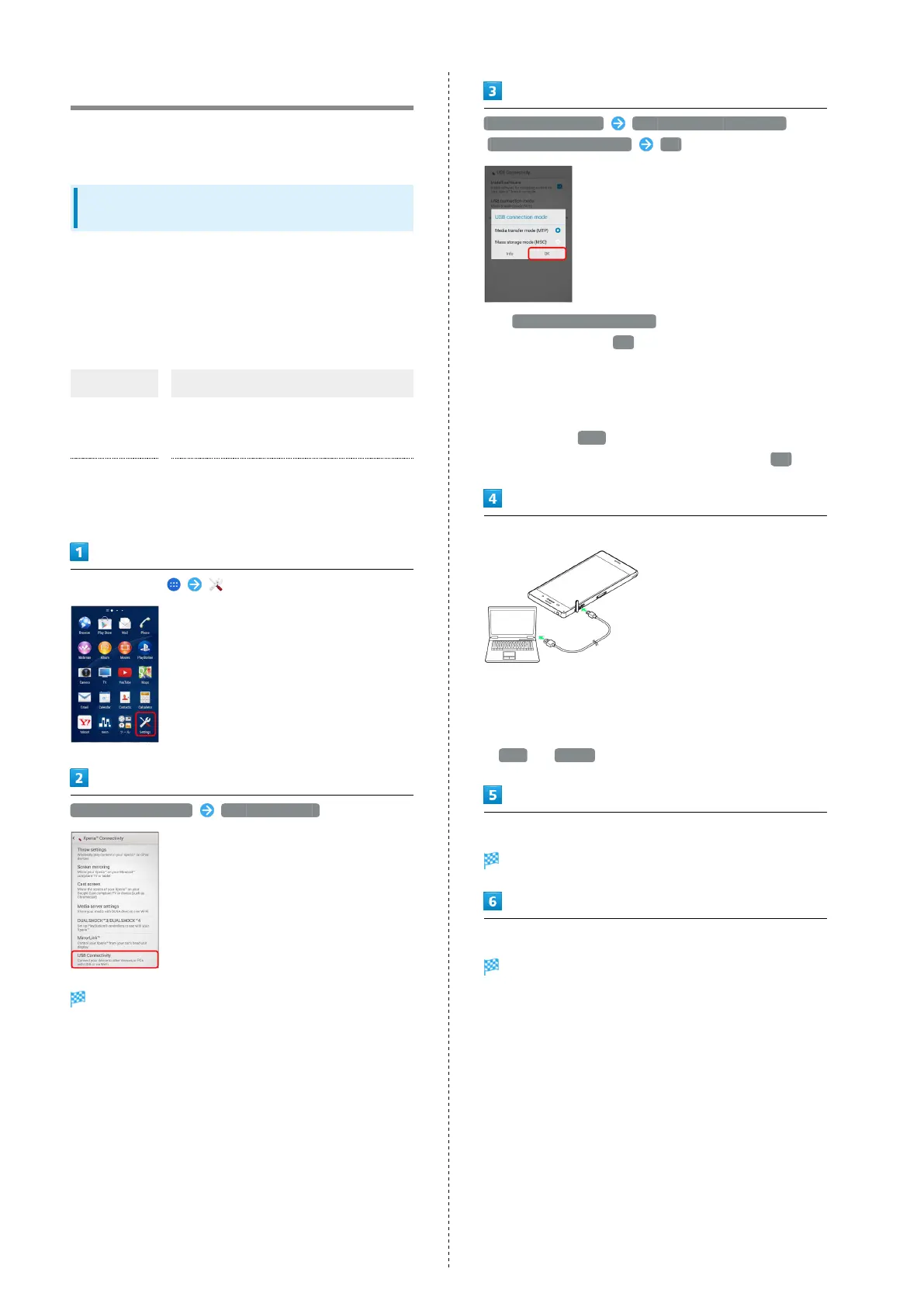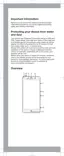134
Connecting to PC via USB
Connect handset to a PC via Micro USB Cable and use handset
memory and data in SD Card from the PC.
Transferring Data between Handset SD
Card and PC
・Insert SD Card beforehand.
・Avoid removing Micro USB Cable or SD Card during data
transfer.
・Exchange data with a PC by the following methods. Windows
Vista/Windows 7/Windows 8/8.1 are supported. Some PCs
may not operate properly.
Method Description
Media
transfer
mode (MTP)
Handset appears as a portable device
on the PC screen and enables access to
handset memory and SD Card in handset.
Mass storage
mode (MSC)
Handset appears as a removable disk on
the PC screen and enables access to SD
Card in handset.
In Home Screen, (Settings)
Xperia™ Connectivity USB Connectivity
USB Connectivity settings open.
USB connection mode Media transfer mode (MTP) /
Mass storage mode (MSC) OK
・
If Mass storage mode (MSC) is selected, read onscreen
information and Tap OK . When handset is connected to
PC with "Mass storage mode (MSC)," accessing SD Card from
handset is unavailable. Therefore, functions using the SD
Card in applications such as Camera, Album, etc. may not be
available.
・
When Tapping Info , a description for USB connection
mode appears. Read onscreen description and Tap OK .
Connect handset and PC with Micro USB Cable
・If connecting Micro USB Cable for the first time, driver
software of handset is installed to PC. Wait for a while
until installation is completed.
・When "Install software" screen appears on handset, Tap
Skip or Cancel .
Follow instructions on PC screen
Operating handset data directly from the PC is available.
Operate data on PC
Data is transferred.
