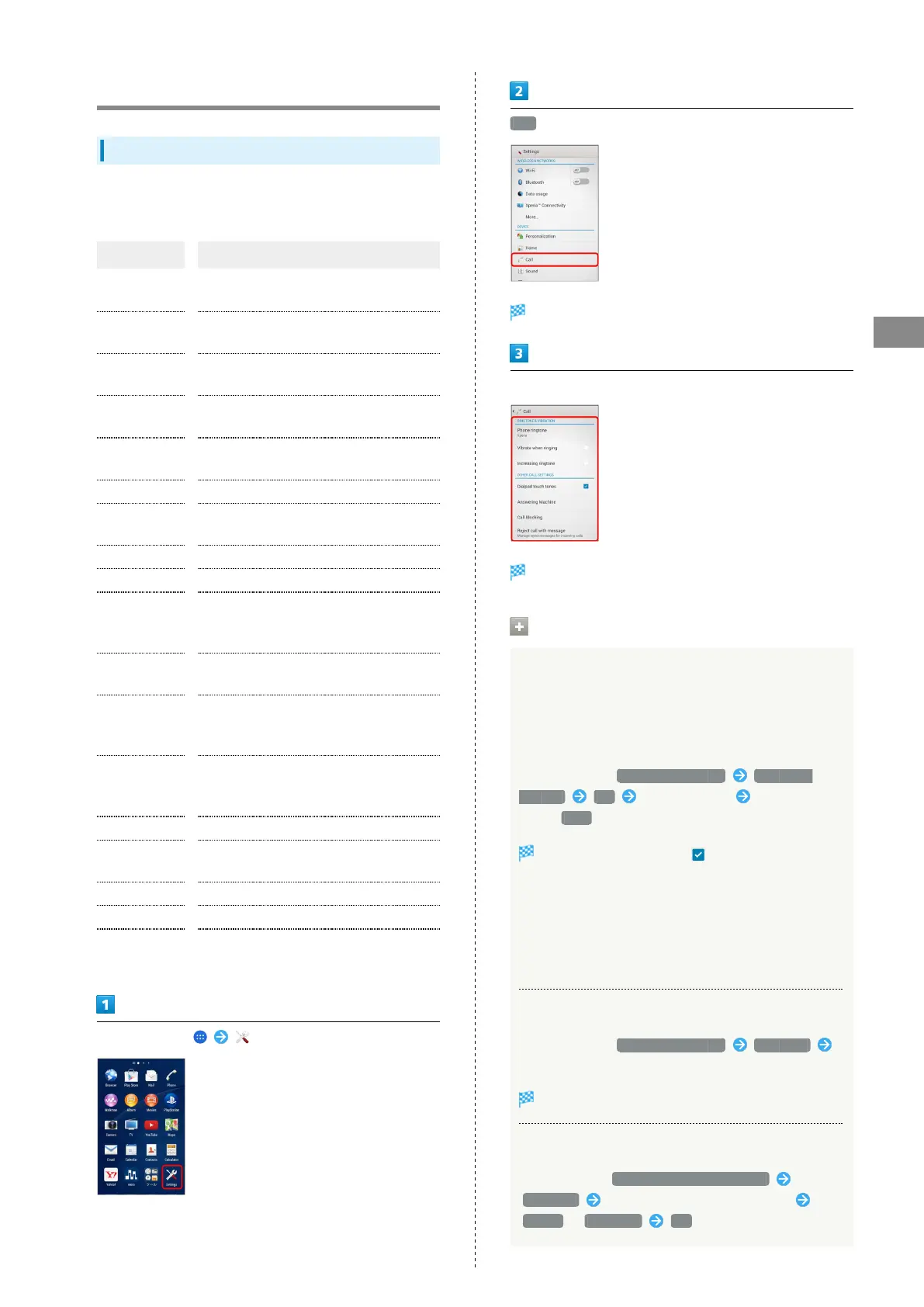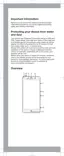57
Phone
Xperia™ Z3
Making Call Settings
Making Call Settings
Make call-related settings. Settings can be made for the
following items.
Item Description
Phone
ringtone
Set ringtone.
Vibrate when
ringing
Enable vibration for ringtone.
Increasing
ringtone
Set whether to increase ringtone
gradually.
Dialpad touch
tones
Set whether to sound when touching
dialpad.
Answering
Machine
Set Answering Machine.
Call Blocking Set call rejection.
Reject call
with message
Edit messages for sending when rejecting
a call.
TTY mode Make settings for TTY Mode.
Hearing aids Activate Hearing aids.
Voicemail/Call
Forwarding
Set use or operations of Voicemail/Call
Forwarding.
For details, see "Optional Services."
Call Barring
Restrict call/SMS.
For details, see "Using Call Barring."
Additional
settings
Set Caller ID or Call waiting.
For details, see "Using Call Waiting,"
"Using Caller ID Notification."
Microphone
noise
suppression
Suppress noise during a call.
Equalizer Adjust call sound quality.
Speaker voice
enhancement
Enhance call sound.
Slow talk Slow the other party's talking speed.
Accounts Make settings for an IP call account.
Use Internet
calling
Make settings for IP calls.
In Home Screen, (Settings)
Call
Call window opens.
Set items
Call-related settings are complete.
Call Settings Operations
Enabling Answering Machine
Enable Answering Machine to receive the other party's
message for unanswered calls. It is different feature from
Voicemail service. When setting for first time, record
greeting.
In Call settings, Answering Machine Answering
Machine OK Record greeting Enter file
name, Save .
Answering Machine is set ( ).
・If confirmation appears, follow onscreen instructions.
・To activate Answering Machine, record one or more
greeting messages. Deleting all recorded greetings turns
off Answering machine.
・Change ring time or set whether to enable Answering
Machine during International roaming.
Playing Back Recorded Messages
In Call settings, Answering Machine Messages
Tap recorded message.
Recorded message is played back.
Deleting a Recorded Message
In Call History, Answering Machine settings
Messages Touch & Hold a recorded message
Delete / Delete all OK
