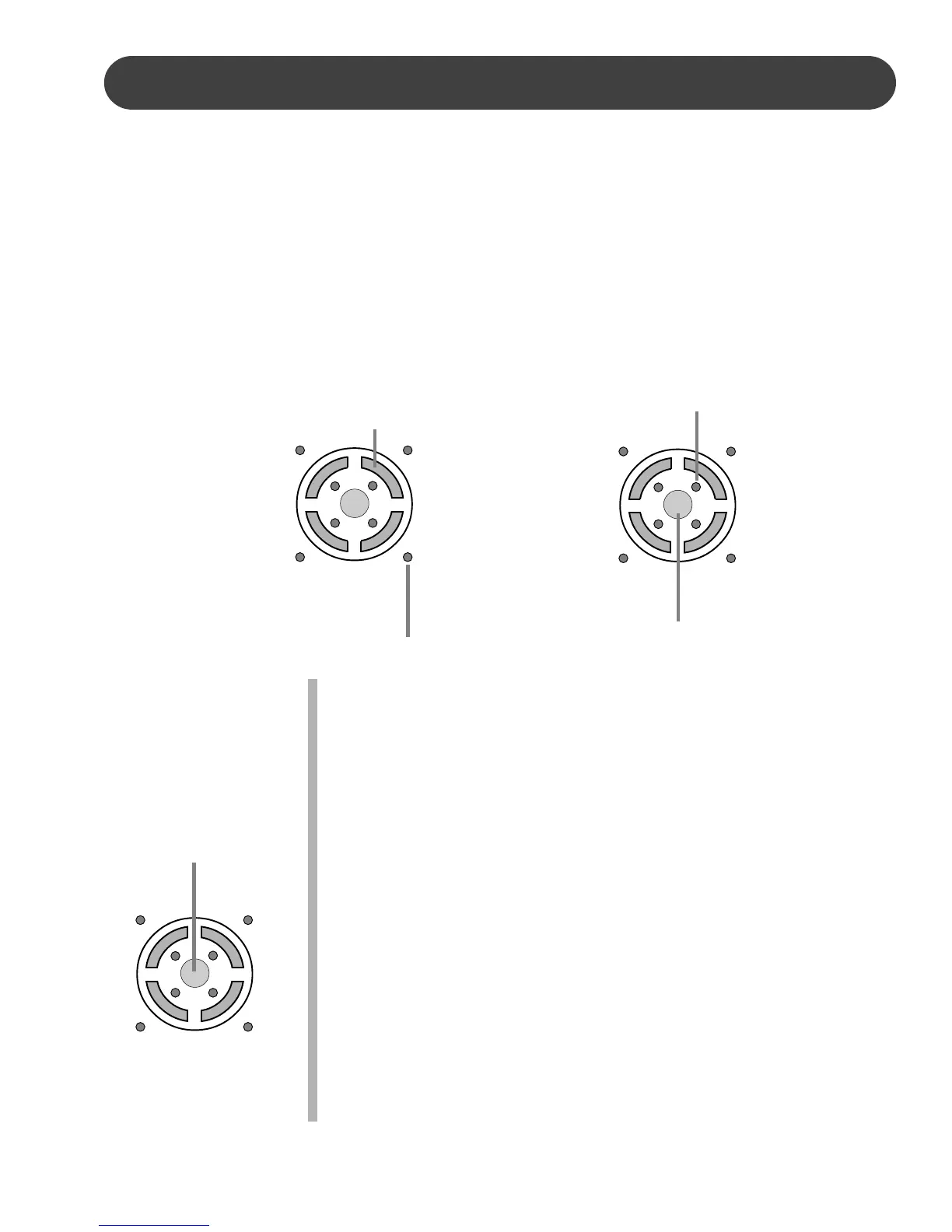17
ORCHESTRATION
THE EDIT FUNCTION - The indicators inside the L1, L2, R1, and R2
buttons are for the edit button. Repeatedly pressing the EDIT
button makes the inside edit indicators light up in a clockwise
sequence. When an edit indicator is lit, that orchestration part is
available for voice selection, the current voice number will show
on the display. When you press a voice orchestration part button,
L1, L2, R1, or R2, the edit indicator for that part will also light and
you can select a different voice for that part. The orchestration
EDIT button is used to select the voice part, L1, L2, R1, or R2,
that you want to change, the part does not have to be turned on.
1. Press the EDIT button until the edit indicator for the part you want
to change lights up. If you press one of the part orchestration
buttons L1, L2, R1, or R2, the edit indicator for that part will also
light and the part will be available for edit.
2. Use the voice quick select buttons, the –/+ buttons, or the numeric
pad to enter a voice number directly. There is a complete list of all
the available voices listed in the back of this manual and on the
piano cabinet. Please see the Keyboard Voices section for more
information on selecting a voice.
One of the most valuable features on the piano is the orchestration feature that lets you play
and edit up to four voices at once.
The ORCHESTRATION button group allows the user to assign up to four keyboard voices
using a variety of orchestration settings. One of the pianos 128 voices can be assigned to
each part. There are two buttons for each side of the keyboard, two buttons for the left, L1
and L2, and two buttons for the right, R1 and R2. The four available parts are turned on and
off by the L1, L2, R1, and R2 buttons. The indicators on the outside of each of these buttons
tell you which parts are on and which are off, and thereby indicate the current orchestration
mode.
Use the EDIT button to select the indicators on the inside of the L1, L2, R1, and R2 buttons.
They show which voice part is currently on the display, and so, selected for change if desired.
L1
L2 R2
ORCHESTRATION
R1
ORCHESTRATION
PART BUTTON
ORCHESTRATION
PART INDICATOR
EDIT
INDICATOR
L1
L2 R2
ORCHESTRATION
R1
EDIT
BUTTON
L1
L2 R2
ORCHESTRATION
R1
EDIT
BUTTON
