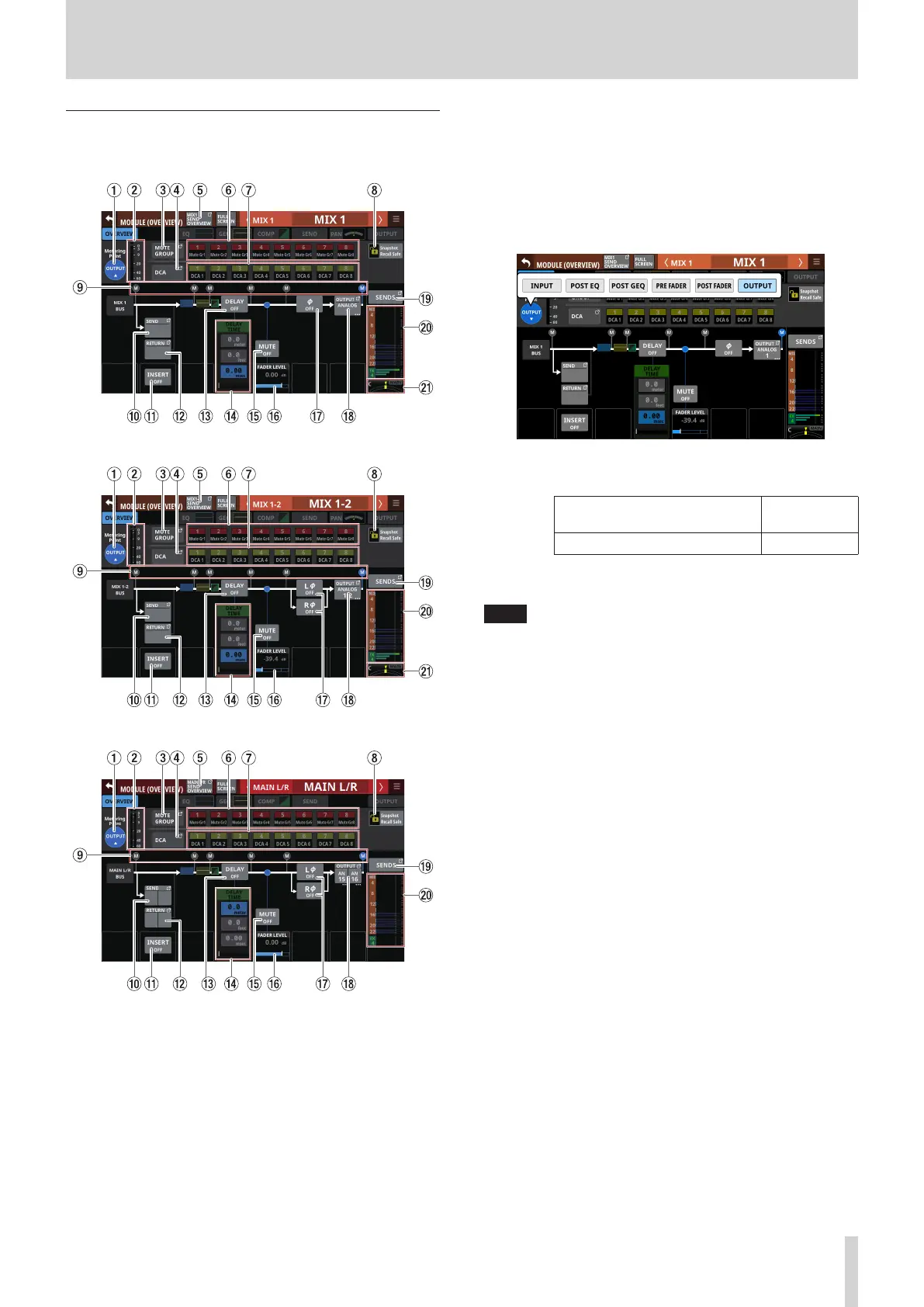6 – Modules
MIX 1–22 and MAIN L/R Master MODULE
(OVERVIEW) Screens
MIX 1–22 modules
MIX 1–22 modules with Stereo Link on
MAIN L/R Master module
1 Metering Point button
o This shows the name of the set metering point.
o Tap this button to open a window for setting the metering
point.
Metering point settings for the MIX 1–22 modules and the
MAIN L/R Master module are set separately for the AUX
mode bus MAIN L/R module and the GROUP mode bus.
Options: INPUT, POST EQ, POST GEQ, PRE FADER,
POST FADER, OUTPUT
Aux mode bus and MAIN L/R
module defaults
OUTPUT
GROUP mode bus default POST FADER
Tap an option to switch the metering point for the level
meter.
NOTE
i Metering points can also be changed on the METERING
POINT page of the METER SETUP Screen. (See “METERING
POINT page” on page 38.)
i When the Metering Point is OUTPUT, and the corresponding
bus has not been assigned to an output port (not being
output from the unit), meters will not be shown.
2 Level meters
This shows the level of the signal at the set metering point.
3 MUTE GROUP button
Tap this button to open the DCA/Mute Group SETUP Screen
Mute Group Assign page. (See “Mute Group Assign page” on
page 159.)
4 DCA button
Tap this button to open the DCA/Mute Group SETUP Screen
DCA Assign page. (See “DCA Assign page” on page 158.)
5 SEND OVERVIEW button
Tap this button to open the SEND OVERVIEW Screen for
the selected module. (See “MIX 1–22 bus SEND OVERVIEW
Screen” on page 149.) (See “MAIN L/R bus SEND OVERVIEW
Screen” on page 154.)
6 MUTE GROUP 1–8 buttons
Tap these buttons to change Mute Group assignment states.
(Default: off)
Assigned buttons will be highlighted.
7 DCA 1–8 buttons
Tap these buttons to change DCA assignment states.
(Default: off)
Assigned buttons will be highlighted.
TASCAM Sonicview 16/Sonicview 24 V1.1.0 121
