
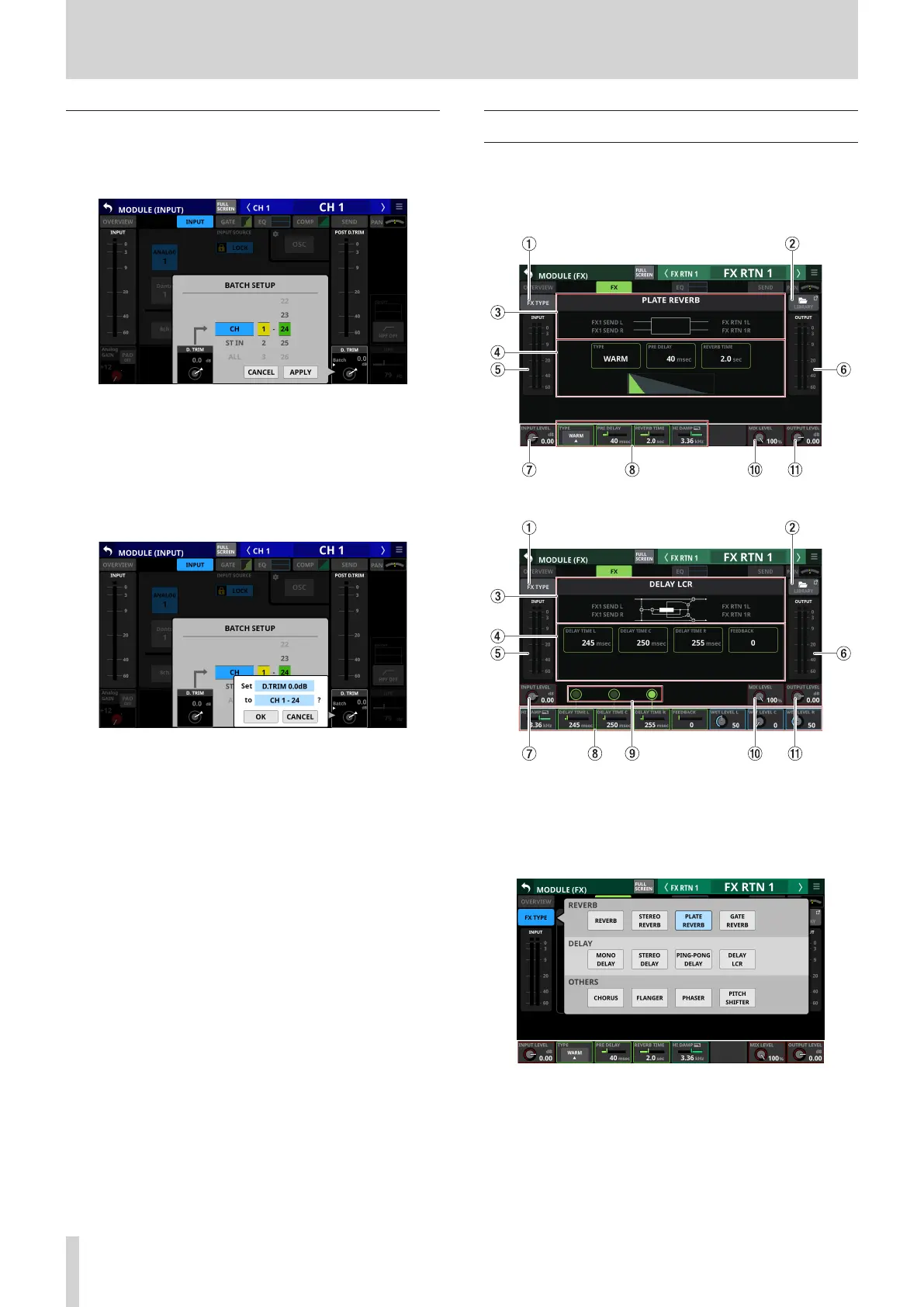 Loading...
Loading...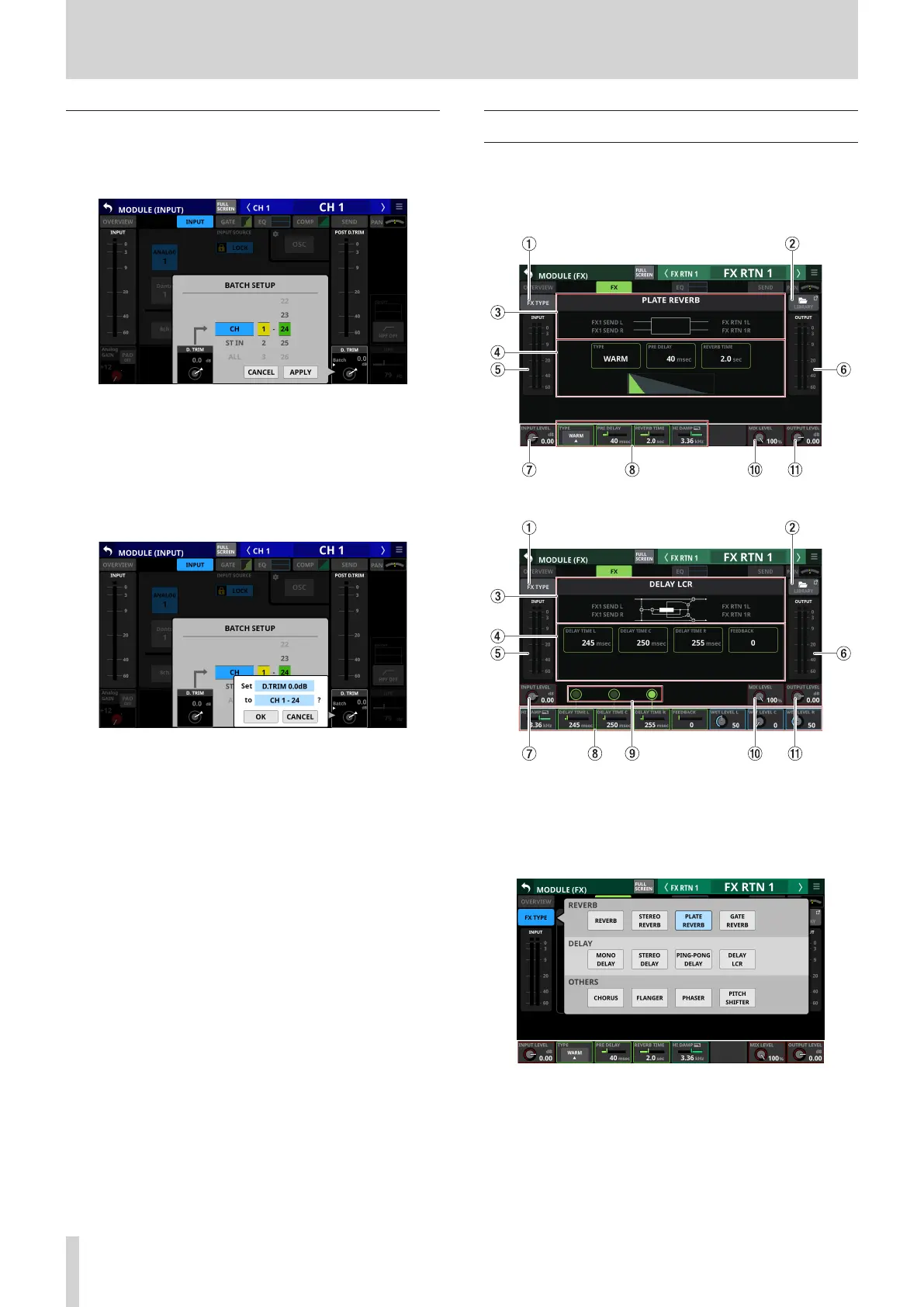
Do you have a question about the Tascam Sonicview 16 and is the answer not in the manual?
| Brand | Tascam |
|---|---|
| Model | Sonicview 16 |
| Category | Music Mixer |
| Language | English |
Explains the controls on the top panel, including touchscreen, LCD knobs, and various keys.
Details all the input and output connectors found on the rear panel of the unit.
Details the procedure for safely turning the unit on and off, and setting the internal clock.
Explains how to set sync clock, sampling frequency, master clock, and user preferences.
Explains assigning functions to USER KEYS, FOOTSWITCH, GPIO, and configuring Layer Keys.
Details Dante setup, controller settings, I/O device management, and SB-16D control.
Explains how to select and configure input sources for channels and modules.
Details setting up direct out signals and insert send/return routing.
Covers selecting output ports for modules and assigning signals to output destinations.
Explains how to navigate and use the general MODULE screen and its selection buttons.
Covers configuring input sources, gain, PAD, and +48V settings for modules.
Explains how to set up FX types, parameters, and dynamics processors like Gate, Comp, and EQ.
Details the SENDS ON FADER function for controlling send levels with faders.
Covers setting up and assigning modules to Mute Groups and DCAs.
Introduces snapshot functions for saving and recalling mixer settings.