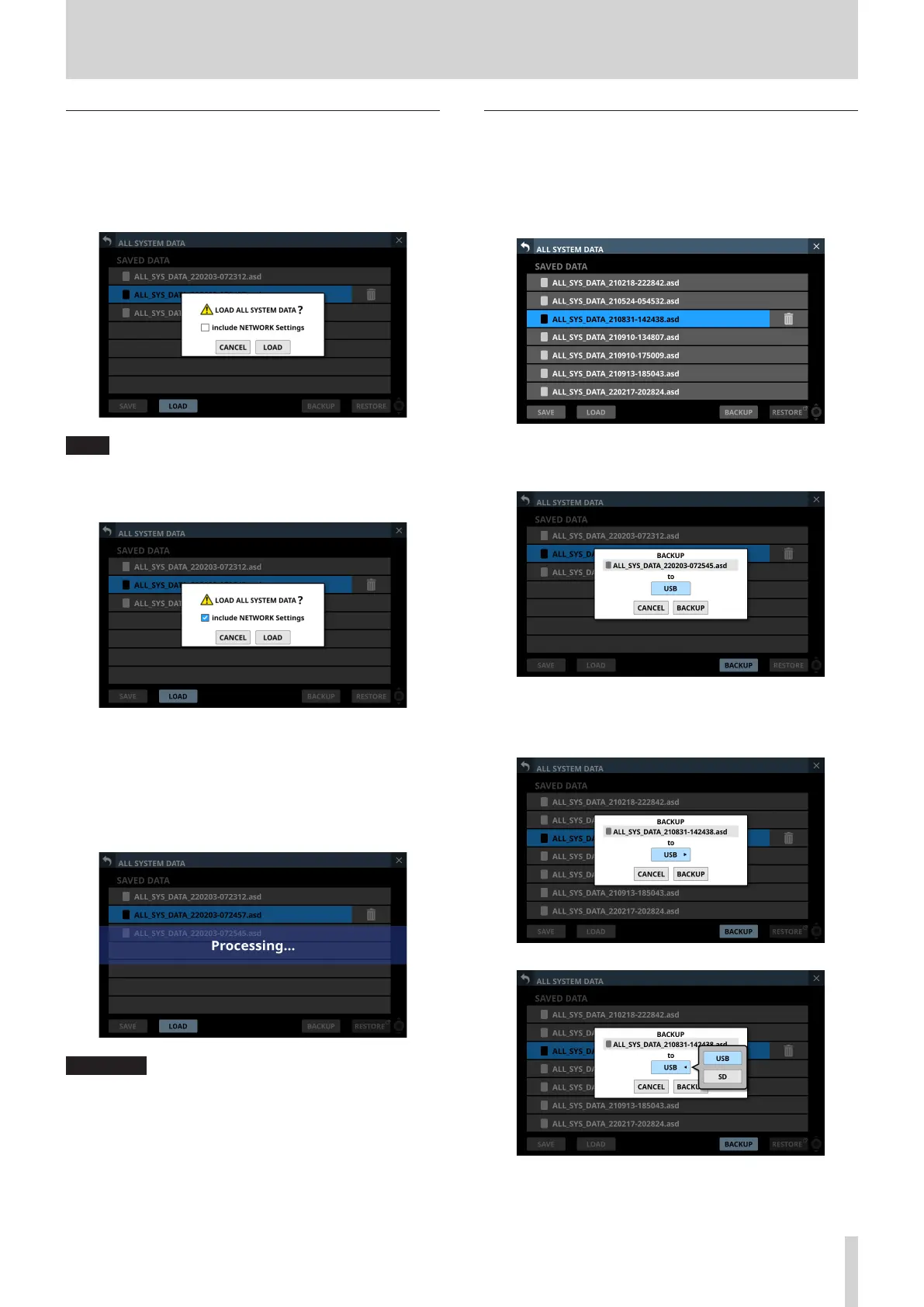8 – Saving and recalling setting data
Loading All System Data
Follow the procedures below to load All System Data from the
internal storage (applying it to the mixer).
1. Tap the LOAD button (4) when an All System Data file is
selected to open a confirmation message to load that data.
NOTE
To load network settings, tap the “include NETWORK
Settings” check box on the confirmation message to add a
check (4) to it.
2. Tapping the CANCEL button on the confirmation message
will close the message.
Tapping the LOAD button on the confirmation message will
start loading the selected All System Data from the internal
storage and close the confirmation message. The message
shown below will appear while loading. After loading
completes, the file will no longer be selected.
ATTENTION
Use caution, because loading All System Data will replace all
Snapshot and LIBRARY settings data with the loaded data.
To keep the current data, save it before loading.
Backing up All System Data
All System Data in the internal storage can be backed up
(exported as a file) to an SD card or USB flash drive.
1. Connect the media to use for backup.
2. Tap the file to be backed up to select it.
3. Tap the BACKUP button.
A confirmation message will appear.
i If both an SD card and a USB flash drive are connected, tap
the media selection button shown with a t and select
the media to use for the backup.
TASCAM Sonicview 16/Sonicview 24 V1.1.0 181
