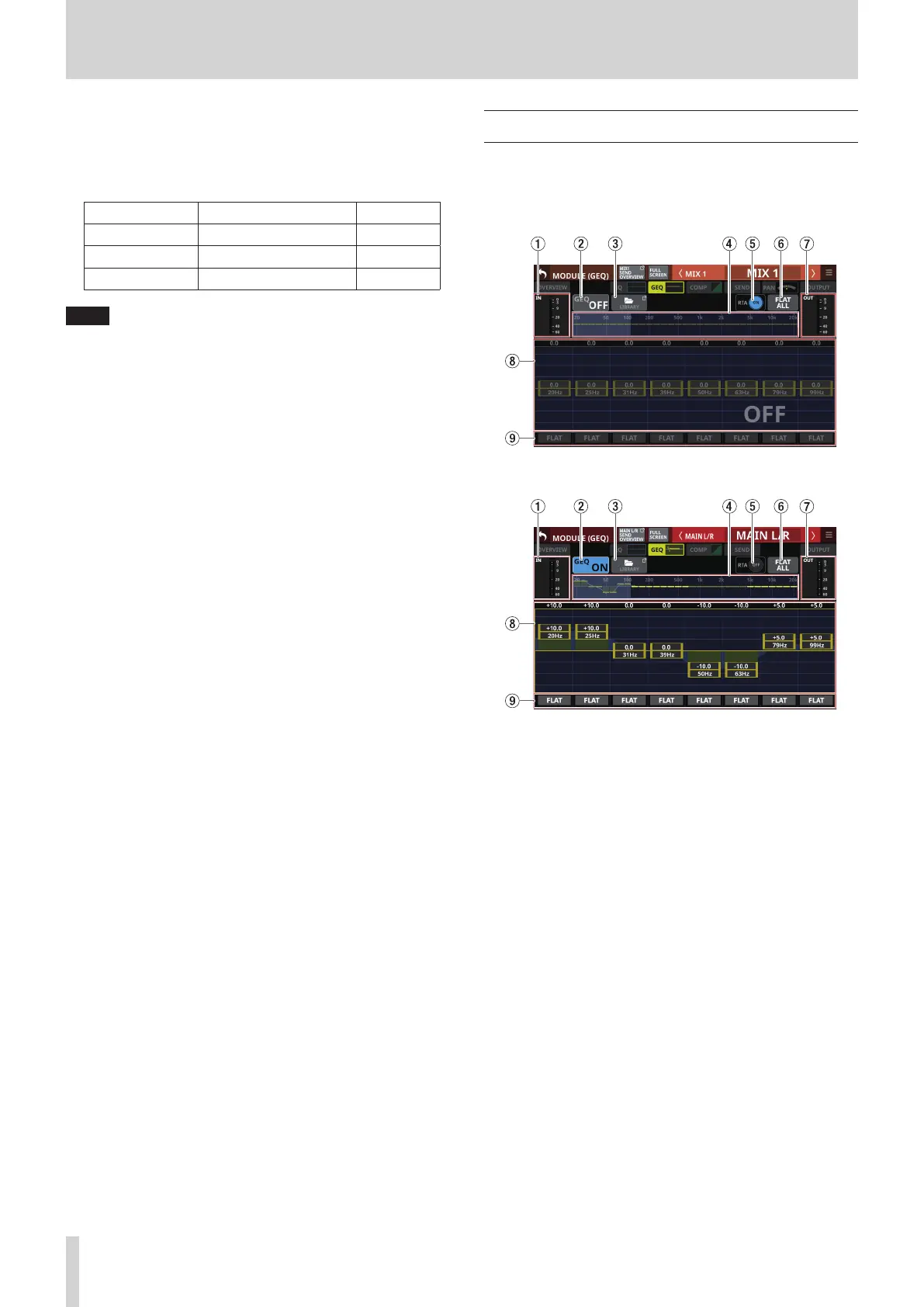6 – Modules
t EQ parameters (HI band)
This shows the EQ HI band parameters and can be used to
adjust them.
When the selection frame is shown, use the corresponding
LCD knobs to adjust the values.
Parameter name Range default
G -18.0 dB – +18.0 dB 0 dB
F 20 Hz – 20.0 kHz 8.0 kHz
Q 0.10 – 17.31 1.04
NOTE
Tap the EQ gain area while pressing the HOME key on the top
panel to set the EQ gain to 0 dB.
y TYPE button (HI band)
o This shows the HI band EQ type.
o Tap this button to open the type selection menu.
Options: PEAK (default), H.SHELF, LPF
u EQ/GEQ frequency response graph
o This shows graphs of the EQ and GEQ frequency
responses. This shows the overall frequency response. RTA
bar meters are also shown.
o When EQ and GEQ are on, a graph of their sound
responses will be shown highlighted.
o When EQ and GEQ are off, the response graph for EQ
without GEQ will be shown and appear gray.
o When EQ is on and GEQ is off, the response graph for EQ
only will be shown highlighted.
o When EQ is off and GEQ is on, the response graph for EQ
only will be gray and the response graph for GEQ only will
be shown highlighted.
MODULE (GEQ) Screen
GEQ settings can be made on the MODULE (GEQ) Screens for
MIX 1–22 and MAIN L/R Master modules.
Tap the module GEQ area on the Home Screen to open this
screen.
MIX 1–22 MODULE (GEQ) Screen with GEQ off
MAIN L/R Master MODULE (GEQ) Screen with GEQ on
1 IN level meters
This shows signal level input to the GEQ.
2
GEQ ON/OFF button
Tap this button to turn the GEQ on/off.
When this is on, this button, the GEQ overall settings graph
(4) and the GEQ setting display area (8) will appear
highlighted.
3 LIBRARY button
Tap this button to open the GEQ LIBRARY Screen. (See
“Various LIBRARY Screens” on page 176.)
136 TASCAM Sonicview 16/Sonicview 24 V1.1.0
