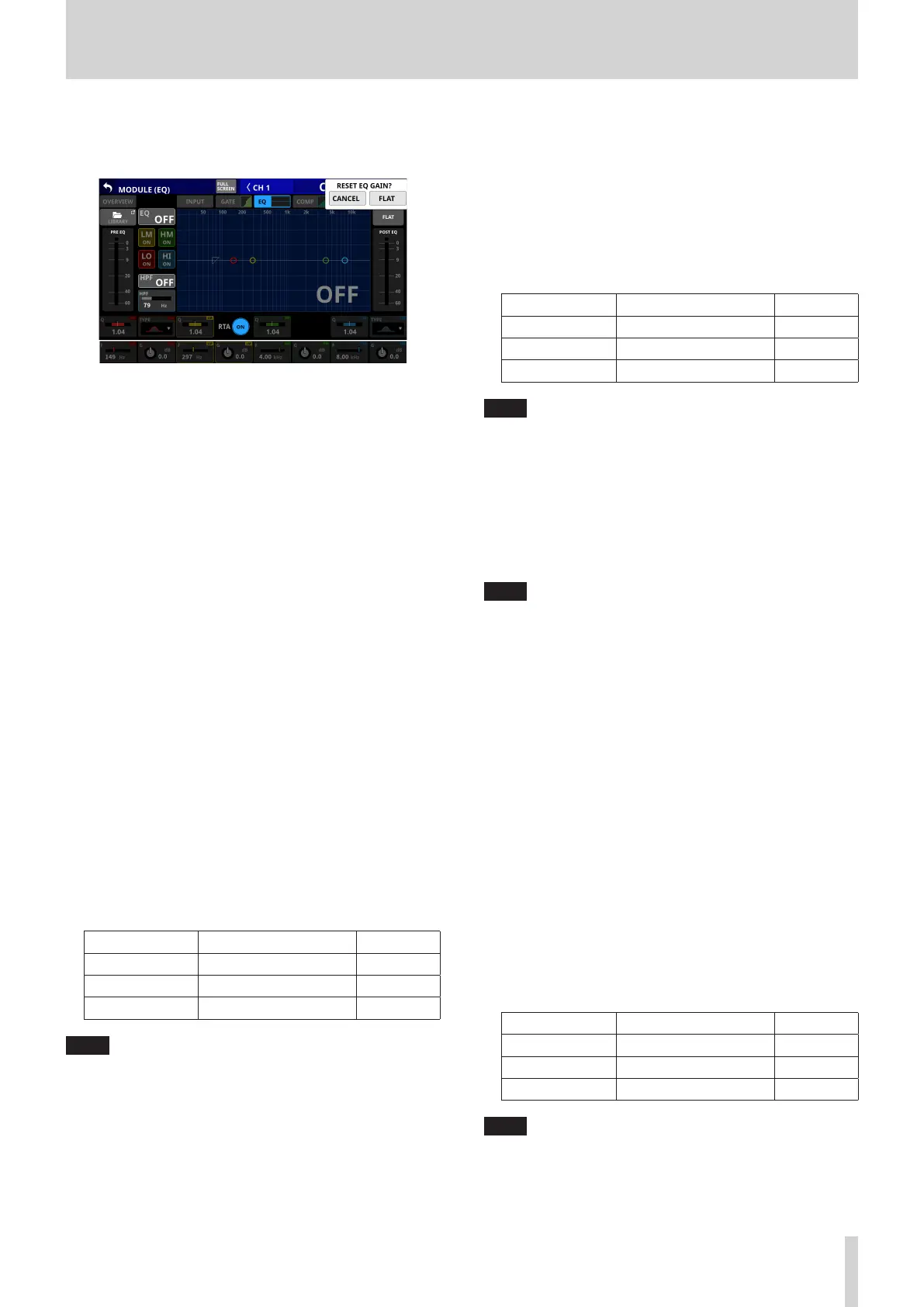6 – Modules
4 FLAT button
Tap this button to open a confirmation message for resetting
the gain settings for all bands to 0 dB.
Tap the FLAT button to set the EQ gain settings to 0 dB.
In addition, if the HI band TYPE was set to LPF, this will be
changed to PEAK.
5 PRE EQ level meter(s)
This shows the signal levels input to the EQ.
6 EQ band ON/OFF buttons
Tap these buttons to turn the EQ bands on/off. (Default: ON)
When on, the setting for the corresponding band will be
applied to the overall frequency response in the graph area.
When off, the corresponding parameter will appear gray.
Moreover, the setting for the corresponding band will not be
applied to the overall frequency response in the graph area.
Instead, the frequency response of that band will be shown
separately as a gray line.
7 HPF button (CH 1–40 modules only)
Tap this button to turn the HPF on/off. (Default: OFF)
When this is on, this button and the HPF part of the HPF/EQ
frequency response graph will appear highlighted.
8 HPF frequency (CH 1–40 modules only)
This adjusts the cutoff frequency of the HPF.
Range: 20 Hz – 1.0 kHz (default: 79 Hz)
When the selection frame is shown, turn LCD knob 2 (lit blue)
to adjust it.
9 POST EQ level meter(s)
This shows the level of the signal output from the EQ.
0 EQ parameters (LO band)
This shows the EQ LO band parameters and can be used to
adjust them.
When the selection frame is shown, use the corresponding
LCD knobs to adjust the values.
Parameter name Range default
G -18.0 dB – +18.0 dB 0 dB
F 20 Hz – 20.0 kHz 149 Hz
Q 0.10 – 17.31 1.04
NOTE
Tap the EQ gain area while pressing the HOME key on the top
panel to set the EQ gain to 0 dB.
q TYPE button (LO band)
o This shows the LO band EQ type.
o Tap this button to open the type selection menu.
Options: PEAK (default), L.SHELF
w EQ parameters (LM band)
This shows the EQ LM band parameters and can be used to
adjust them.
When the selection frame is shown, use the corresponding
LCD knobs to adjust the values.
Parameter name Range default
G -18.0 dB – +18.0 dB 0 dB
F 20 Hz – 20.0 kHz 297 Hz
Q 0.10 – 17.31 1.04
NOTE
Tap the EQ gain area while pressing the HOME key on the top
panel to set the EQ gain to 0 dB.
e RTA button
Tap this button to turn the real-time analyzer (RTA) function
on/off for each touchscreen separately. (Default: ON)
When this is on, the button becomes highlighted, and audio
signal frequency response meters for the PRE FADER position
of input modules or POST FADER position of output modules
are shown behind the EQ response graph.
NOTE
i RTA meters can be shown on up to three screens at the
same time. For this reason, when using a Sonicview 24
that has three touchscreens and the TASCAM Sonicview
Control application, RTA ON/OFF states will be switched
automatically according to the following rules.
i When all three Sonicview 24 touchscreens are showing
EQ or GEQ with RTA ON, if RTA is switched from OFF to
ON for the EQ or GEQ screen in the TASCAM Sonicview
Control application, RTA will turn OFF automatically on
the Sonicview 24 EQ or GEQ screen for which RTA was
switched ON first.
i In the above state, if a Sonicview 24 EQ or GEQ screen
RTA is switched from OFF to ON, the TASCAM Sonicview
Control application EQ or GEQ screen RTA will be switched
OFF automatically.
i When using a Sonicview 16 that has two touchscreens with
the TASCAM Sonicview Control application, the maximum
number of EQ and GEQ screens at one time is three, so this
type of automatic switching will not occur.
r EQ parameters (HM band)
This shows the EQ HM band parameters and can be used to
adjust them.
When the selection frame is shown, use the corresponding
LCD knobs to adjust the values.
Parameter name Range default
G -18.0 dB – +18.0 dB 0 dB
F 20 Hz – 20.0 kHz 4.0 kHz
Q 0.10 – 17.31 1.04
NOTE
Tap the EQ gain area while pressing the HOME key on the top
panel to set the EQ gain to 0 dB.
TASCAM Sonicview 16/Sonicview 24 V1.1.0 135
