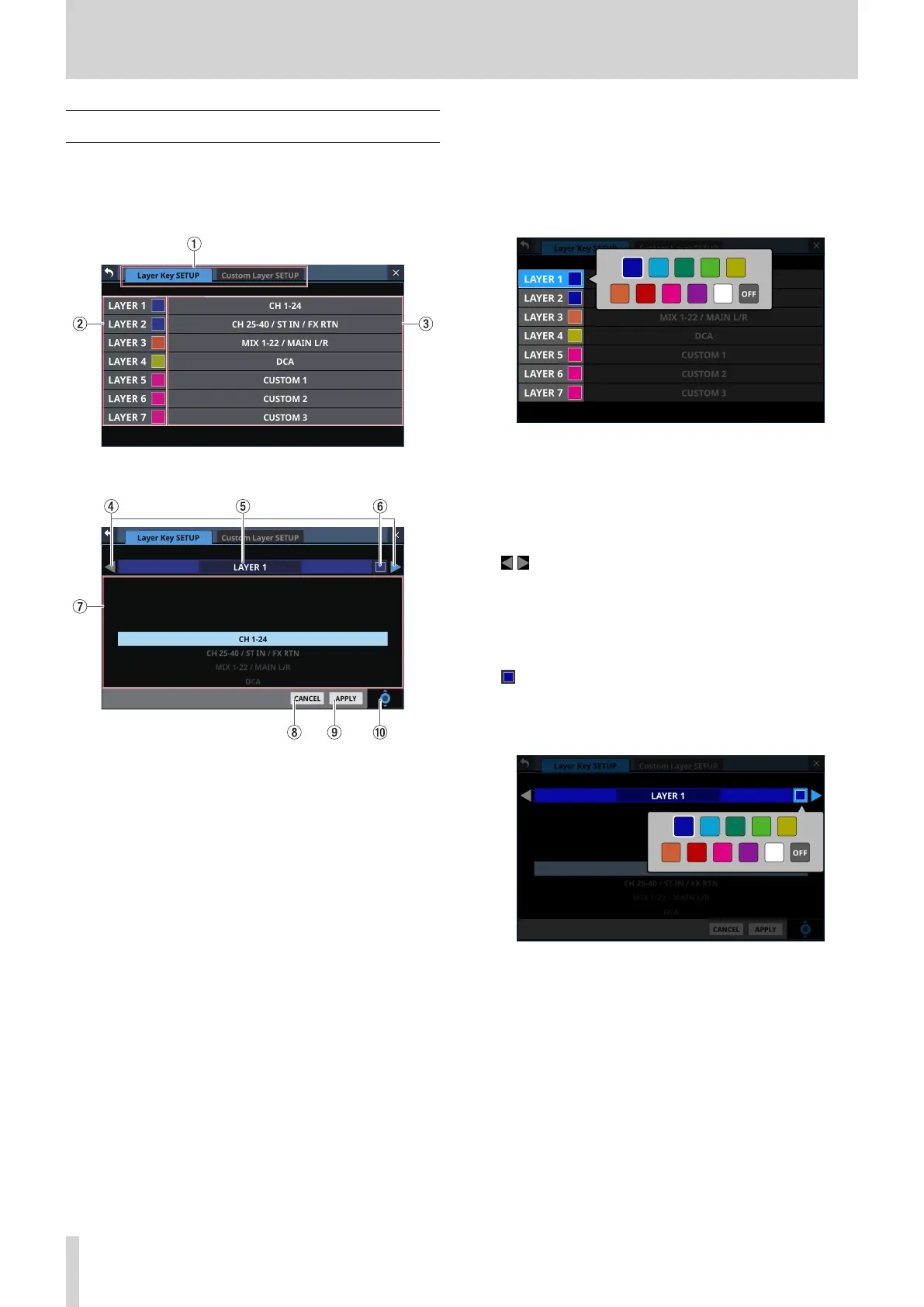4 – Mixer configuration and settings
Layer Key SETUP page
Assign channel sets and custom layers to the 7 LAYER KEYS on
this screen.
Tap Menu Screen > Front Panel Setup > Layer/Master Fader
Setup to open this page.
Sonicview 24 Layer Key SETUP Screen
Layer Key SETUP layer key setting screen
1 Page selection buttons
Tap these buttons to switch the page shown.
2 Layer Key names
The colors that LAYER KEY 1–7 light when they are selected
can be set.
Tap this area to open a color palette window.
Tap a color in the color palette to change the layer key name
button color and close the palette window.
3 Layer Key settings
o This shows channel sets and custom layers assigned to
LAYER KEY 1–7.
o Tap this area to open a settings screen for the layer keys.
4 / buttons
Tap these buttons to switch the LAYER KEY (1–7) that is being
edited.
5 Layer Key name
This shows the name of the currently selected LAYER KEY
(1–7).
6 button
The colors that LAYER KEY 1–7 light when they are selected
can be set.
Tap this button to open a color palette window.
Tap a color in the color palette to change the layer key name
display color and close the palette window.
50 TASCAM Sonicview 16/Sonicview 24 V1.1.0
