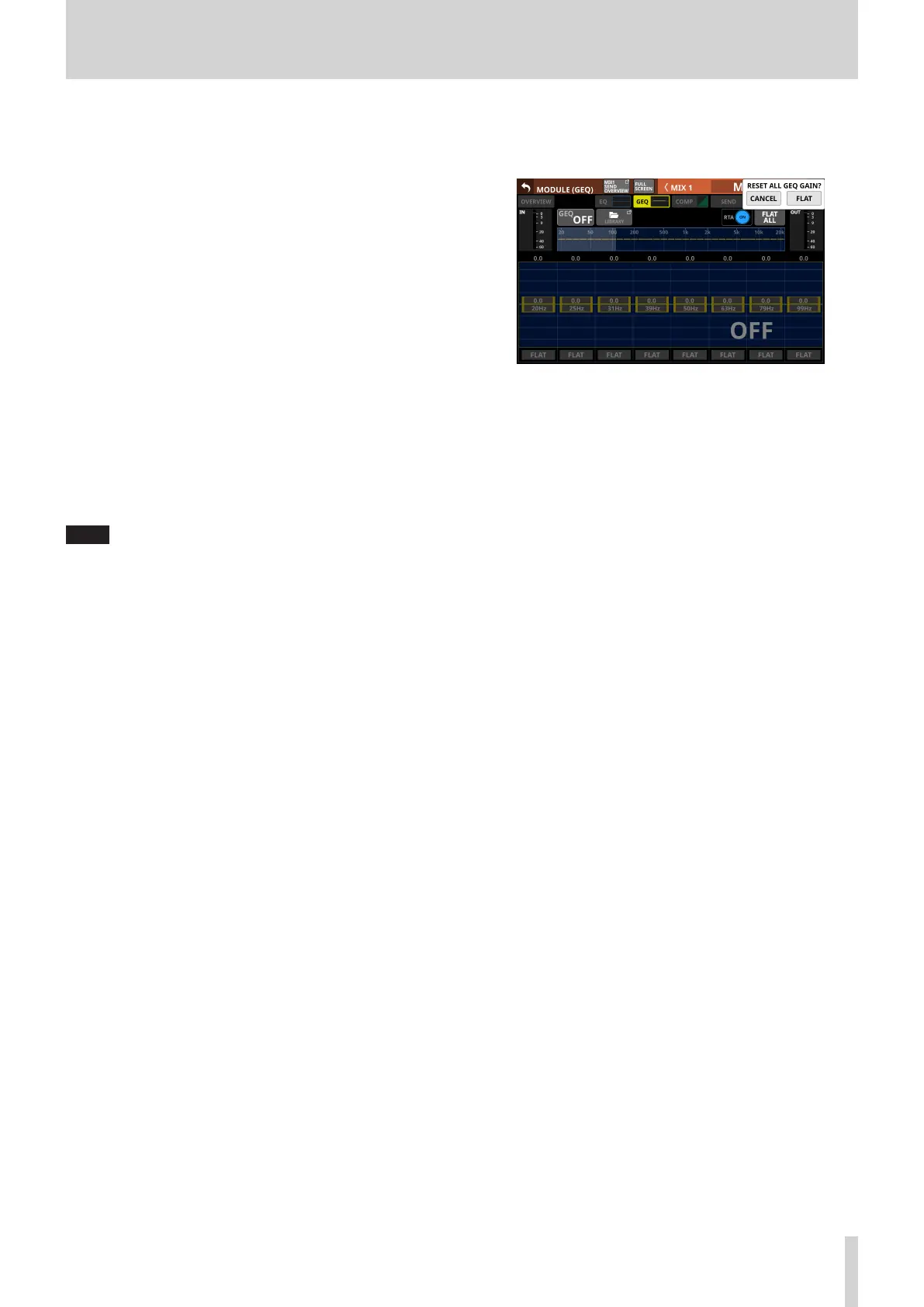6 – Modules
4 GEQ overall setting graph
(a) This shows the gain settings of all 31 GEQ bands.
(b) This shows RTA bar meters.
(c) The range of bands that can be operated by LCD knobs are
shown with a white rectangle.
(d) This shows the overall frequency response of the EQ and
GEQ.
i When EQ and GEQ are on, a graph of their sound
responses will be shown highlighted.
i When EQ and GEQ are off, the response graph will not
be shown.
i When EQ is on and GEQ is off, the response graph for
EQ only will be shown highlighted.
i When EQ is off and GEQ is on, the response graph for
GEQ only will be shown highlighted.
5 RTA button
Tap this button to turn the real-time analyzer (RTA) function
on/off for each touchscreen separately. (Default: ON)
When this is on, the button becomes highlighted, and
audio signal frequency response meters for the POST FADER
position are shown behind the GEQ overall setting graph
(4) and the GEQ setting for the range of bands that can be
operated by LCD knobs (8).
NOTE
i RTA meters can be shown on up to three screens at the
same time. For this reason, when using a Sonicview 24
that has three touchscreens and the TASCAM Sonicview
Control application, RTA ON/OFF states will be switched
automatically according to the following rules.
i When all three Sonicview 24 touchscreens are showing
EQ or GEQ with RTA ON, if RTA is switched from OFF to
ON for the EQ or GEQ screen in the TASCAM Sonicview
Control application, RTA will turn OFF automatically on
the Sonicview 24 EQ or GEQ screen for which RTA was
switched ON first.
i In the above state, if a Sonicview 24 EQ or GEQ screen
RTA is switched from OFF to ON, the TASCAM Sonicview
Control application EQ or GEQ screen RTA will be switched
OFF automatically.
i When using a Sonicview 16 that has two touchscreens with
the TASCAM Sonicview Control application, the maximum
number of EQ and GEQ screens at one time is three, so this
type of automatic switching will not occur.
6 FLAT ALL button
Tap this button to open a confirmation message for resetting
the gain settings for all GEQ frequencies to 0 dB.
Tap the FLAT button to set all band gain settings to 0 dB.
7 OUT level meters
This shows the level of the signal output from the GEQ.
8 Range of GEQ band settings that can be controlled
by LCD knobs
o The range of gain settings in bands selected for operation
by LCD knobs is shown. The range of bands that can be
operated by LCD knobs can be selected by touching the
GEQ overall setting graph (4). Adjust gain values by
dragging the yellow sliders in the display area up and
down or using the LCD knobs.
o This shows RTA bar meters.
o This shows the overall frequency response of the EQ and
GEQ.
i When EQ and GEQ are on, a graph of their sound
responses will be shown highlighted.
i When EQ and GEQ are off, the response graph will not
be shown.
i When EQ is on and GEQ is off, the response graph for
EQ only will be shown highlighted.
i When EQ is off and GEQ is on, the response graph for
GEQ only will be shown highlighted.
i When GEQ is off, a large “OFF” will appear in the bottom
right of the area.
9 FLAT buttons
Tap these buttons to set gain settings for corresponding
bands to 0 dB.
TASCAM Sonicview 16/Sonicview 24 V1.1.0 137
