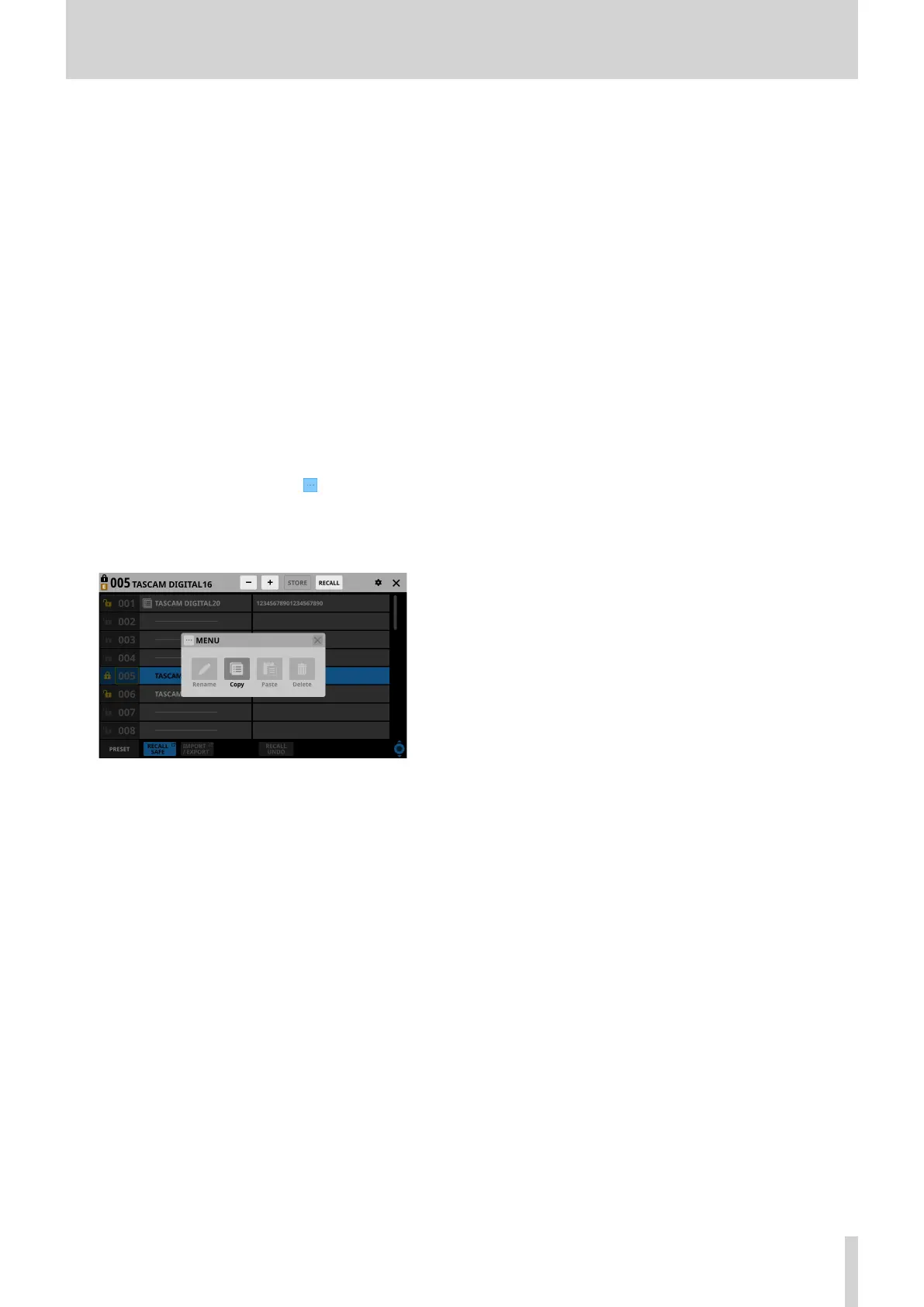8 – Saving and recalling setting data
r RECALL SAFE button
o This shows the Recall Safe setting status. If any are set to
Recall Safe, this button will be highlighted.
o Tap this button to open the SNAPSHOT RECALL SAFE
Screen where settings that will be protected (retained)
when snapshots are recalled can be selected. (See
“SNAPSHOT RECALL SAFE screen” on page 172.)
t IMPORT/EXPORT button
Tap this button to open the SNAPSHOT IMPORT/EXPORT
Screen. (See “SNAPSHOT IMPORT / EXPORT screen” on page
173.)
y Snapshot list
o This shows snapshot numbers and names.
o Data slots without any saved data are shown with
horizontal bars.
o The selected data slot will be highlighted.
o “P” is added before the numbers of preset snapshots.
o A yellow frame will be shown around the number of the
current snapshot (most recently stored/recalled snapshot).
u Snapshot editing menu button ( )
o This button only appears for the selected data slot.
o Tap this button to open a menu for editing the selected
data slot.
See “Library menu” on page 170 for details.
i RECALL UNDO/REDO button
Tap this button to undo/redo snapshot recall.
RECALL UNDO cancels the last snapshot recall and restores
settings to their state before the recall.
RECALL REDO cancels the undo operation and restores
settings to their state before the undo.
o Comments
This shows the contents input in the COMMENT field on the
RENAME Screen, which is opened by tapping the Rename
button in the snapshot editing menu.
This shows as much of the added comments as possible from
their beginnings.
Two lines will be shown if the content does not fit on one
line. If the content still does not fit, the second line will end
with …
p Scroll knob and scrollbar
Drag the scrollbar to scroll the screen. The Snapshot List (y)
and Comments (0) can also be scrolled by swiping up and
down as well as by turning LCD knob 8.
TASCAM Sonicview 16/Sonicview 24 V1.1.0 169
