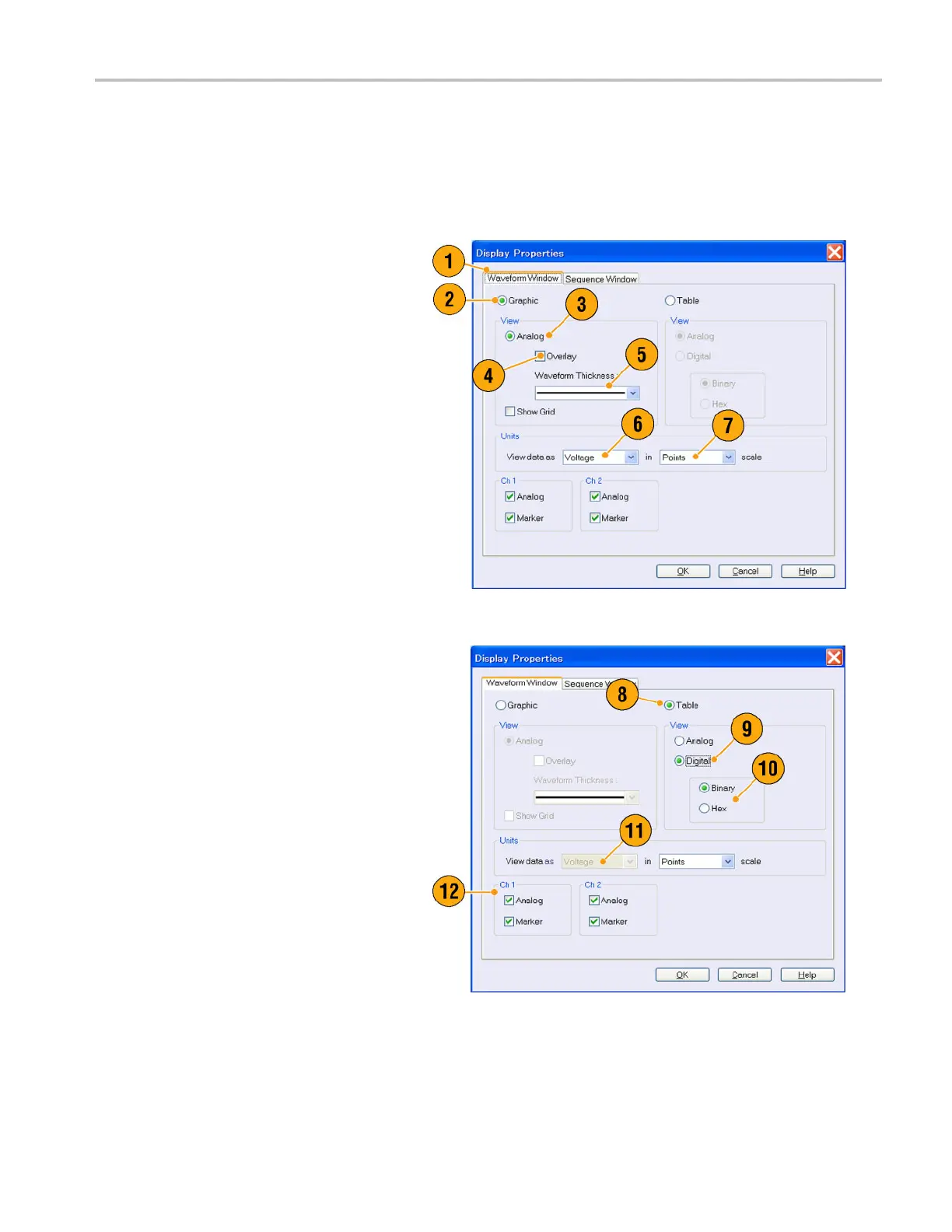Getting Acquain
tedwithYourInstrument
Changing the Windows Display Style
You can configure the appearance of Waveform and Sequence windows for your arbitrary waveform generator.
Waveform Window
1. Select View > Display Properties to
display the Display Properties dialog box.
Click the Waveform Window tab.
2. You can select the Waveform window
display format (Graphic or Table).
3. This example shows Graphic display.
The view is fixed to Analog. You can
select on and off for Overlay and Grid.
4. When Overlay is specified, analog data
from multiple channels can be displayed
overlaid.
5. Select waveform thickness.
6. You c an select vertical units. Select
Voltage or Normalized in the View data
as box.
7. You can select horizontal units. Select
Points or Time in the Scale box.
8. Click Table to set the Waveform window
to Table display.
9. You need to select Analog or Digital
when Table is specified.
10. When Digital is selected, you c an select
Binary or Hex.
11. You can select the vertical and horizontal
units. If Digital is selected in the Table
display, vertical units selection (Voltage
or Normalized) is disabled.
12. You can select displayed items for each
channel in the Waveform window.
AWG5000 and AWG7000 Series Quick Start User Manual 29
