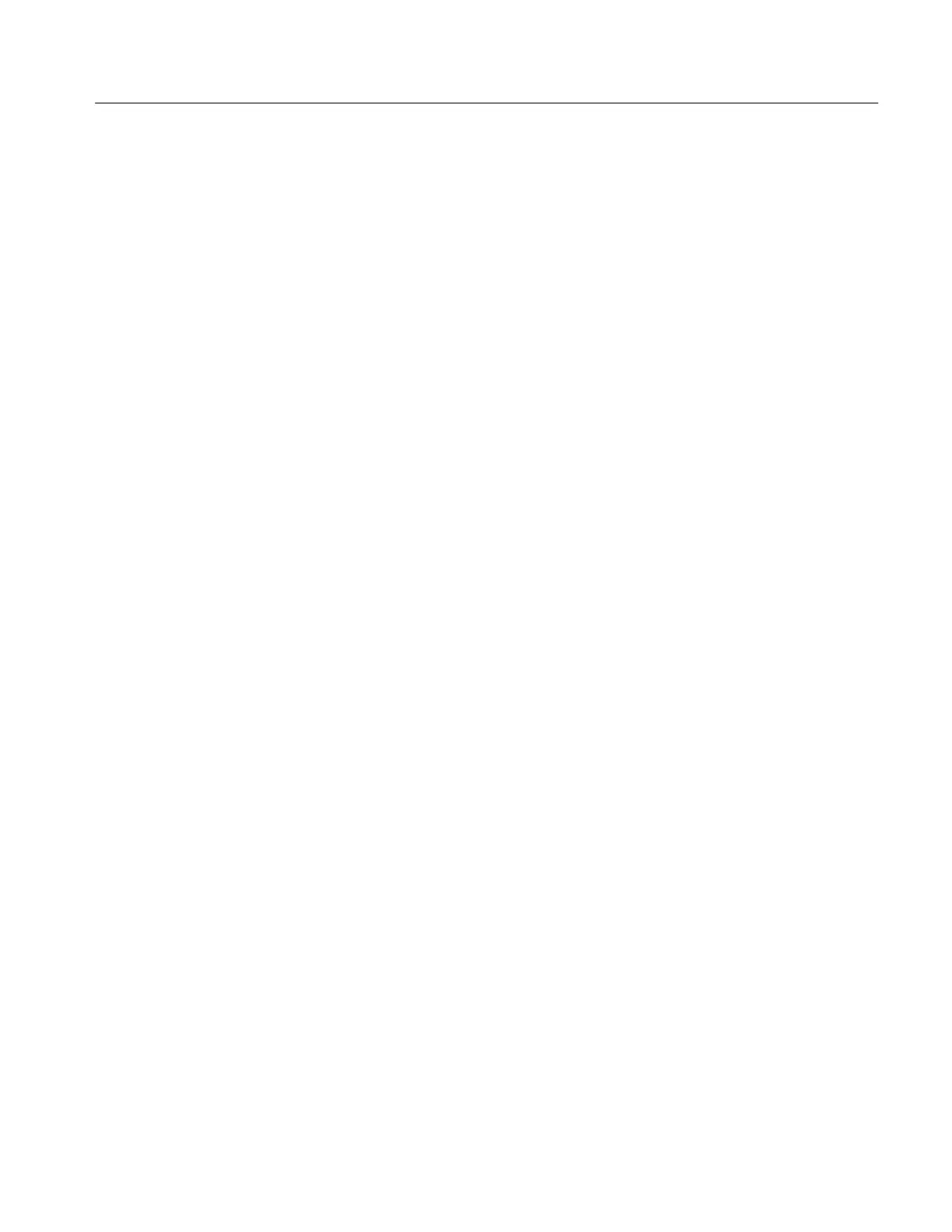Measuring Waveforms
TDS 500D, TDS 600B, & TDS 700D User Manual
3–153
2. To set the margin percentage, press Margin Percentage (side). Then use the
general purpose knob or the keypad to set the percentage. Mask margin
percentage moves the mask boundaries to reflect the selected margin.
Negative margins make it easier to pass a mask test.
You may create or edit user masks. If you edit a standard mask, the edited copy
of the mask becomes a user mask. To edit a mask do the following steps:
1. To start with a standard mask, do Selecting a Mask on page 3–148.
2. To select a mask to edit or create, press MEASURE ➞ Measure (main) ➞
Masks (pop-up) ➞ Mask Type (main) ➞ Edit (pop-up) ➞ User Mask
Editing (main). Then select the mask from the side menu.
3. You create or edit a mask by moving a cross-hair cursor on the display and
adding or deleting points as required. To move the cursor, turn the general
purpose knob. To change the cursor direction, press SELECT.
4. To add a point to the mask, move the cursor to the location and press Add
Point (side).
5. To delete a point from the mask, move the cursor to the point and press
Delete Point (side).
6. To delete all points from the mask, press Delete All Points (side).
7. When you are finished editing the mask, press OK End Edit (side).
Masks are created by connecting the points independent of the order they are
entered. Points are connected by sorting the points in left-to-right order and
grouping them across a diagonal from the left-most point to the right-most point.
If two points share the same horizontal position along either the left or right edge
of the mask, then the diagonal runs from the top left-most point to the bottom
right-most point. Points below the diagonal form the bottom boundary of the
mask; points above it form the top boundary.
Editing a Mask
