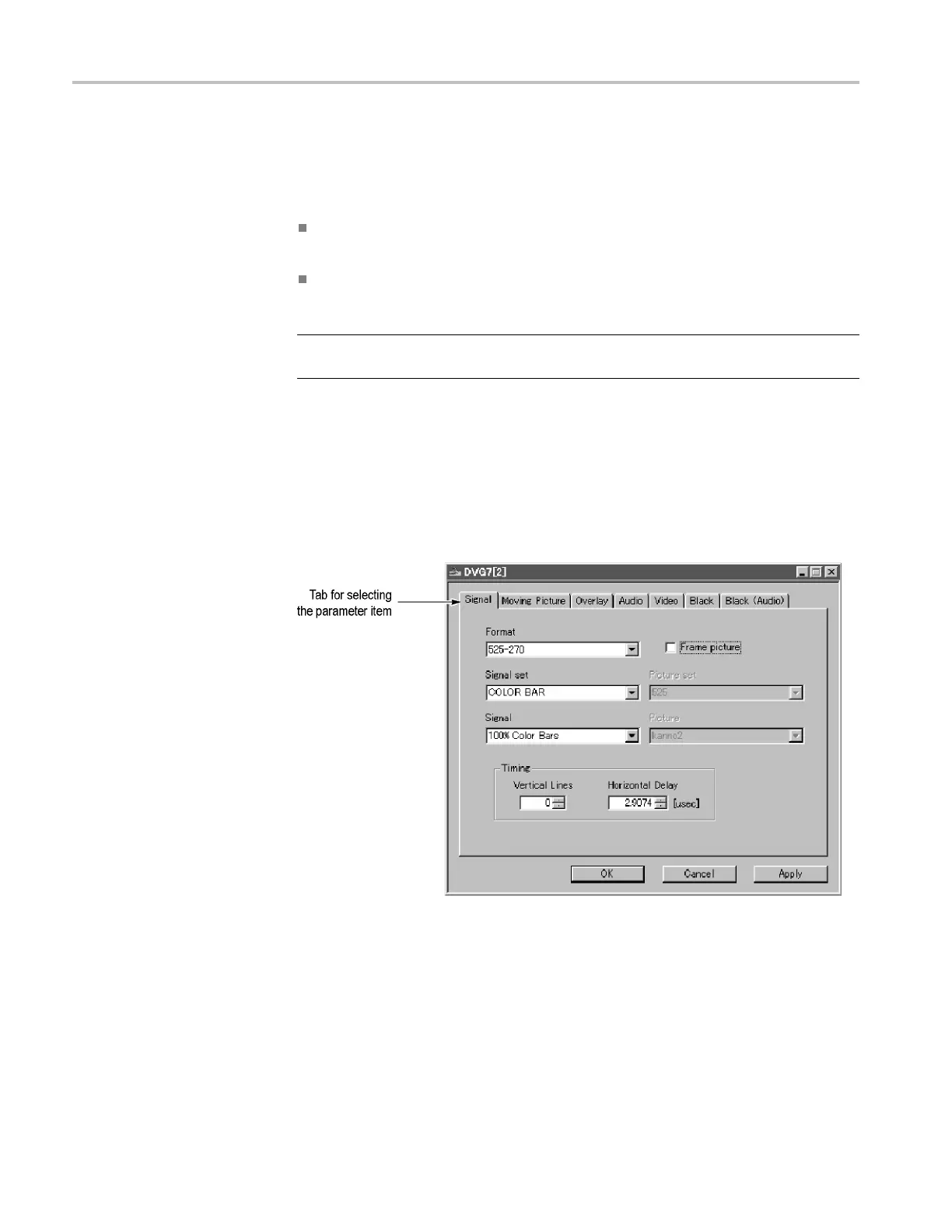Using TG Setup to set parameters
TG Setup tutor
ial
After you have connected the TG8000 to the PC using an Ethernet cable and set
the required network parameters, you canuseTGSetuptodothefollowing:
Set the parameters for the TG8000 mainframe and installed modules. (See
page 6, Setting parameters.)
Enter an option key for an SDI7 module, if you have an SDI7 module and have
purchased Option 3G. (See page 8, Entering the option key for Option 3G.)
NOTE. Refe
r to the Operating Basics section of each module's User manual for
detailed explanation of the parameters and their setting ranges.
Setting parameters
This sub
section explains how to set the parameters of an installed module. In this
example, you will set the parameters for the DVG7 module.
Perfor
m the following steps to set parameters:
1. Select File > Open Module > DVG7 to open the setup window for the
DVG7 m
odule as shown in the following figure.
F
igure 4: Setup window for DVG7 module
A
t the top of the setup window, the r e are several tabs to select parameters. When
you click one of the tabs, you access the fields associated with that parameter. In
this example, the Signal ta b is selecte d and the fields for setting the signal format,
signal set, output signal, frame picture, and timing are displayed.
6 TG8000 Multiformat Test Signal Generator PC Tools Technical Reference
