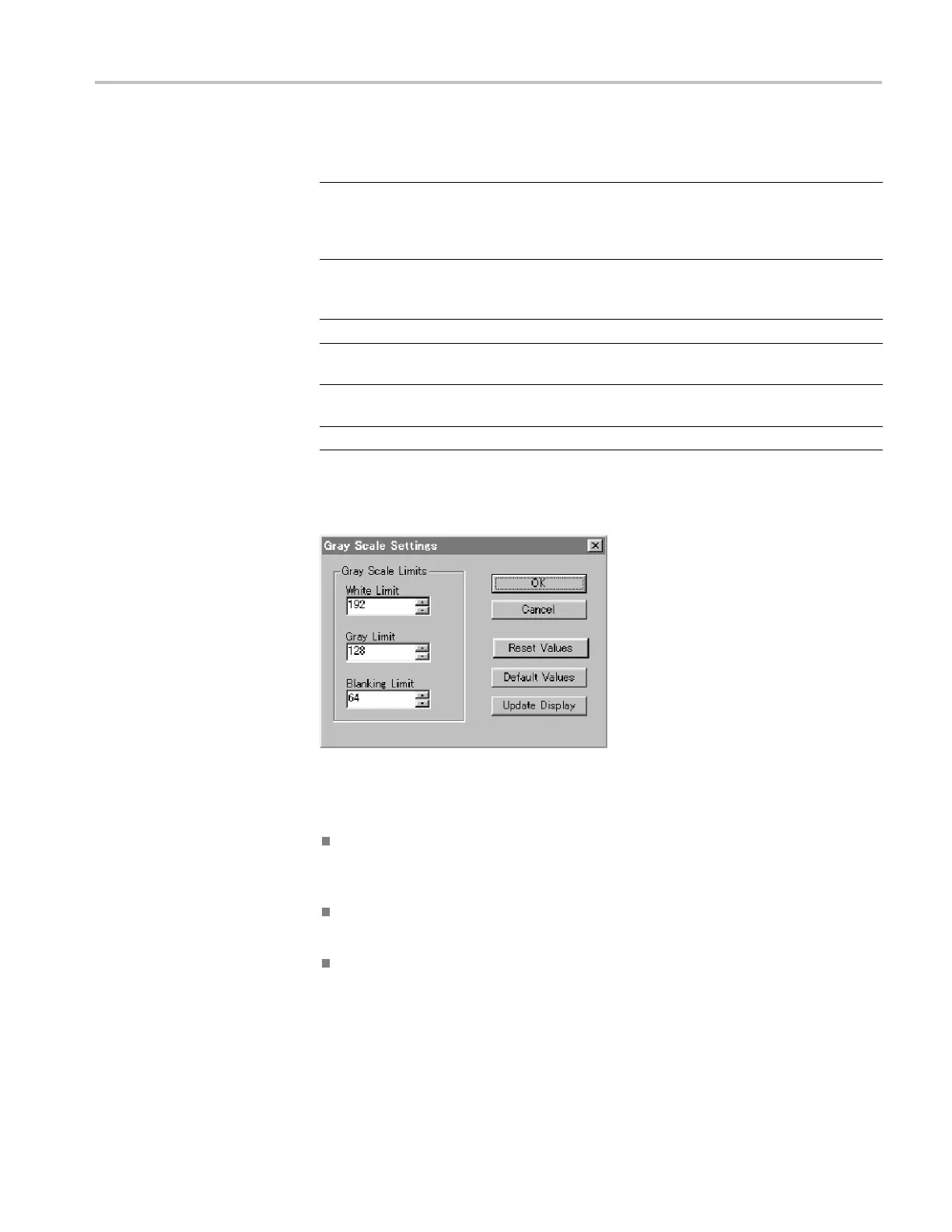UsingLogoGenerator
Table 12: Logo G
enerator Settings menu commands
Command
Function
Gray Level... Sets the gray level when a bitmap image is converted to a logo
image. When you click this command, the Gray Scale Settings
dialog box ap
pears. (See page 21, Gray Scale Settings dialog
box.)
Miscellane
ous...
Sets a logo name, user comment, and display position. When
you click this command, the Miscellaneous Settings dialog box
appears. (S
ee page 22, Miscellaneous Settings dialog box.)
Background
Sets the ba
ckground color.
Toolbar
Toggles t
he display of the Toolbar on and off in the application
window.
Status Bar Toggles the display of the Status bar on and off in the application
window.
Save Settings Specifies whether all the settings are saved.
Gray Scale Settings dialog box. The Gray Scale Settings dialog box (following
figure) appears after you click the Gray Level command.
Figure 9: Gray Scale Settings dialog box
In this dialog box, you can s et the following parameters:
White Limit: Sets the maximum level for the Gray 2 level. The gray scale
values grater than this value become white level. You can set the value from
0 to 255. The default value is 192.
Gray Limit: Sets the maximum level for the Gray 1 level. You can set the
value from 0 to 255. The default value is 128.
Blanking Limit: Sets the maximum level for the Transparent. You can set
the value from 0 to 255. The default value is 64.
TG8000 Multiformat Test Signal Generator PC Tools Technical Reference 21
