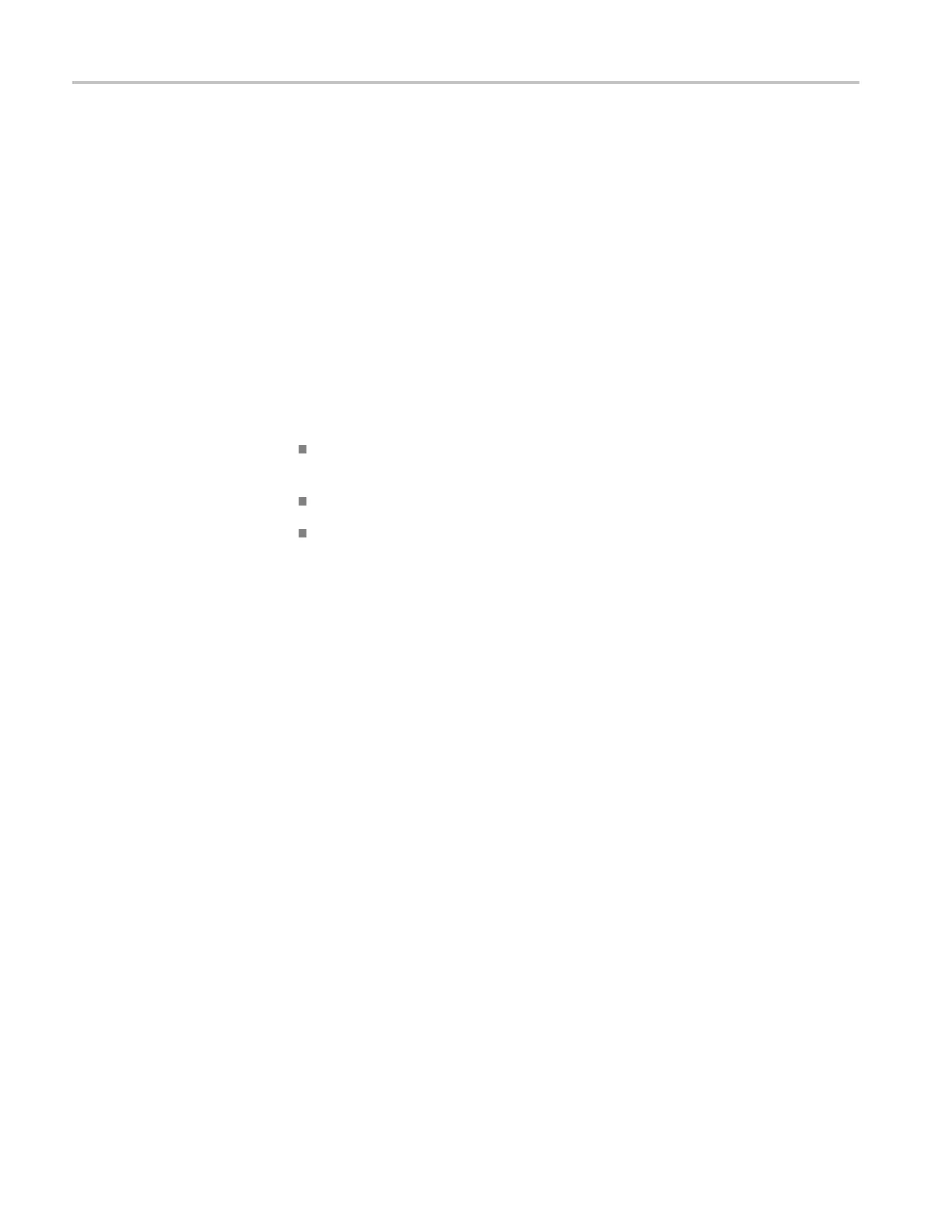Using Frame Picture Generator
Creating a desktop
shortcut icon
Perform the fol
lowing procedure to create an icon on your PC desktop that you
can use to run the Frame Picture Generator application.
1. On your PC disp
lay, right click to open the desktop m enu.
2. Use the New > S
hortcut command to create a shortcut to the FrameGEN.exe
file.
3. You can star
t the TG7 Frame Picture Generator application by double-clicking
the shortcut icon.
Starting and exiting Frame Picture Generator
When you complete the installation procedure, you can use any of the following
methods to start the Frame Picture Generator application:
Double-click the FrameGEN.exe shortcut icon on the PC desktop that you
created during the installation procedure.
Double-click the FrameGEN.exe file name in the Program Manager window.
Select
FrameGen from the Start - Programs menu.
To exit the Frame Picture Generator application, select File > Exit in the
appli
cation window.
10 TG8000 Multiformat Test Signal Generator PC Tools Technical Reference
