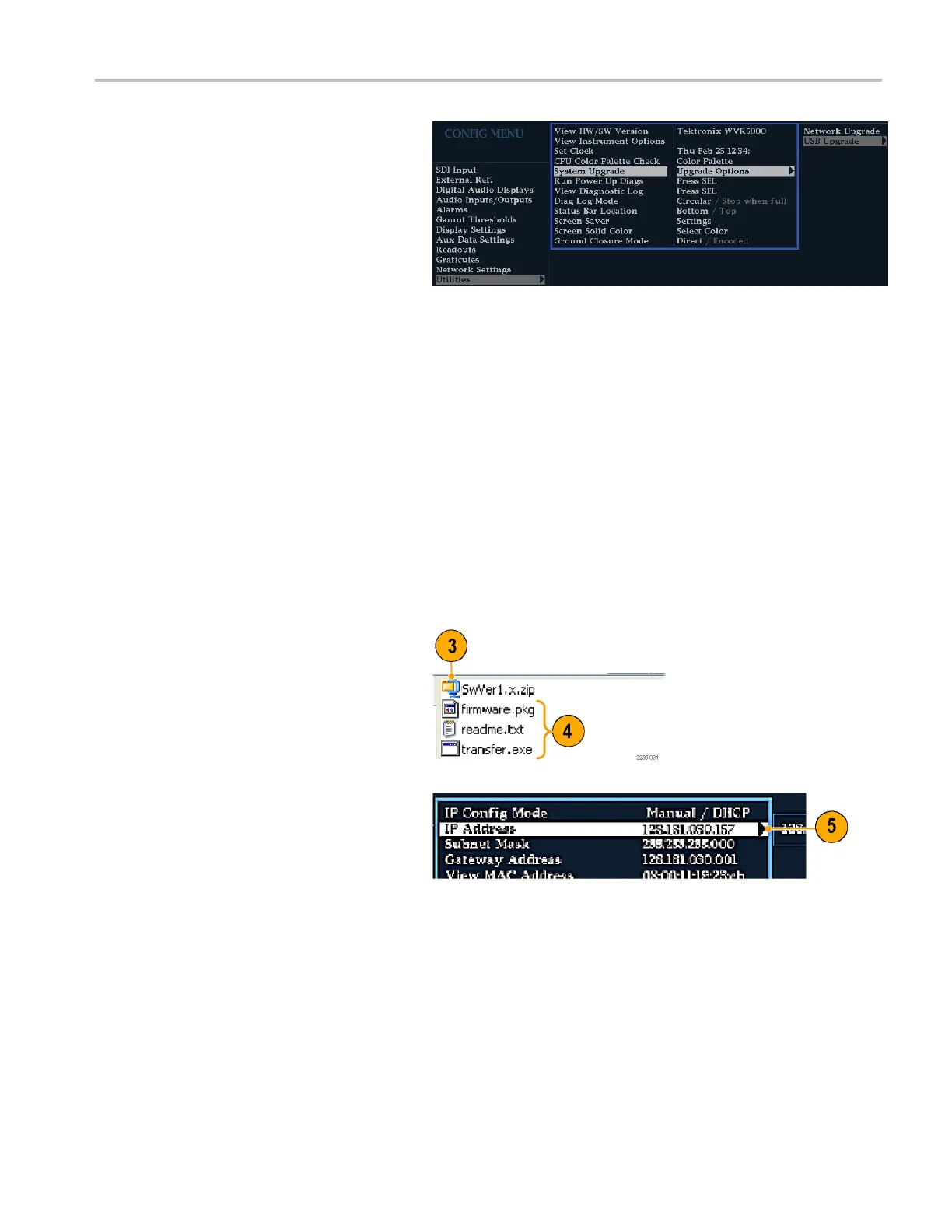Upgrading Instr
ument Software
Download the firmware onto your instrument
from the USB memory device by performing
the following
procedure:
7. Insert the USB
memory device
containing the WfmUpgrd folder with the
firmware.pkg file into the USB dr ive of
the instrume
nt.
8. Press CO NFIG
> Utilities > System
Upgrade > Upgrade Options > USB
Upgrade.
9. Press the right arrow key to highlight
Press SEL and then press the SEL
buttontos
tart the upgrade process.
When the s oftware upgrade completes,
reboot the instrument by disconnecting
the power s
upply and then pressing the
Power button.
Network Upgrade
1. Repeat step 1 through step 4 in the
previous procedure.
2. Download the selected software to a PC.
3. Click the downloaded archive and extract
the archived files into a directory of your
choice.
4. Extract the following files: transfer.exe,
firmware.pkg and readme.txt.
5. From t
he CONFIG > NETWORK
SETTINGS menu, write down the
number listed for the IP Address.This
addr
ess will also appear on the update
screen.
WFM4000 and WFM5000 Waveform Monitors User Manual 57
