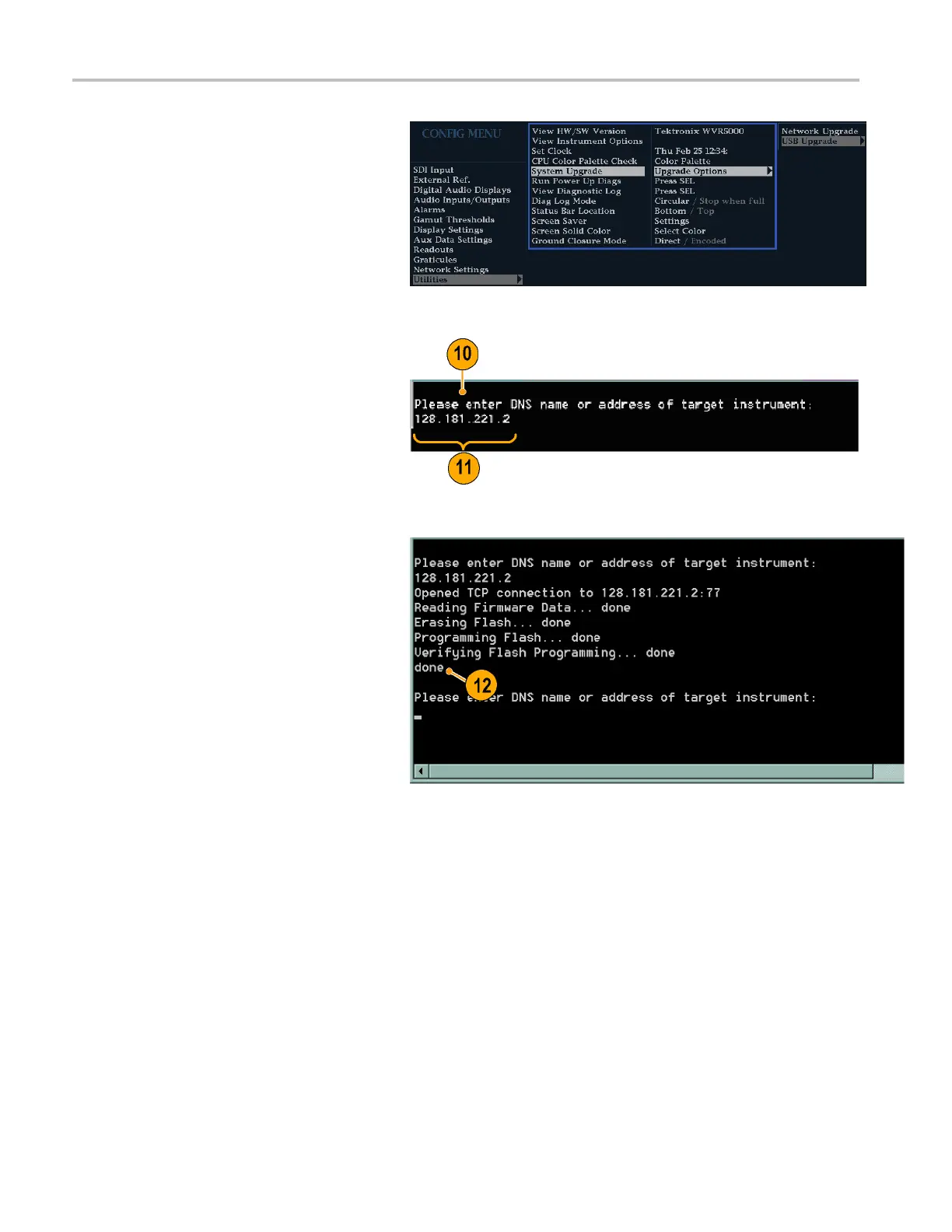Upgrading Instr
ument Software
6. On the instrument, p ress CONFIG >
Utilities > System Upgrade > Upgrade
Options > Netw
ork Upgrade and then
press the SEL button. This displays the
System Software U pgrade window.
7. To continue with the upgrade, press the
right-arrow
key to select Continue and
press SEL.
The monitor display goes to black and
displays up
grade progress information.
8. On the PC, do
uble-click the transfer.exe
file to launch the transfer program. T his
displays the window shown at right.
9. Type the network address (for example:
128.181.
221.002) or DNS name of the
instrument you want to update. Make
sure to delete any leading zeroes, as
shown in t
he example.
Press Enter.
10. The transfer utility displays done when
the software upgrade completes.
When th
e software upgrade completes,
reboot the instrument by disconnecting
the power supply and then pressing the
Power b
utton.
11. To update another instrument, type the IP
addr
ess of that instrument at the prompt
and press Enter on your PC keyboard to
start the software upgrade. If you will not
be u
pdating another instrument, press
Enter to exit the transfer u tility.
58 WFM4000 and WFM5000 Waveform Monitors User Manual
