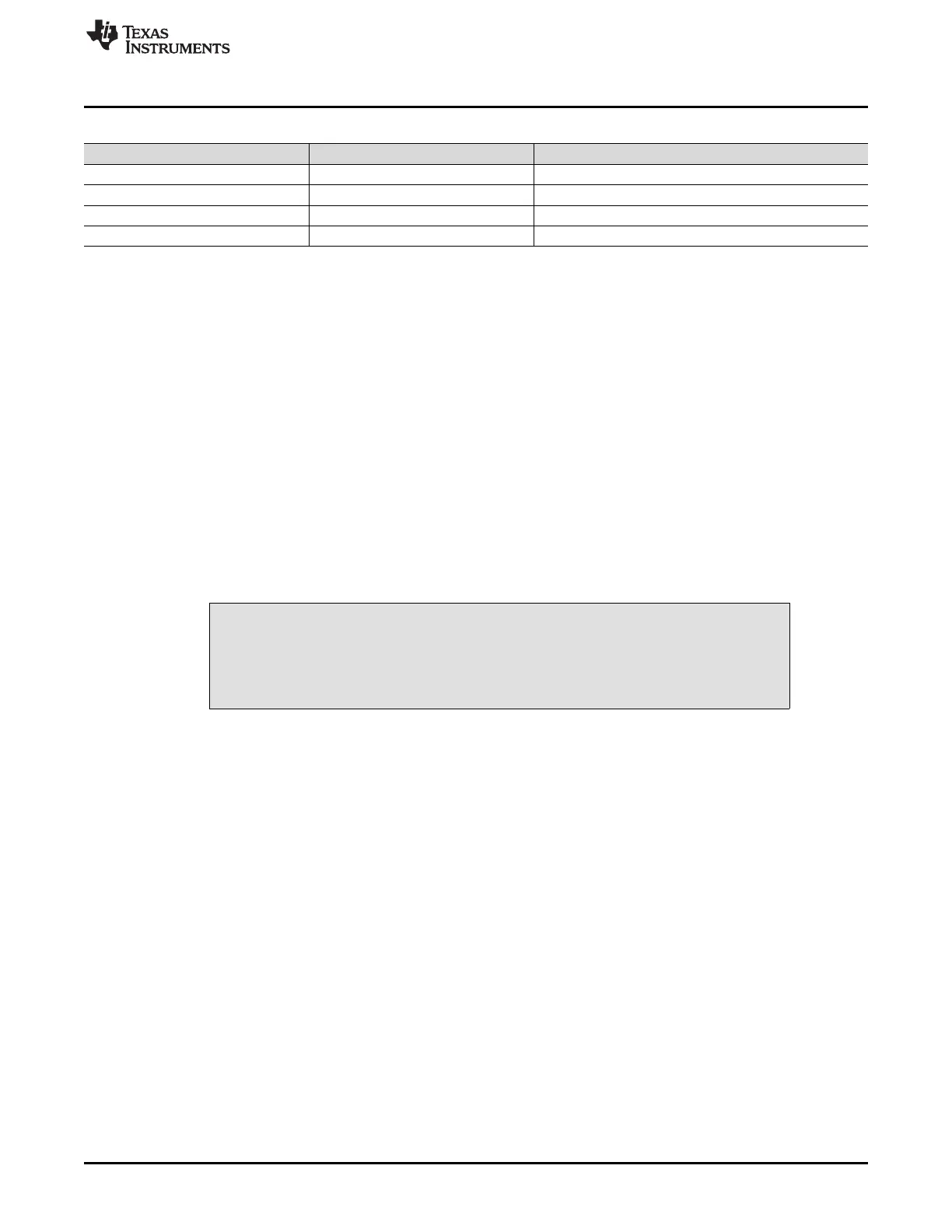www.ti.com
ADS1256EVM-PDK Kit Operation
15
SBAU090E–November 2003–Revised November 2018
Submit Documentation Feedback
Copyright © 2003–2018, Texas Instruments Incorporated
ADS1256EVM and ADS1256EVM-PDK
Table 11. Default Switch Positions
Switch Default Position Switch Description
S1 Left AIN0-1 Input Select Switch
S2 Left AIN2-3 Input Select Switch
S3 Up Reference Input Select
S4 Left System Clock Select Switch
8 ADS1256EVM-PDK Kit Operation
This section provides information on using the ADS1256EVM-PDK, including setup, program installation,
and program usage. To prepare to evaluate the ADS1256 with the ADS1256EVM-PDK, complete the
following steps:
Step 1. Install the ADCPro software (if not already installed).
Step 2. Install the ADS1256EVM-PDK EVM plug-in software.
Step 3. Set up the ADS1256EVM-PDK.
Step 4. Connect a proper power supply or ac adapter.
Step 5. Complete the NI-VISA™ USB driver installation process.
Step 6. Run the ADCPro software.
Step 7. Complete the Microsoft Windows USB driver installation process.
Each task is described in the subsequent sections of this document.
8.1 Installing the ADCPro Software
CAUTION
Do not connect the ADS1256EVM-PDK before installing the software. Failure to
observe this may cause Microsoft Windows to not recognize the ADS1256EVM-
PDK.
The latest software is available from Texas Instruments' website at http://www.ti.com/tool/ADS1256EVM-
PDK. Download the ADCPro Installer from the ADCPro product information page on the TI website. Refer
to the ADCPro User Guide for instructions on installing and using ADCPro.
To install the ADS1256EVM-PDK plug-in, download and run the file: ADS1256evm-pdk-plug-in-1.0.0.exe
from the ADS1256EVM-PDK product folder (1.0.0 is the version number, and increments with software
version releases). Double-click the file to run it; then follow the instructions shown.
Installation for the ADS1256EVM plug-in should be relatively straightforward. The plug-in comes as an
executable file. Once started, the program leads the user through the screens shown in Figure 8 through
Figure 11.
