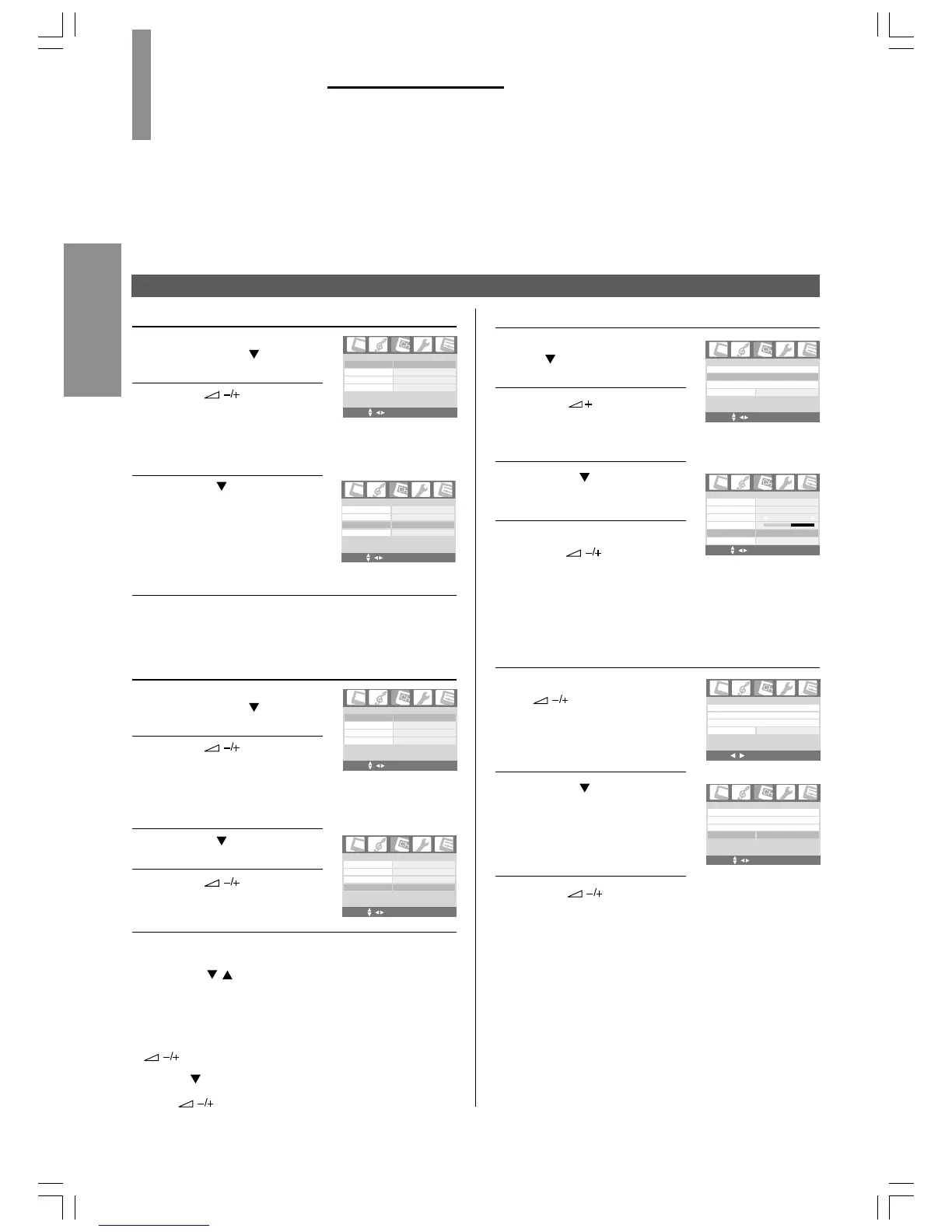18
GETTING STARTED
To edit channels (Channel Swap Skip, Auto Fine Tuning, Blue Screen)
1
3
Auto Fine Tuning
In the Channel menu, press
P
to highlight Manual
Programme >.
Press /OK to display
the Manual Programme
page.
Press P to highlight Auto
Fine Tuning.
If the setting is not On,
press
to activate this
function.
Note:
The default setting for AFT is On.
To set Blue Screen
Press MENU and press
to highlight the
Channel menu.
Press P to highlight Blue
Screen.
Press to set Blue
Screen function to On.
Notes:
• To turn off the blue screen, select Off in step 3.
• The default setting for Blue Screen is On.
• When DVD input mode is selected with component video
input connected, the Blue screen selection will not be
activated. The Channel menu cannot be selected.
To swap channels
On the Programme Edit
page, press P
to
highlight Channel.
Press or the number
buttons to input a channel
number you wish to change.
(For channel position below
10, press 0 and then the
next number among 1-9.)
Press P to highlight
Channel Swap, and press
the number buttons to input
a channel number to be
moved.
(For channel position below
10, press 0 and then the
next number among 1-9.)
Then press OK to confirm. The channel will be
moved on to the selected channel location. To exit
the menu, press MENU.
To skip a position number
On the Programme Edit
page, press P
to highlight
Channel.
Press or the number
buttons to enter a channel
number to be skipped.
(For channel position below
10, press 0 and then the
next number among 1-9.)
Press P to highlight Skip.
Press to select On.
To exit the menu, press MENU. The channel number
will then be skipped when you search for channels
with P / .
To restore a skipped number
1 On the Programme Edit page with Channel highlighted,
input the channel number you want to restore using
or the Channel Number buttons.
2 Press P
to highlight Skip.
3 Press
to select Off.
1
2
3
4
1
2
4
2
3
3
4
5
2
1
Name
Programme Edit
Channel Swap
--
------
Skip
Off
Channel
01
MENU OK EXIT
Name
Programme Edit
Channel Swap
--
------
Skip
Off
Channel
01
MENU OK EXIT
Name
Programme Edit
Channel Swap >
--
------
Skip
Off
Channel
01
MENU OK EXIT
Name
Programme Edit
Channel Swap >
--
------
Skip
On
Channel
01
MENU OK EXIT
Manual Programme >
Programme Edit >
Blue Screen
On
Channel
Auto Programme >
MENU OK EXIT
+
-
Manual Programme
Frequency
Sound System BG
Manual Fine Tuning
Store
171.25 Mhz
01
Channel
01
Auto Fine Tuning
On
MENU OK EXIT
Manual Programme >
Programme Edit >
Blue Screen
On
Channel
Auto Programme >
MENU OK EXIT
Manual Programme >
Programme Edit >
Blue Screen
On
Channel
Auto Programme >
MENU OK EXIT
GETTING STARTED
Tuning in
(continued)
• You can skip unwanted channels, give names to channels, and sort the received channels onto their correct
channel numbers.
• After presetting the channels, you may skip unnecessary channels so that only the channels you want to
watch are selected.
• The Auto Fine Tuning function automatically corrects slight fluctuations when receiving signals.
• With the Blue Screen function on, the screen will turn blue and the sound will be muted when no signal is received.
• With the blue screen function On, the TV screen will automatically turn blue and the sound will be muted
when no TV signal is received.
20VL66E_En_18(1) 6/28/06, 2:28 PM18
