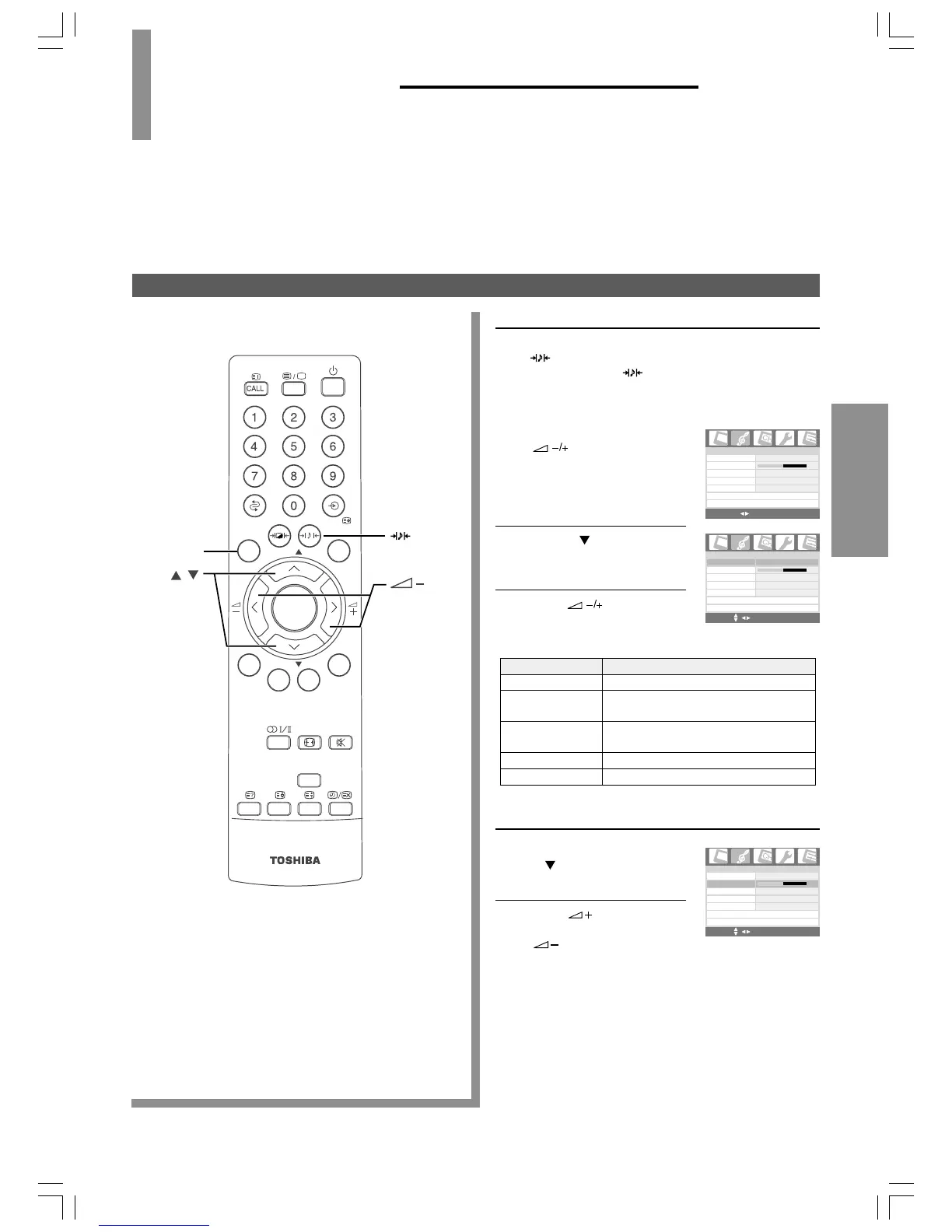19
USING THE TV'S
FEATURES
To set the sound (Sound mode, Balance)
USING THE TV'S FEATURES
Convenient Sound and
Picture Controls
• The TV receives both stereo and bilingual broadcasts transmitted in either the NICAM or German stereo/
bilingual broadcast system.
To select the sound mode
Using the direct selection button
Press
to display the current sound mode. To change
the sound mode, press
repeatedly until your desired
mode is selected.
Using the On-Screen Display (OSD) menu
Press MENU and press
to highlight the
Audio menu.
Press P
to highlight
Sound Mode.
Press to select the
desired sound quality from
the following preset modes.
Mode Sound quality
Flat flat sound (factory setting)
Hall a concert hall filled with a rich warm
sound (factory setting)
Theatre a movie theatre filled with a dynamic
sound (factory setting)
News news/dialogue (factory setting)
Memory your personal preferenc
e
To adjust the left/right speaker volume level
In the Audio menu, press
P
to highlight Balance.
Press to increase right
speaker volume or press
to increase left
speaker volume.
Note:
Adjustment of the Balance level will have effect on all the Flat,
Hall, Theatre, and News modes.
1
2
3
OK
Backlight
P
P
EXIT
MENU
OK
Backlight
P
P
EXIT
MENU
/+
P
/
MENU
Sound
mode
1
2
Audio
Balance
Sound Type
AVL
Speaker Out
0
L+R
Off
Audio Advanced Setting >
On
Sound Mode
Flat
Audio Reset
MENU OK EXIT
Audio
Balance
Sound Type
AVL
Speaker Out
0
L+R
Off
Audio Advanced Setting >
On
Sound Mode
Flat
Audio Reset
MENU OK EXIT
Audio
Balance
Sound Type
AVL
Speaker Out
0
O
Mono
ff
Audio Advanced Setting >
On
Sound Mode
Flat
Audio Reset
MENU OK EXIT
20VL66E_En_19_20(1) 6/28/06, 2:28 PM19
