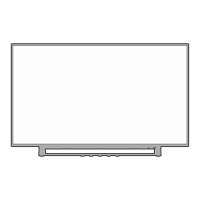Chapter 6: Basic features
41
HDMI
®
CEC Player Control menu functions:
1無
Press to open the Quick menu.
2無
Select HDMI-CEC Player Control. Press .
3無
Press
p or q
to select the item you want to control
and press .
Item Description
Power Turns the selected device on and off.
Root Menu
Accesses the selected device’s top
menu.
Contents
Menu
Accesses the contents list when you
press .
Setup
Menu
Accesses the device’s setup menu.
Note:
•
These functions depend on the connected devices.
•
The HDMI-CEC Player Control item is not available
under these conditions:
- A non-HDMI input is selected.
- The Enable HDMI-CEC Control item is set to Off.
- The connected HDMI
®
CEC device is not a playback
or recording device.
HDMI
®
CEC Control input source
selection
If an HDMI
®
CEC device with HDMI switching
capability (e.g. an amplifier) is connected to the
HDMI input, you can select another HDMI
®
CEC
device that is connected to the master HDMI device.
Use on the remote control or the control panel
( page 35).
Adjusting the amplifier’s audio
Using the TV’s remote control, you can adjust or mute
the sound volume of your amplifier.
•
adjust the volume level.
•
turns off the sound.
1無
> Settings > PREFERENCES > HDMI-CEC
Control Setup > .
2無
Press
p or q
to highlight Speaker Preference.
3無
Press t or u to select Amplifier.
Note: Confirm that a connected HDMI
®
CEC
device (such as DVD player, etc.) is selected
for the Amplifier input source.
Note:
•
You can also use this function when the amplifier
is connected to the TV’s DIGITAL AUDIO OUT
terminal (not HDMI connection). Select a digital
audio input mode on the amplifier.
•
These functions depend on the device
connected.
Other HDMI
®
CEC Control functions
When Enable HDMI-CEC Control and all items in
the HDMI-CEC Control Setup menu are set to On, the
following functions will be enabled.
Item Description
TV Auto
Power
If a HDMI
®
CEC device is turned on,
the TV turns on automatically.
Auto
Standby
If the TV is turned off, it will send a
message to turn off all of the HDMI
®
CEC devices connected to the TV.
Amplifier
Control
If Amplifier Control is set to On, you
can adjust the sound volume or turn off
the sound using the remote control.
Speaker
Preference
From this item, you can set your audio
output preference to the TV speakers
or the amplifier. When this item is set
to Amplifier, the remote control can be
used to adjust or mute the volume of the
audio. This item will not be available
and set to TV Speakers automatically
unless a HDMI
®
CEC compatible audio
receiver is connected.
Note: When you turn on the amplifier, change
its input source, or adjust the sound volume, the
sound will be output from the amplifier’s speakers
even if TV Speakers has been selected. Turn the
TV off and on again to output the sound from the
TV speakers.

