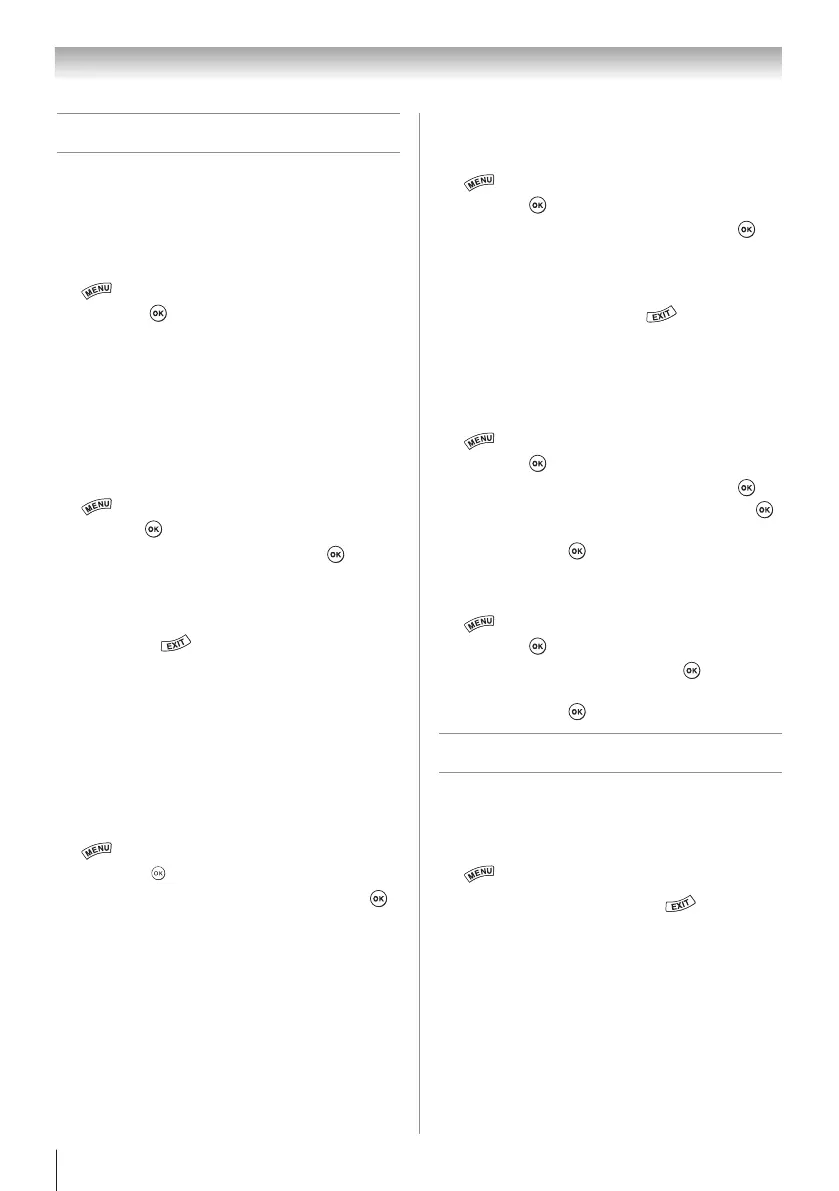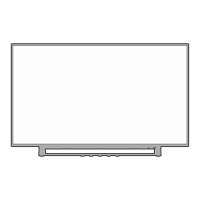Chapter 7: Picture and sound controls
52
Setting the Expert Picture Settings
Test Pattern
When the test pattern is on screen, you can navigate
the Picture submenus without removing the image.
When you move to a non-Picture menu, or close the
menus, regular video will be restored.
1無
> Settings > PICTURE > Expert Picture
Settings > .
2無
Select Test Pattern.
3無
Press t or u to select On.
4無
Adjust picture settings.
RGB Filter
This feature individually enables or disables the red,
green, and blue components of the picture to allow
for more accurate adjustment of each color.
1無
> Settings > PICTURE > Expert Picture
Settings > .
2無
Press
p or q
to select RGB Filter. Press .
3無
Press
p or q
to select Red, Green, or Blue to adjust.
4無
Press t or u to select On.
5無
Press
q
to select Color or Tint, press t or u to
adjust. Press .
Note: It is not possible to turn off all three colors
simultaneously.
White Balance
Window Display
This feature displays the Window Pattern to adjust
the white balance with a measuring device.
1無
> Settings > PICTURE > Expert Picture
Settings > .
2無
Press
p or q
to select White Balance. Press .
3無
Press
p or q
to select Window Display.
4無
Press t or u to select On.
5無
Adjust picture settings.
Setting Type
You can adjust the white balance setting.
1無
> Settings > PICTURE > Expert Picture
Settings > .
2無
Press
p or q
to select White Balance. Press .
3無
Press
p or q
to select 2P White Balance.
4無
Press
p or q
to select Red-Offset, Green-Offset,
Blue-Offset, Red-Gain, Green-Gain, or Blue- Gain.
Press t or u to adjust. Press .
Copy to All Inputs
This feature copies White Balance on the current
input to all other inputs. Individual settings that are
not allowed for a specific input will not be copied.
1無
> Settings > PICTURE > Expert Picture
Settings > .
2無
Press
p or q
to select White Balance. Press .
3無
Press
p or q
to select Copy to All Inputs. Press .
A confirmation screen appears.
4無
Select Yes. Press .
Resetting to the factory default
1無
> Settings > PICTURE > Expert Picture
Settings > .
2無
Press
p or q
to select Reset. Press .
A confirmation screen appears.
3無
Select Yes. Press .
Locking the picture settings
The TheaterLock
™
feature lets you lock items in the
PICTURE menu that affect the picture’s display. These
items cannot be modified when TheaterLock is set to
On.
1無
> Settings > PICTURE > TheaterLock.
2無
Press t or u to select On. Press .
