Why is my Toshiba LED TV showing a 'no signal' error message?

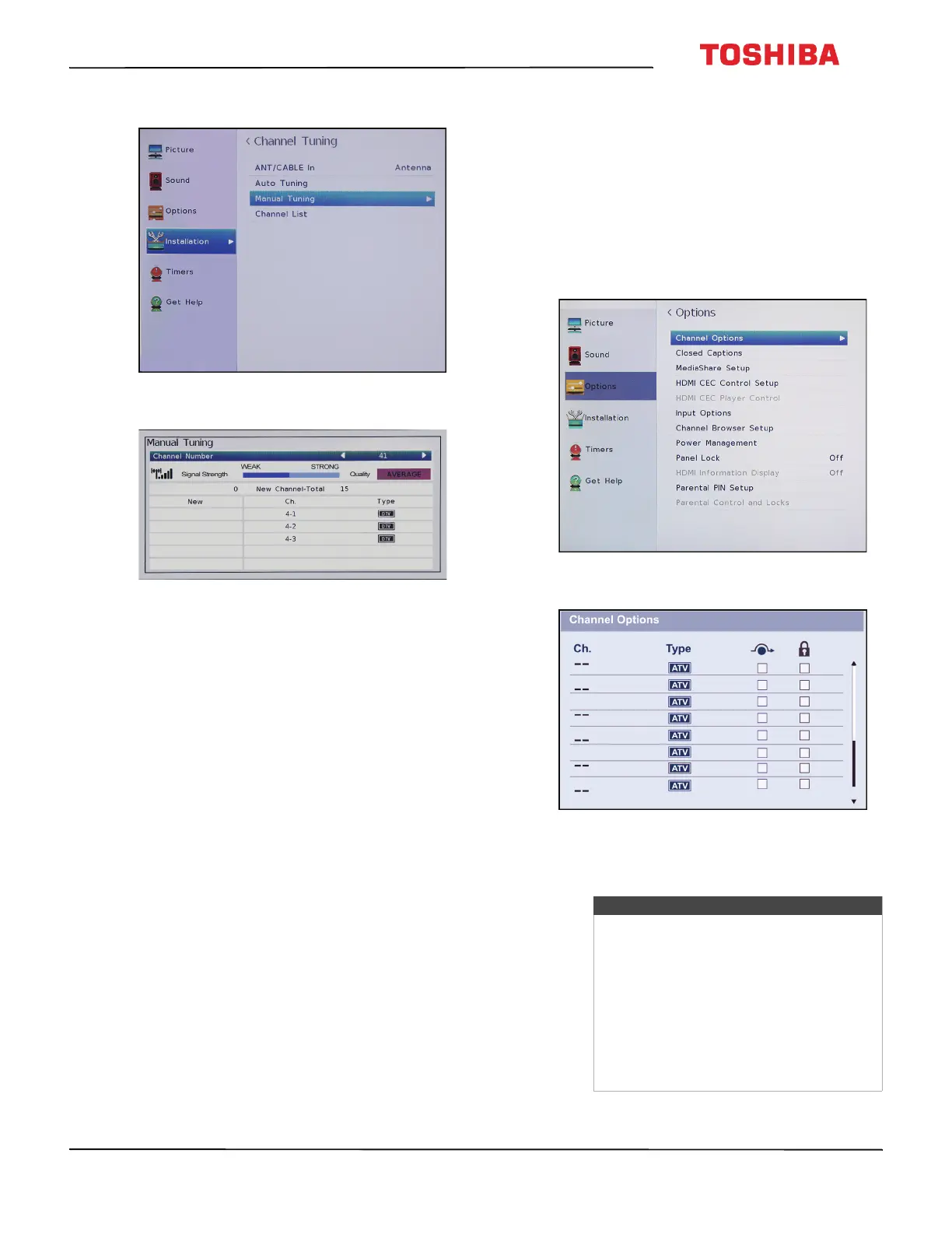 Loading...
Loading...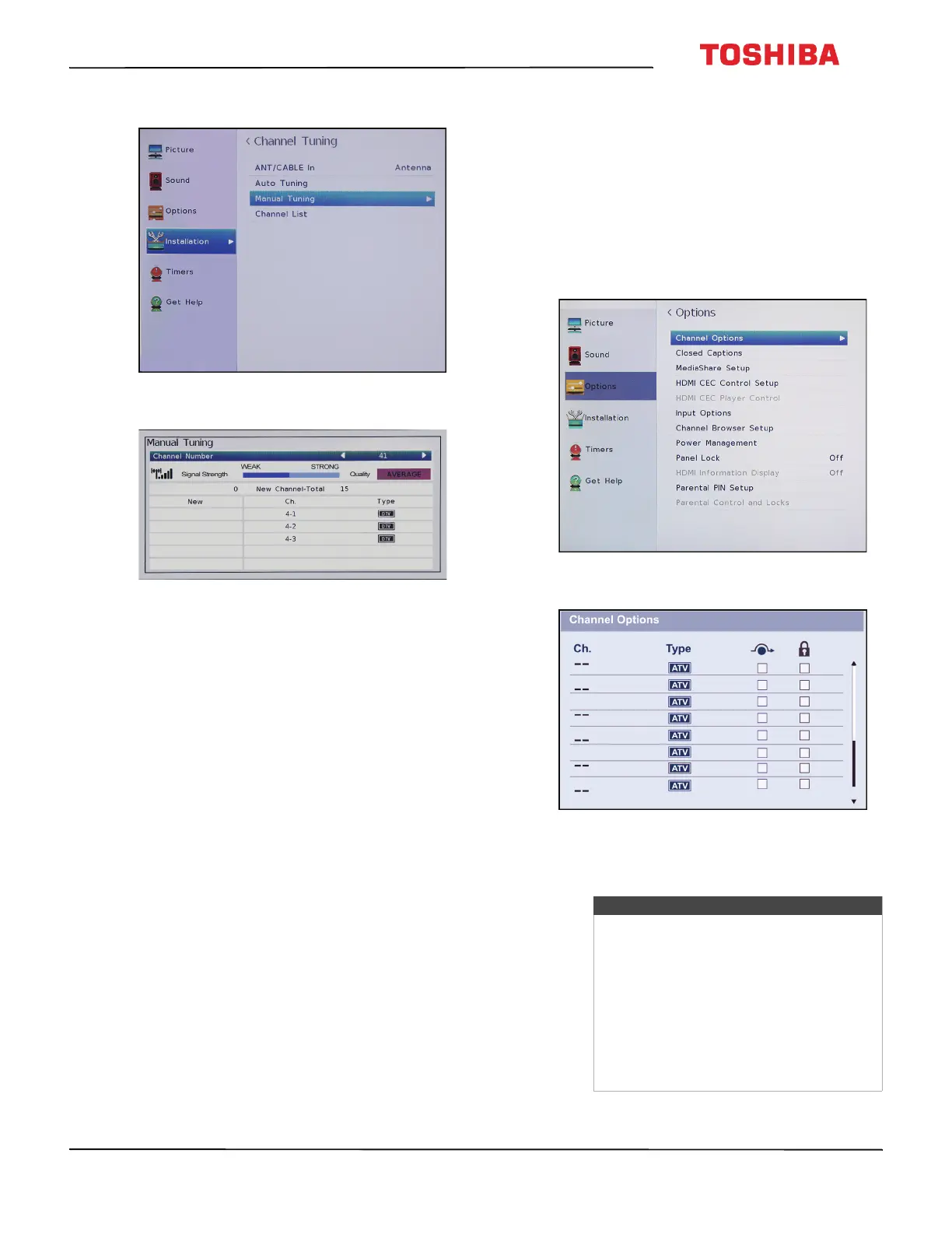
Why is my Toshiba LED TV showing a 'no signal' error message?
| Screen Type | led |
|---|---|
| Wall Mount | 200mm x 200mm |
| Screen Size | 39.5 inches, 40 inches |
| Refresh Rate | 60hz |
| Brightness | 250 candela per square meter |
| Surround Sound | dts trusurround |
| Speakers Output | 14 watts |
| Number Of Speakers | 2 |
| USB Ports | 1 |
| RF Antenna | yes |
| Network | none |
| Headphones Output | no |
| Digital Optical Audio Outputs | 1 |
| Analog Audio Outputs | 1 |
| Component Video Inputs | 1 |
| Composite Video Inputs | 1 |
| 3D | no |
| Power Consumption | 108 kilowatt hours |
| Depth with Stand | 7.5 inches |
| Height with Stand | 22.3 inches |
| Width with Stand | 35.6 inches |
| Net Weight with Stand | 21.8 pounds |
| Depth without Stand | 2.7 inches |
| Height without Stand | 20.2 inches |
| Net Weight without Stand | 21.4 pounds |
Guidelines for safe TV placement and mounting to prevent tip-overs and injuries.
Lists 18 numbered safety instructions for operation and installation.
Warning about electric shock and the need for qualified service personnel.
Advice on unplugging during lightning and power line safety for outdoor antennas.
Instructions for safely handling the TV's glass screen and liquid crystal panel.
Steps to attach the stand legs to the TV using provided screws.
Guidance on using VESA mounting holes and attaching the wall-mount bracket securely.
Managing CEC-compatible devices for synchronized power and playback control.
Customizing picture modes, brightness, contrast, color, tint, and sharpness.
Changing picture size and adjusting aspect ratio automatically or via 4:3 Stretch.
Customizing balance, bass, treble, sound modes, and speaker output.
Configuring ratings blocking, input locking, timers, and locking TV buttons.
Setting rating limits, temporarily unlocking programs, locking inputs, and channels.
Setting game time limits and locking TV control buttons using a PIN.
Troubleshooting steps for common picture problems and audio issues like no sound or noise.
Details the terms, conditions, duration of the warranty, and how to obtain service.
List of conditions and damages specifically not covered by the product warranty.











