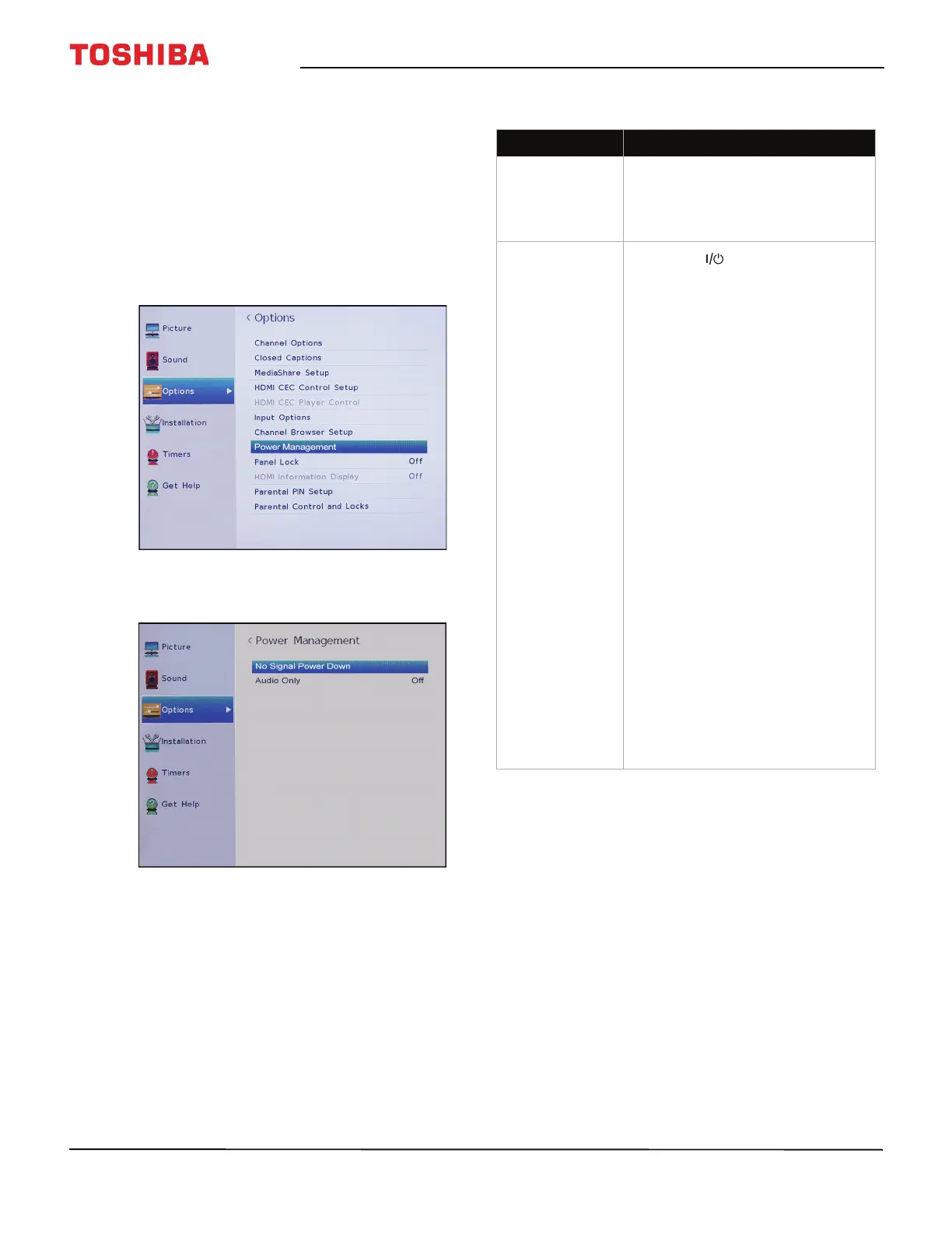68
Toshiba 40" 1080p 60Hz LED TV
U.S.: http://support.toshiba.com Canada: http://support.toshiba.ca/support/ceg/
Turning off the automatic power-off feature
Your TV automatically turns off after 15 minutes when
no video signal is detected.
You might want to change this setting to Off if:
• The incoming signal for an analog channel is too
weak for your TV to detect.
• You connected an audio-only device (such as a
CD player) to the AUDIO L and R jacks to listen to
music through the TV speakers.
1 Press MENU, press
S or T to highlight Options,
then press ENTER.
2 Highlight Power Management, then press
ENTER.
3 Highlight No Signal Power Down, then press
ENTER.
4 Highlight an input source, press
W or X to select
Off or On, then press ENTER.
5 Press EXIT to close the menu.
Video and audio
Problem Solution
Picture does not
fill the screen.
There are black
bars around the
picture.
• Press PIC SIZE to change the
aspect ratio. See Adjusting the
picture size on page 47.
No picture (screen
is not lit) and no
sound.
• Press on the TV or the
remote control.
• Make sure that the Audio Only
option is set to Off. See Playing
TV audio only on page 51.
• Make sure that the video cables
are connected correctly and
securely to your TV.
• Adjust the contrast and
brightness. See Adjusting the
TV picture on page 46.
• Make sure that the power cord
is plugged into a working
outlet.
• Press INPUT and make sure that
the correct video input source is
selected. See Selecting the
video input source on page 36.
• Try another channel. The station
may be experiencing problems.
• Make sure that the incoming
signal is compatible.
• Make sure that the antenna or
cable TV is connected correctly
and securely. See Connecting a
cable or satellite box on
page 14 or Connecting an
antenna or cable TV (no box) on
page 19.
• Check the closed caption
settings. Some TEXT modes can
block the screen. See Using
closed captioning on page 62.
