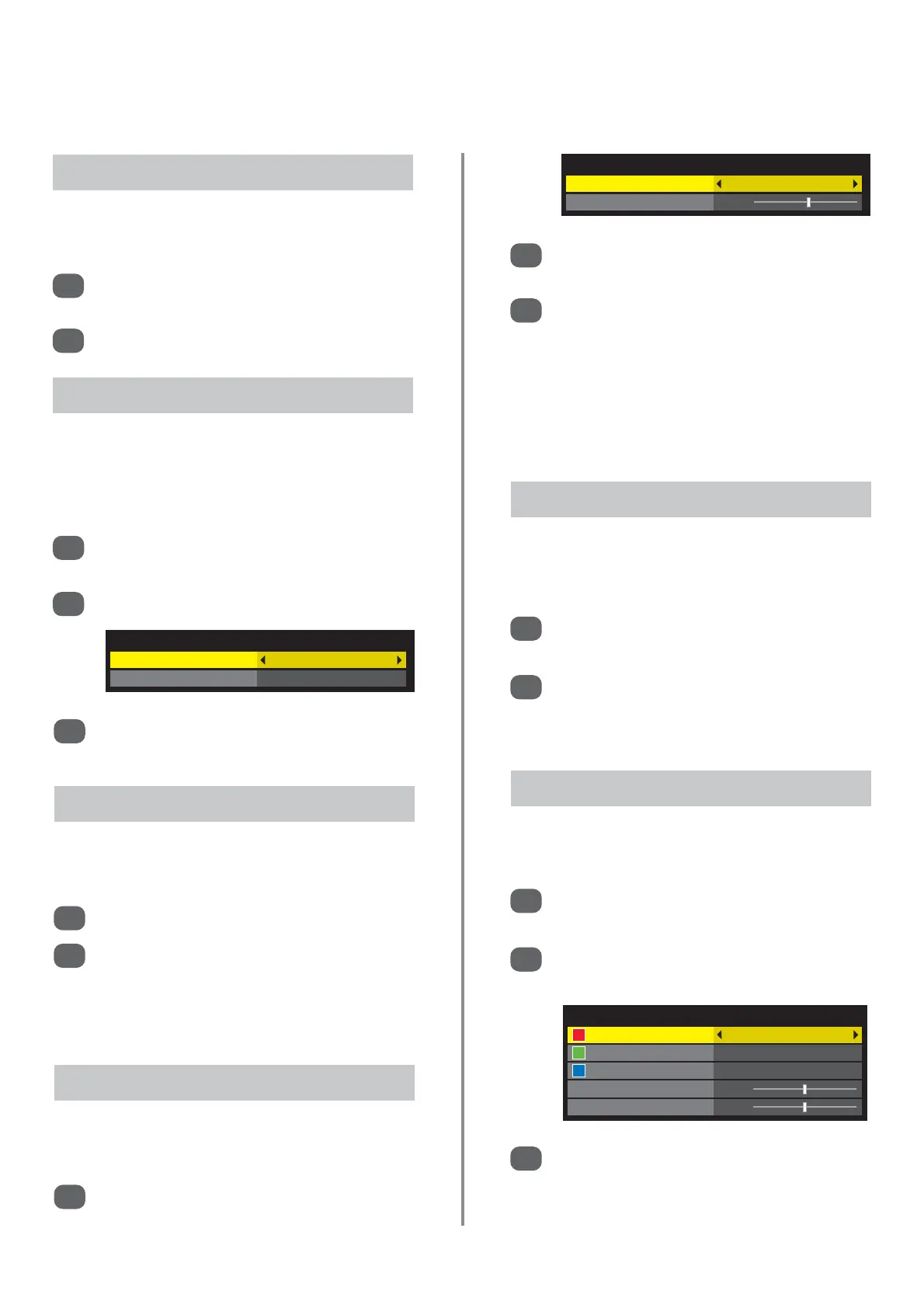27
Picture controls (continued)
DNR enables you to ‘soften’ the screen representation of a
weak signal to reduce the noise effect.
DNR – Digital Noise Reduction
Select DNR from the Noise Reduction menu.
Use
z
or
x
to select between Auto, Off, Low,
Middle or High. The differences may not always
be noticeable (for the best result use lower
settings as picture quality can be lost if the setting
is too high).
1
2
When watching a DVD the compression may cause some
words or picture elements to become distorted or pixelated.
Using the MPEG NR feature reduces this effect by
smoothing out the edges.
MPEG NR – Noise Reduction
In the Advanced Picture Settings menu press
e
to highlight Noise Reduction then press OK.
Press
e
to select MPEG NR.
1
2
Press
z
or
x
to select between Low, Middle,
High or Off.
3
In the Advanced Picture Settings menu press
e
to select Cinema Mode.
Press
z
or
x
to select On or Off.
NOTE: When a DVD with subtitles is being played
this mode may not work correctly.
1
2
If there are lines or jagged edges in the film or programme
being viewed, selecting Cinema Mode can help correct
this by smoothing out the picture.
Cinema Mode
In the Advanced Picture Settings menu press
e
to select Expert Mode then press OK.
Press
e
or
f
to select a colour and then
z
or
x
to select On. Set the other colours to Off.
1
2
Press
e
to select Colour or Tint then
z
or
x
to
adjust.
NOTE: If Picture Mode is set to AutoView this
feature will not be selectable.
3
Expert Mode allows the Red, Green and Blue colours to
be switched on and off and individually adjusted.
Expert Mode
In the Advanced Picture Settings menu press
e
to select Resolution + then press OK.
1
Press
e
to select Resolution + and using
z
or
x
select On.
Press
e
to select Level and using
z
or
x
adjust
the level.
NOTE: Depending on the content, this may not
work correctly.
Depending on the equipment connected to the
television (i.e. equipment with specific enhancer
functions), noise may appear on the image.
2
3
This features modifies SD quality pictures to near HD quality
levels, the levels can be selected for personal preference.
Resolution +
The Static Gamma feature allows the adjustment of
levels of black in the picture.
Static Gamma
1
2
In the Advanced Picture Settings menu press
e
to highlight Static Gamma.
Press
z
or
x
to select adjust the level.
Noise Reduction
MPEG NR Low
DNR Auto
Resolution +
Resolution + On
Level 3
Expert Mode
Red On
Green On
Blue On
Colour 0
Tint 0