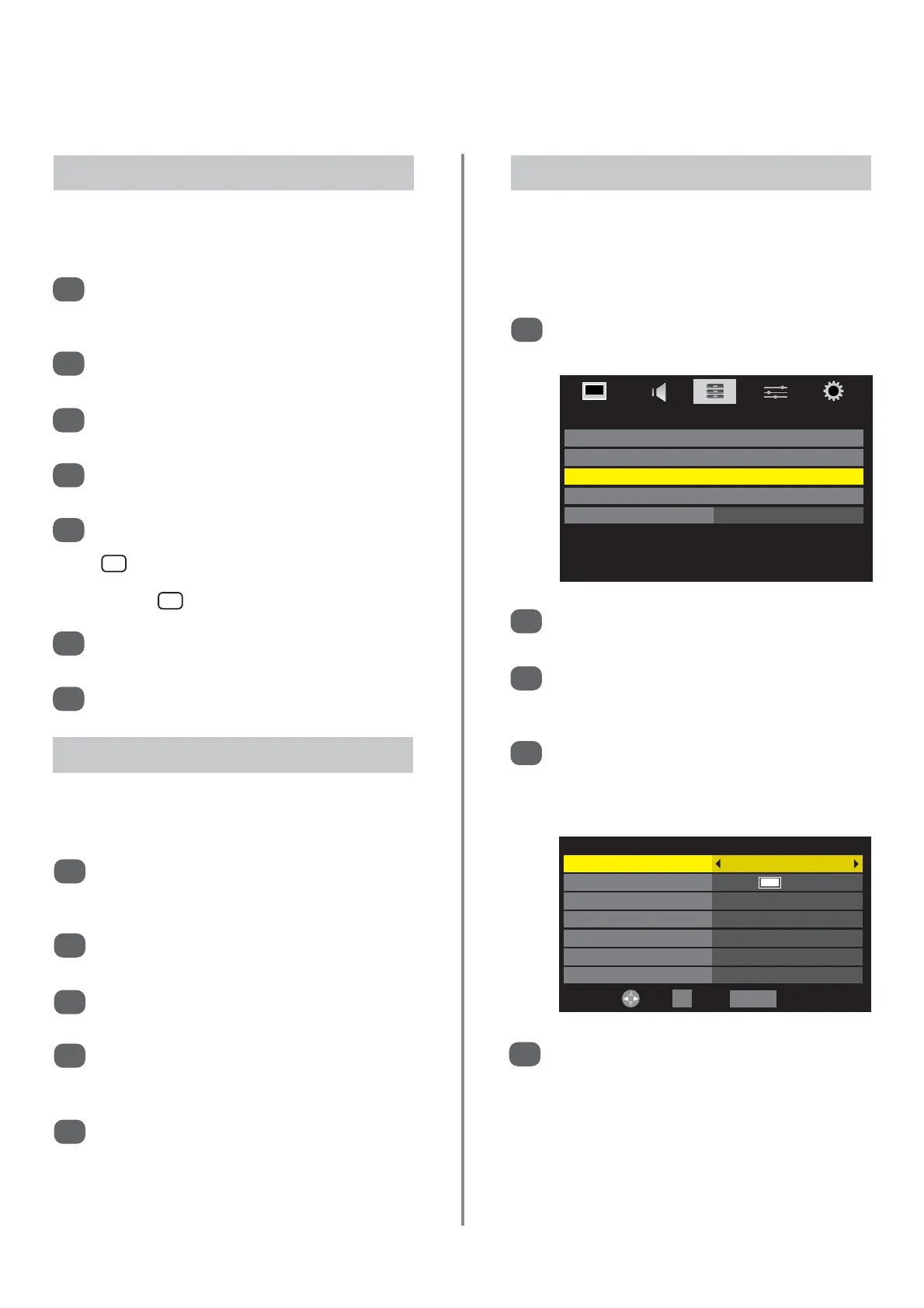EDIT TIMER 15:49 Fri, 30 Jan
Timer Type Reminder
Channel 6 ITV2
Date Fri, 30 Jan 2009
Start Time 15:49
End Time 16:49
Repeat Once
Subtitle Off
0-9 Edit OK Save RETURN Back
APPLICATIONS
Media Player
EPG
Programme Timers
On Timer
Sleep Timer 00:00
This feature will set the television to go to a specific
channel at a certain time. It can be used to view a
particular programme, or by setting the mode to daily or
weekly, can be used to view a series of programmes.
Programme Timers (DTV only)
Press
e
to select Programme Timers, then
press OK to select.
Press
e
to select the first programme to be timed,
then press OK. The EDIT TIMER menu will now
appear on screen.
Press
f
and
e
to go through the list adding the
details of the programme to be timed by using
the number buttons as well as
z
and
x
to make
selections.
2
3
4
When all the details have been entered press OK
to save the timer.
The Orange/Red programme timer indicator on
the front of the television will be lit indicating that
the Programme Timers have been set.
5
1
Press MENU and
z
or
x
to select the
APPLICATIONS menu.
31
Media player (continued),
the timers
This view mode displays all the images in a selected folder
individually by scrolling through them manually.
Open Media Player. Press
f
,
e
,
z
and
x
to
select a folder then press OK. All the images in
the folder will appear in the Multi View grid.
Press OK on the highlighted image, the selected
image will appear on the screen.
Press
x
to move to the next image or
z
to move
back to the previous image.
Press
f
to rotate the image 90° clockwise or
e
to rotate 90° counterclockwise.
To display file information i.e. image number,
image title, shot date and time, file size etc., press
. The information will remain on screen for
approximately 6 seconds or can be removed by
pressing again.
Press RETURN to leave the current folder and
select another.
Press EXIT to return to the last viewed source.
1
2
3
4
5
6
7
Using Single View
This view mode displays all the images in a selected folder
as a slideshow, scrolling through them automatically.
Open Media Player. Press
f
,
e
,
z
and
x
to
select a folder then press OK. All the images in
the folder will appear in the Multi View grid.
Press OK on the highlighted image, the selected
image will appear on the screen in Single View.
Press OK again, Slideshow will now display all the
images in the selected folder.
As with Single View pressing
z
and
x
will display
previous and next images. The images can also
be rotated and their information displayed.
Press EXIT to return to the last viewed source.
1
2
3
4
5
Using Slideshow
i
+
i
+