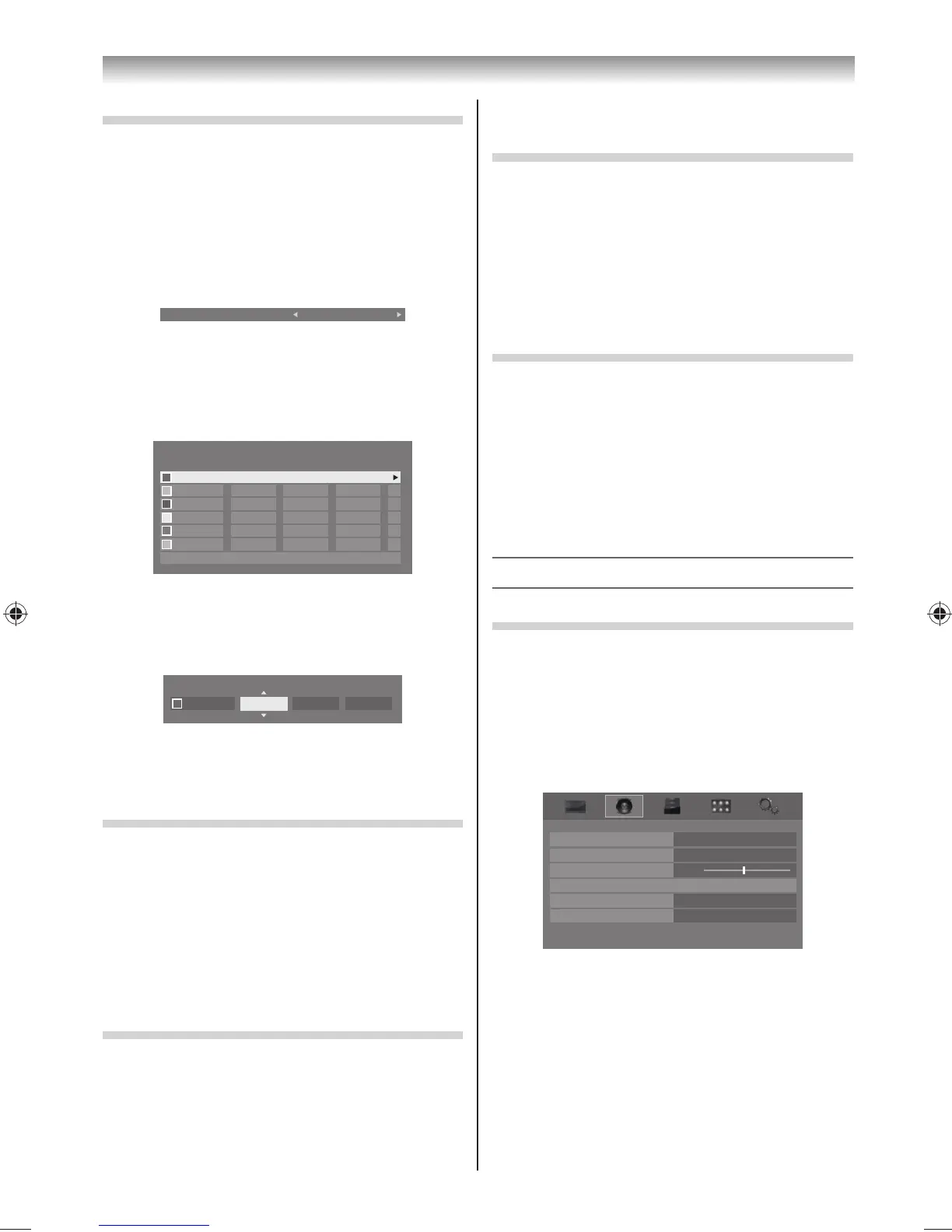22
Using the TV’s features
2 Press or to select On or O .
Activating Auto Brightness Sensor
When the Auto Brightness Sensor is activated, it
will automatically optimise the backlighting levels
to suit ambient light conditions.
1 From the Advanced Picture Settings menu,
press or to select Auto Brightness
Sensor.
2 Press or to select On or O .
Resetting the Advanced Picture Settings
This feature allows you to reset the current Advanced
Picture Settings to the default values.
1 From the Advanced Picture Settings menu,
press or until Reset is selected.
2 Press OK.
3 A con rmation message will appear. Press or
to select Yes , and then press OK.
Sound adjustment
Setting the MTS (Multi-channel TV Sound)
Auto mode
The MTS Auto mode automatically recognize stereo/
bilingual programmes depending on the broadcast
signal.
1 Press MENU, and then press or to display
the SOUND menu.
0
MTS
Dual Dual 1
Off
Balance
Advanced Sound Settings
Stable Sound
Auto
OnDynamic Range Control
SOUND
2 Press or to select MTS, and then press
or to select Auto or Mono.
Mono mode
If you experience noise or poor reception of any
stereo/bilingual programme, set the MTS mode to
Mono.
Noise will be reduced and reception may improve.
Adjusting the Colour Management
You can adjust the picture colour quality by
selecting from 6 base colour adjustments : Red,
Green, Blue, Yellow, Magenta or Cyan.
1 From the Advanced Picture Settings
menu, press or to select 3D Colour
Management.
2 Press or to select On.
3D Colour Management On
3 Press or to select Base Colour
Adjustment.
4 Press OK, then press or to select an item
you want to adjust.
Base Colour Adjustment
Hue Saturation Brightness
Red 0 0 0
0 00
0 00
0 00
0 00
0 00
Green
Blue
Yellow
Magenta
Cyan
Reset
5 Press , then press or to select Hue,
Saturation or Brightness.
6 Press or to adjust the settings as required.
Hue Saturation Brightness
Red 0 00
Note:
If you select 3D Colour Management O mode, this
mode is not available.
Resetting the Base Colour Adjustment
The reset function adjusts the base colour
adjustment to the factory settings.
1 From the Base Colour Adjustment menu, press
or to select Reset.
2 Press OK.
3 A con rmation message will appear. Press or
to select Yes , and then press OK.
Using the Active Backlight Control
In order to improve screen visibility, the Active
Backlight Control sets the screen brightness
automatically during dark scenes.
1 From the Advanced Picture Settings menu,
press or to select Active Backlight
Control.
324046PX200SeriesEn.indd22 2012/06/0413:21:48
