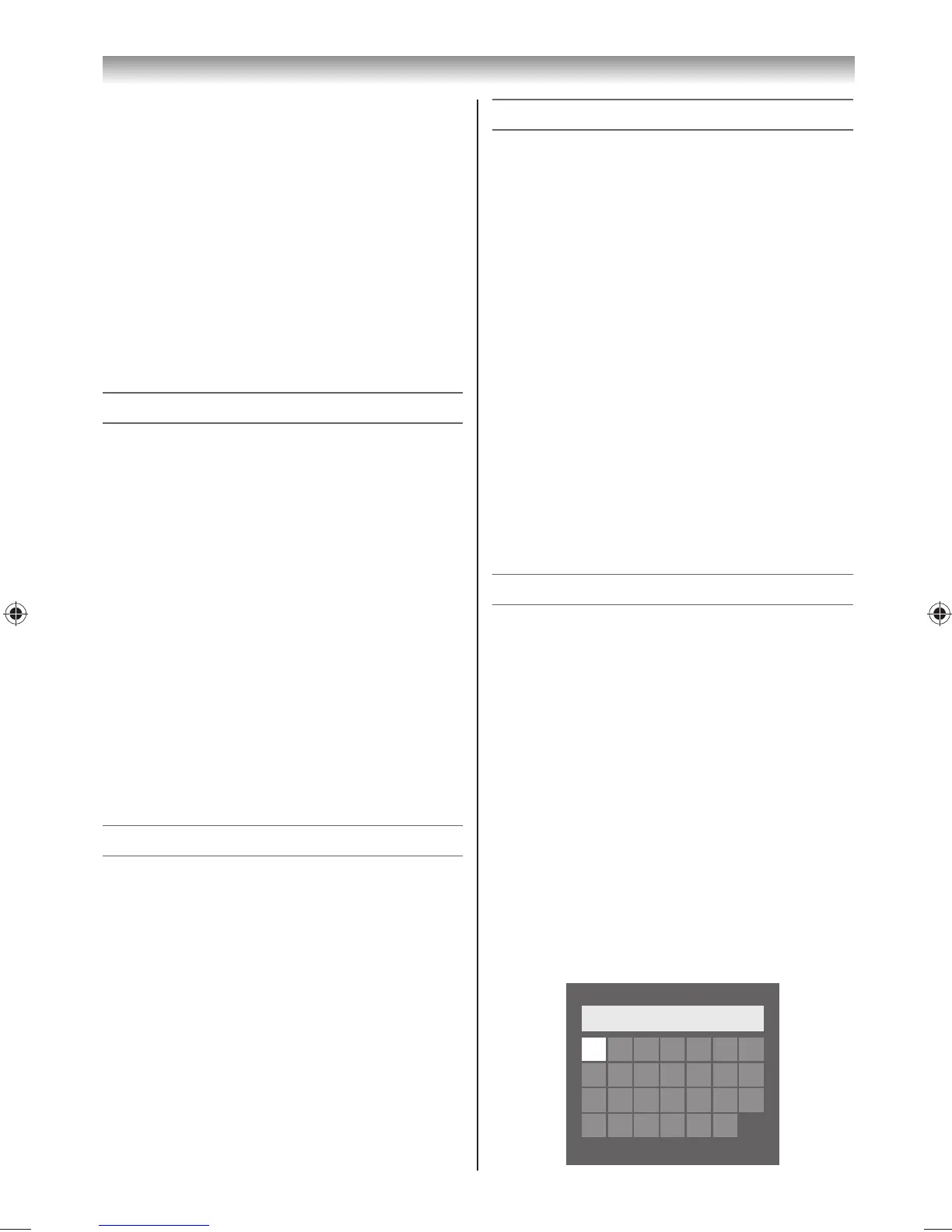42
7 Press or to select Secondary DNS
Address, and edit in the same way as Primary
DNS Address.
MAC Address
You can view the xed MAC address.
1 From the PREFERENCES menu, select Network
Setup and press OK.
2 Press or to select Advanced Network
Setup, and press OK.
3 Press or to select MAC Address, and press
OK.
Network Connection Test
This function checks the Internet connectivity.
1 From the PREFERENCES menu, select Network
Setup and press OK.
2 Press or to select Network Connection
Test and press OK.
A message will appear to indicate if the
connection was successful or if it could not be
completed.
Note:
The result of Network Connection Test does not
always guarantee the connection. Depending on
the situation, network function may not be able
to be used.
To cancel the Network Connection Test:
1 Press EXIT while searching for the Internet
connection.
Setting the Network Lock
• This feature is available when you set Network
PIN Setup in the Network Setup menu (- page
42).
• You can use the Network Lock feature to prevent
the network function.
• This feature will be greyed out until a PIN is set.
1 From the PREFERENCES menu, select Network
Setup and press OK.
2 Press or to select Network Lock and press
or to select On.
To unlock the Network:
1 Select O in step 2 above.
Network PIN Setup
1 From the Network Setup menu, press OK and
press or to select Network PIN Setup.
2 Press OK and press the Number buttons to
enter a 4-digit number. Con rm the code.
Note:
PIN code cannot be set to “0000”.
To change or delete your PIN code:
1 From the Network PIN Setup menu, press the
Number buttons to enter your 4-digit PIN code.
2 Select Change PIN or Delete PIN and press OK.
Change PIN
Press the Number buttons to enter a new
4-digit number.
Delete PIN
Press or to select Yes, and then press OK.
Note:
PIN code cannot be set to “0000”.
Using the software keyboard
You can enter text by using the Software Keyboard.
The Software Keyboard window will appear when
you press OK on a eld that accepts character input.
To enter text using the software keyboard:
1 Highlight the desired character on the on-
screen software keyboard.
2 Press OK.
3 Repeat steps 1 and 2 until you have entered all
desired text.
4 Press the BLUE button to close the software
keyboard and return to the previous screen.
Note:
If BACK is pressed, changes are not saved and the
software keyboard window is closed. The text will
remain as it was before starting the keyboard.
A BCDEFG
A a1@
AAA|
H I JKLMN
OPQRSTU
VWX Y Z
Connecting your TV
324046PX200SeriesEn.indd42 2012/06/0413:21:52
