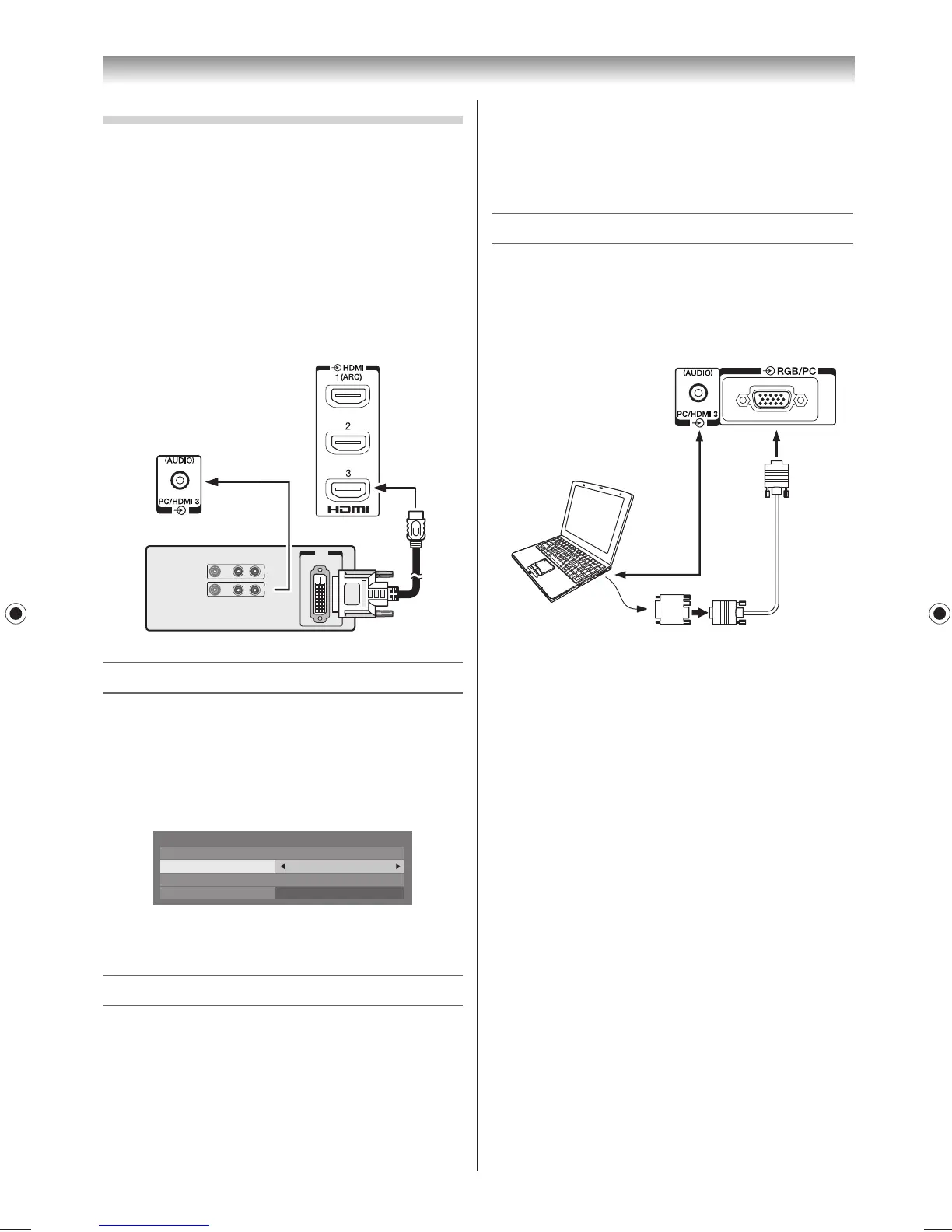34
Connecting your TV
Connecting a DVI device
One HDMI (type A connector)-to-DVI adapter cable
and audio cables.
HDMI (type A connector)-to-DVI adapter cable
For proper operation, the length of an HDMI-to-
DVI adapter cable should not exceed 3 m. The
recommended length is 2 m.
Standard analogue audio cables
An HDMI-to-DVI adapter cable transfers only video.
Separate analogue audio cables are required.
VIDEO AUDIO
LR
IN
OUT
DVI
OUT
DVI device
TV back view
Selecting the PC/HDMI 3 Audio mode
You can select PC audio or HDMI audio when using
this function.
1 From the PREFERENCES menu and press or
to select AV Connection.
2 Press OK to display the AV Connection menu.
AV Connection
PC/HDMI 3 Audio PC
HDMI 3 Audio Digital
Digital Audio Output
Input Labeling
Auto
3 Press or to select PC/HDMI 3 Audio and
press or to select PC or HDMI3.
Setting the HDMI 3 Audio mode
You can select sound of an HDMI or DVI device
connected to the HDMI input terminals from three
modes:
Auto, Digital or Analogue.
Note:
This function is available only when the PC/HDMI 3
Audio mode is set to HDMI3.
1 From the AV Connection menu, press or
to select HDMI 3 Audio.
2 Press or to select Auto, Digital or
Analogue.
Connecting a computer
To connect a PC to the RGB/PC terminal on the TV:
An analogue RGB (15 pin) computer cable can be
connected.
Computer
Audio cable
for PC-to-TV
connection
Conversion
adapter
(if necessary)
RGB PC cable
Mini D-sub
15 pin
TV back view
Connect a PC cable from the computer to the
o RGB/PC terminal on the back of the TV.
The following signals can be displayed:
VGA: VESA 640 × 480 @ 60/72/75 Hz
S-VGA: VESA 800 × 600 @ 56/60/72/75 Hz
XGA: VESA 1024 × 768 @ 60/70/75 Hz
W-XGA: VESA 1280 × 768 @ 60/75 Hz
W-XGA: VESA 1360 × 768 @ 60 Hz
S-XGA: VESA 1280 × 1024 @ 60/75 Hz
1920 × 1080p @ 60 Hz
(Horizontal Frequency: 67.5
kHz (H), Pixel Clock Frequency: 148.5 MHz)
Notes:
• Some PC models cannot be connected to this TV.
• If connecting a certain PC model that signal is
particular, the PC signal may not be detected
correctly.
• There is no need to use an adapter for computers
with DOS/V compatible mini D-sub 15 pin terminal.
• A bar may appear in the upper, lower, right or left
side of the screen, or parts of the picture may be
obscured depending on some signals. This is not the
malfunction.
• If the edges of the picture are stretched, readjust the
picture position adjustments in the PC Settings
menu.
324046PX200SeriesEn.indd34 2012/06/0413:21:51
