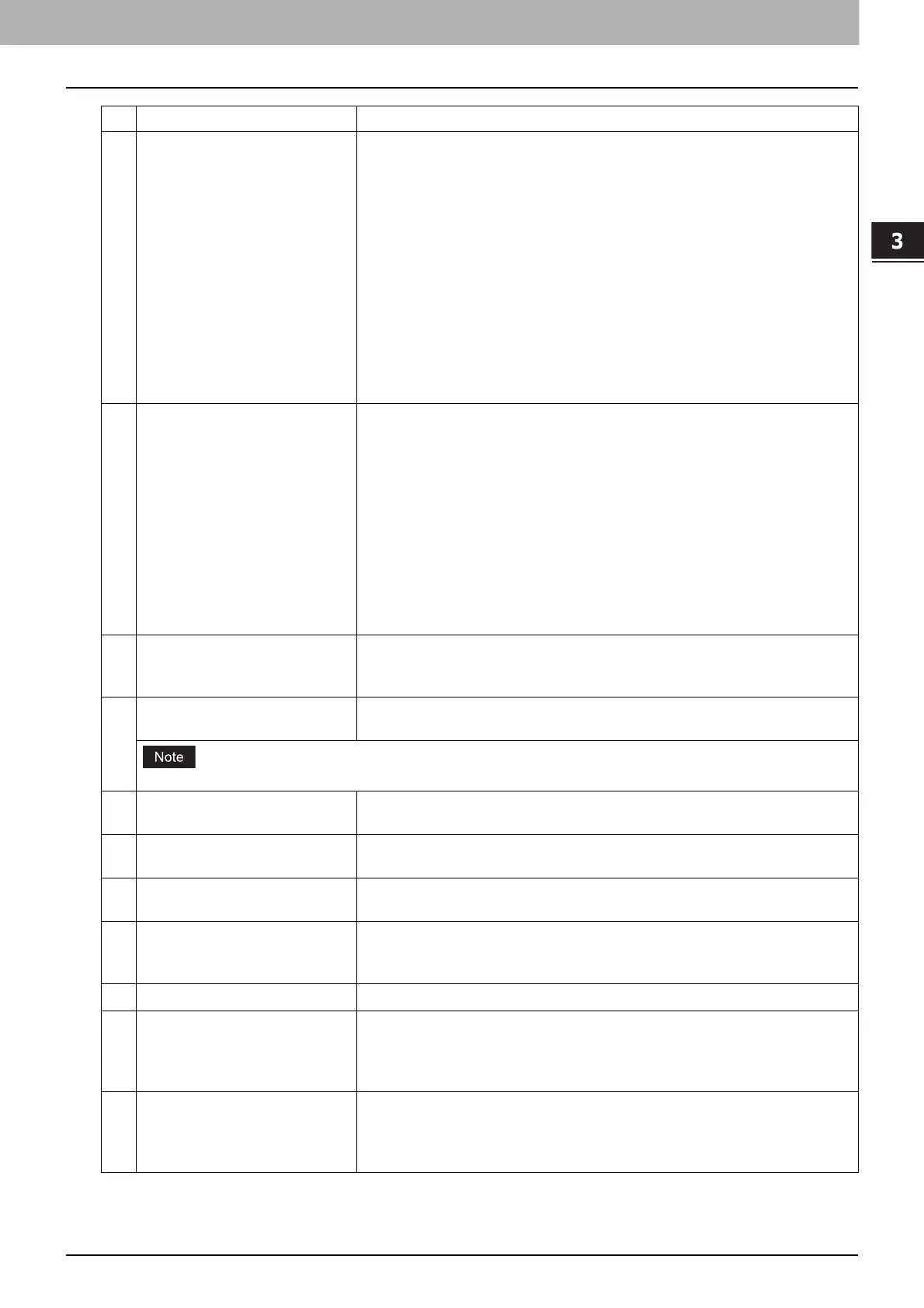3.Setting the IP Fax Function
Setting the IP Fax Function from TopAccess 19
Setting the IP Fax Function
3 Resolution Selects the default resolution for sending IP Faxes.
Standard — Select this to use the standard mode as the default
resolution.
This mode is suitable when you are frequently transmitting text
documents with normal size characters.
Fine — Select this to use the fine mode as the default resolution.
This mode is suitable when you are transmitting documents with small
size characters or fine drawings.
Ultra Fine — Select this to use the ultra fine mode as the default
resolution.
This mode is suitable when you are transmitting documents with very
small size characters or detailed drawings.
4 Original Mode Selects the default image quality mode for sending IP Faxes.
Text — Select this to set the Text mode as the default image quality mode.
This mode is suitable for sending text originals.
Text/Photo — Select this to set the Text/Photo mode as the default image
quality mode.
This mode is suitable for sending originals containing both text and
photos.
Photo — Select this to set the Photo mode as the default image quality
mode.
This mode is suitable for sending photo originals.
5 Exposure Selects the default exposure for sending IP Faxes.
Select [Auto] to apply the ideal contrast automatically according to the
original or select the contrast manually in 11 stages.
6 TTI Selects whether to print a transmission header (TTI) on received IP Faxes to
identify their senders.
The printed time is the transmission time of each page.
7 RTI Selects whether to print a reception header (RTI) on received IP Faxes to
clearly identify their time, date, and page count.
8 Discard Selects whether to discard the lower portion of the received image if it is
larger than the recording paper.
9 Reduction Selects whether to reduce the received image if it is larger than the effective
printing area of the recording paper.
10 Duplex Print Selects whether to print the received images on both sides of the recording
paper.
Available only when the Automatic Duplexing Unit is installed.
11
Rotate Sort
*1
Selects whether to rotate the output direction in the tray for each reception.
12 Recovery Transmit Selects whether to retransmit an original stored in a memory by operating
on the touch panel after the initially specified number of redial attempts has
been failed.
When this is enabled, select the stored time length from 1 to 24 hours.
13 Journal Auto Print Selects whether to print a transmission and reception journal automatically
at every specified numbers of the communication. 40 or 120 can be set as
the numbers of the communication. For details, refer to the MFP
Management Guide.
Item name Description
