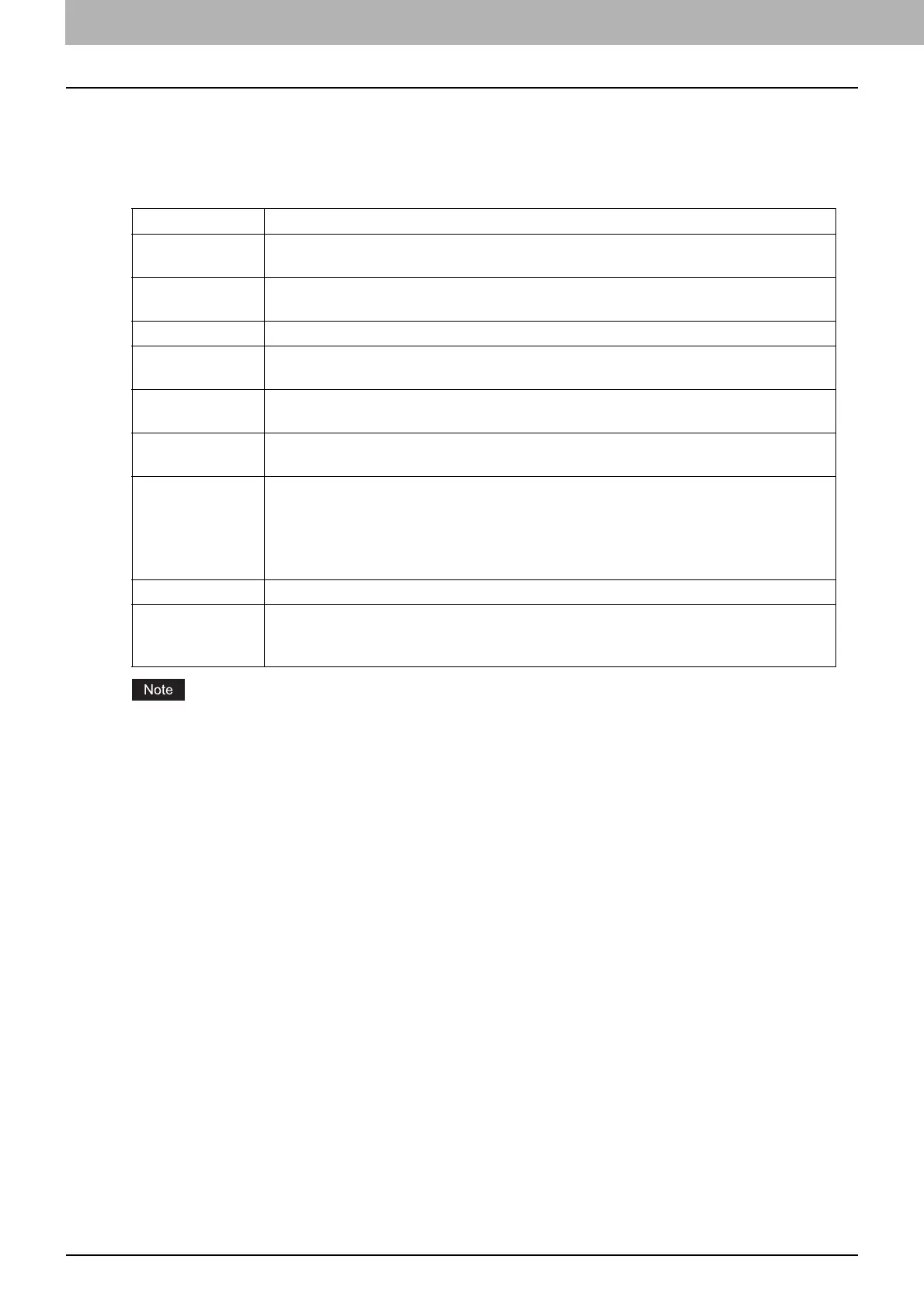4.Using the IP Fax Function
50 Using the IP Fax Function from the Touch Panel
Creating new recipient
You can create new recipients in the address book from the [User Functions] screen.
1
On the Address Book screen, press an undefined line, then press [Entry], and then register a new
recipient.
[First Name] or [Last Name], and [Fax/IPFax] or [E-mail] are mandatory items.
[Option] is available only when the destination is G3 fax.
For details about the Option function, refer to the Fax Guide.
2
Press [OK] to register the recipient.
Editing or deleting recipients
To edit recipients, press the recipient on the Address Book screen, then press [Edit]. To delete recipients, press the
recipient on the Address Book screen, the press [Delete].
Searching for recipients
When you press the search icon on the Address Book screen, the search screen is displayed. You can search for
recipients by entering the search items.
Setting the display order of the searching results for recipients
When you press [Setting] on the Address Book screen, you can set [Known ID Sort] or [Index Sort] as the display order
of the results of the above searching for recipients.
Item name Description
First Name Press this button to enter the first name of the recipient. This name will appear in the
address book list on the touch panel. You can enter up to 32 characters.
Last Name Press this button to enter the last name of the recipient. This name will appear in the
address book list on the touch panel. You can enter up to 32 characters.
Index Press this button to enter the index of the recipient. You can enter up to 64 characters.
Corp. Press this button to enter the department name of the recipient. You can enter up to 64
characters.
Dept. Press this button to enter the department name of the recipient. You can enter up to 64
characters.
Keyword Press this button to enter a keyword for the recipient. This keyword can be used to
search for this recipient. You can enter up to 256 characters.
Fax/IPFax
Type — Selects any of [G3], [Gateway], [SIP] or [Direct] as the destination type.
Destination — Enters the Fax number or the IP Fax number of the recipient. You can
enter up to 128 characters for the Fax Number and the IP Fax (Gateway, SIP). For the IP
Fax (Direct), you can enter up to 199 characters. When [Favorite] is pressed, the
registered address appears on the favorite tab of the address book.
2nd Fax This cannot be used in the IP Fax function.
E-mail Enter the E-mail address of the recipient. You can enter up to 192 characters. When
[Favorite] is pressed, the registered address appears on the favorite tab of the address
book.
