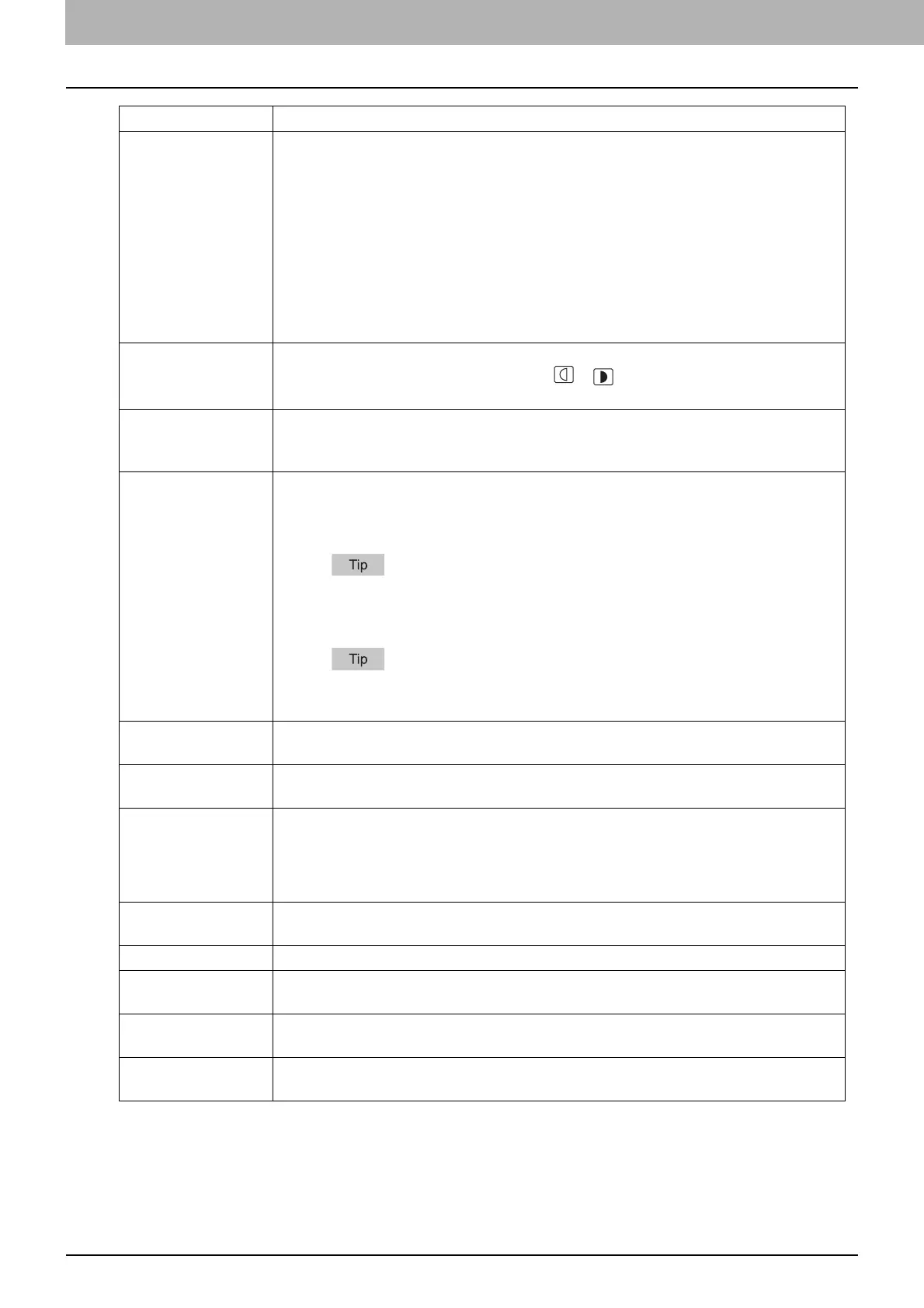4.Using the IP Fax Function
48 Using the IP Fax Function from the Touch Panel
Tx Type Sets the fax transmission mode. [Memory Tx] is set as the default.
Memory Tx — Select this to the original after the scanned data are saved in the
memory. Up to 100 transmissions of up to 1000 pages per 1 transmission can be
reserved. For IP Fax transmission, select [Memory Tx]. Direct transmission is not
possible in the IF Fax function.
Direct Tx — Select this to send the original directly as it is being scanned. Once a
page has been scanned and sent, the next page is scanned and sent. Therefore, it
takes longer to scan and send all pages. However, you can confirm on the fly that
each page is sent to the recipient.
Exposure Selects the desired exposure for the original.
When setting the contrast manually, press or to set the desired contrast.
When setting the contrast automatically in accordance with the original, press [Auto].
Default destination
type for LDAP search
result
Sets the initial display of the destination type which is displayed by pressing the search
result of the LDAP server.
Secure Receive
Forced Setting
You can enable or disable the Secure Receive function.
This is available only when the Weekly Schedule function is set.
ON — This enables the Secure Receive function. ON -> Enable
It becomes disabled at the time set by Weekly Schedule.
OFF — This disables the Secure Receive function. OFF -> Disable
It becomes enabled at the time set by Weekly Schedule.
An administrator password is required.
RTI for IP Fax Switch the RTI recording On or Off. To enable this feature, the Terminal ID must be
registered to this equipment in advance.
TTI for IP Fax Switch the TTI recording On or Off. To enable this feature, the Terminal ID must be
registered to this equipment in advance.
Preview Setting Enabling the Preview function allows you to preview the scanned image before
transmitting the IP Fax job.
ON — Press this button to enable the function.
OFF — Press this button to disable the function.
Multidest.
Confirmation
Selects whether to display the confirmation screen when multiple destinations are
specified.
Default Address Book Selects the default tab displayed in the address book.
Default View for
Single
Selects the default display format for the single tab of the address book.
Default View for
Group
Select the default display format for the group tab of the address book.
Default destination
type for direct entry
Sets the initial display of the destination type which is displayed by pressing the ten-
key tab.
Item name Description
