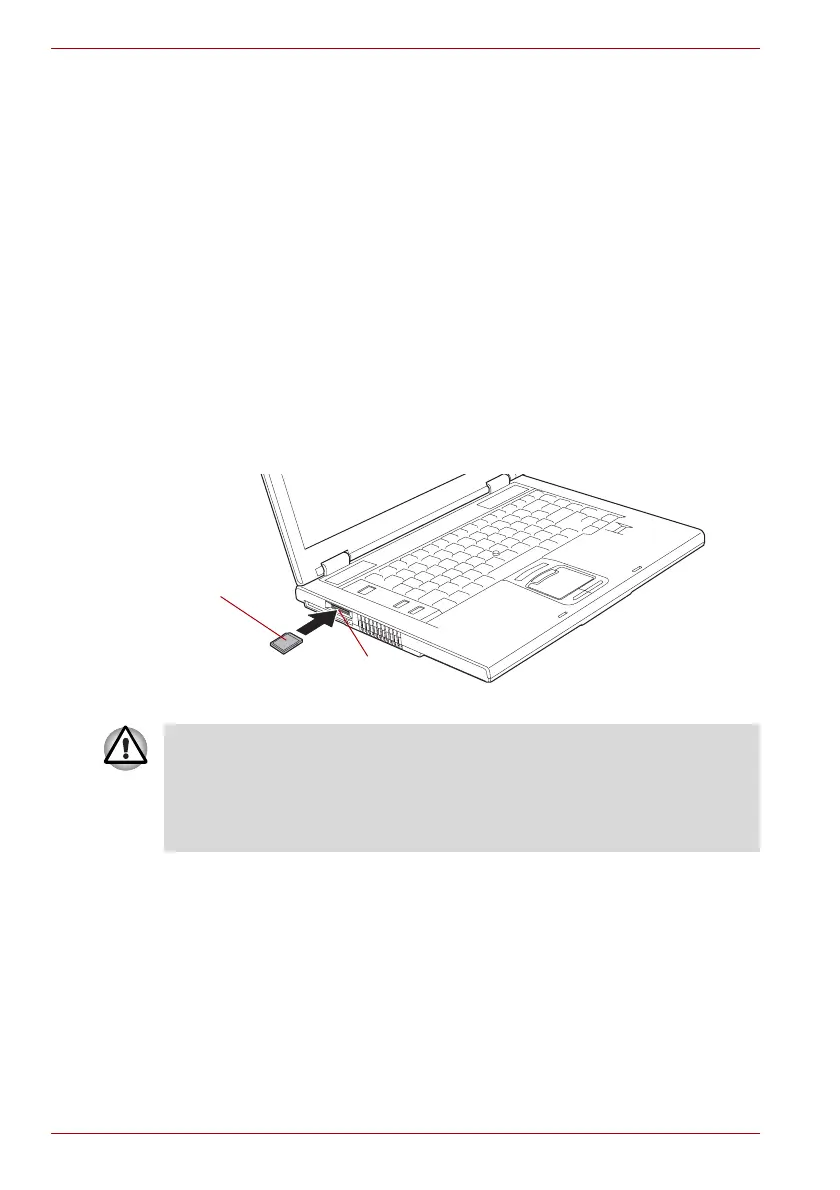8-4 User’s Manual
Optional Devices
Formatting an SD memory card
SD memory cards are sold already formatted in conformity to specific
standards. If you format the SD card again, be sure to format it with the
TOSHIBA SD memory card format utility, not with the format commands
provided within Windows.
In order to run TOSHIBA SD memory card format, click start, point to All
Programs, point to TOSHIBA, point to Utilities and click SD memory card
Format.
The TOSHIBA SD memory card format utility does not format the protected
area of the SD memory card. Should you need to format all areas of the
memory card, including the protected area, you will need to obtain an
appropriate application that applies the copy protection system.
Inserting an SD card
To insert an SD card, follow the steps below.
1. Insert an SD card in the Bridge media slot.
2. Press gently to ensure a firm connection.
Figure 8-3 Inserting an SD card
SD card
SD card slot
■ Make sure the SD card is oriented properly before you insert it.
■ Make sure that the SD card is facing the correct direction when
inserting it into the bridge media slot.
■ Do not turn the computer off or switch to Standby Mode or Hibernate
Mode while files are being copied - doing so may cause data to be lost.
