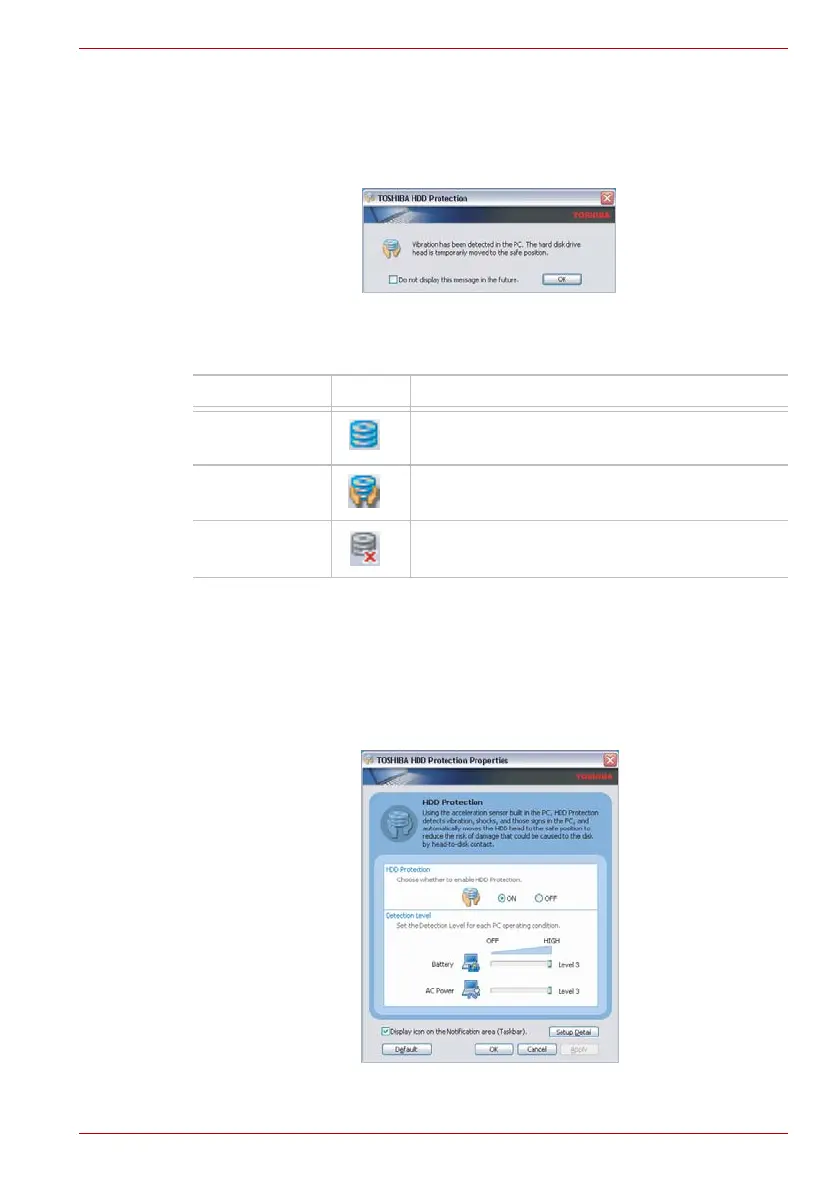User’s Manual 4-29
Operating Basics
When vibration is detected, the following message is displayed, and the
icon in the notification area of the taskbar is changed to the protection
state. This message is displayed until the OK button is pressed or
30 seconds pass. When vibration subsides, the icon returns to the normal
state.
Figure 4-12 HDD Protection Message
Taskbar Icon
TOSHIBA HDD Protection Properties
You can make the HDD Protection settings by using the TOSHIBA HDD
Protection Properties window. To open the window, click start, point to All
Programs, point to TOSHIBA, point to Utilities and click HDD Protection
setting. The window can also be started from the icon on the Taskbar, or
from the Control Panel.
Figure 4-13 TOSHIBA HDD Protection Properties
State Icon Description
Normal HDD Protection is enabled.
Protection HDD Protection is active. The hard disk drive
head is in a safe position.
OFF HDD Protection is disabled.
