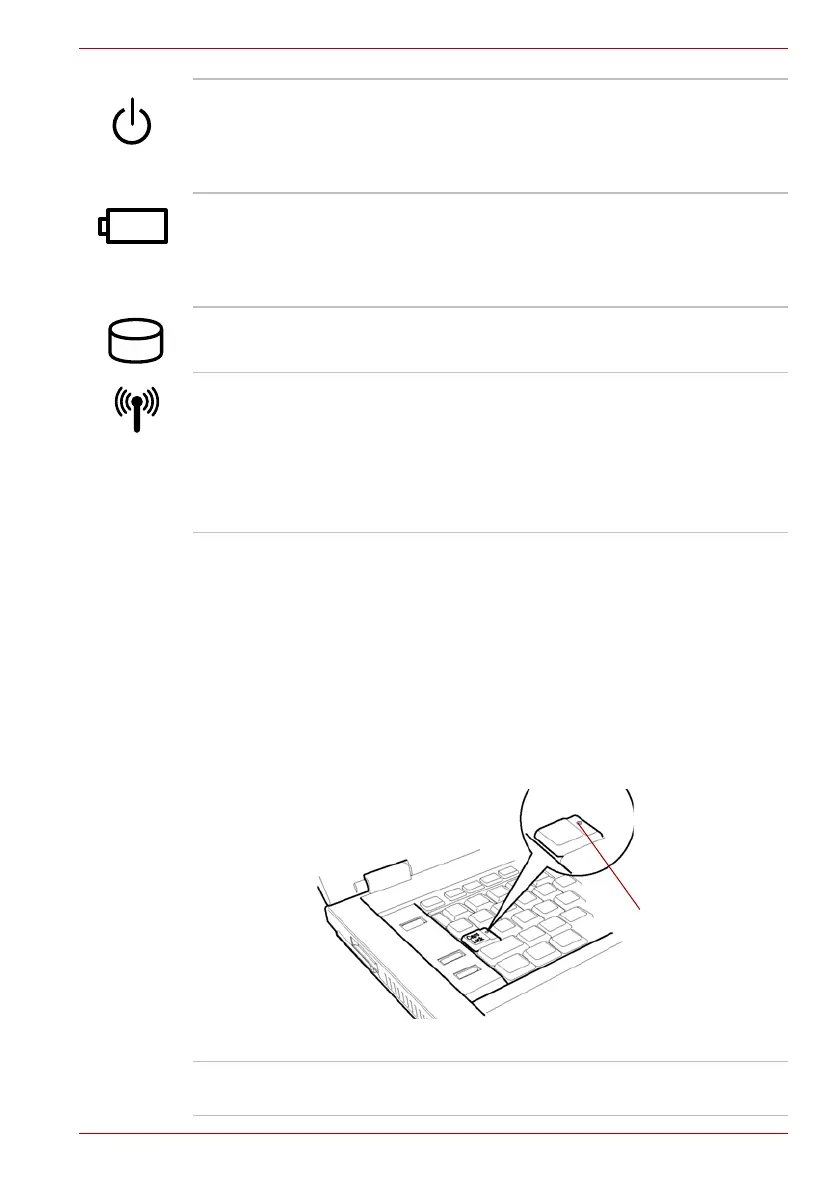User’s Manual 2-11
The Grand Tour
Keyboard indicators
The figures below show the positions of the keypad overlay indicators and
the Caps Lock indicator.
When the Arrow mode indicator glows the keypad overlay lets you control
the cursor.
When the Numeric mode indicator glows the keypad overlay lets you enter
numbers.
When the Caps Lock indicator glows the keyboard is in all-caps mode.
Figure 2-8 Caps Lock indicator
Power The Power indicator glows green when the
computer is on. If you select Standby from Shut
Down Windows, this indicator flashes (one
second on, two seconds off) while the computer
shuts down.
Battery The Battery indicator shows the condition of the
battery’s charge: Green indicates full charge,
orange indicates battery charging and flashing
orange indicates a low battery charge. Refer to
Chapter 6, Power and Power-Up Modes.
HDD The HDD indicator glows green when the
computer is accessing the built-in hard disk drive.
Wireless
communication
The Wireless communication indicator glows
when the Bluetooth and wireless LAN functions
are turned on.
All models are provided with a Wireless
Communication switch although only some
models are equipped with both Wireless LAN
and Bluetooth functions.
Caps Lock indicator
Caps Lock This indicator glows green when the alphabet
keys are locked in uppercase.
