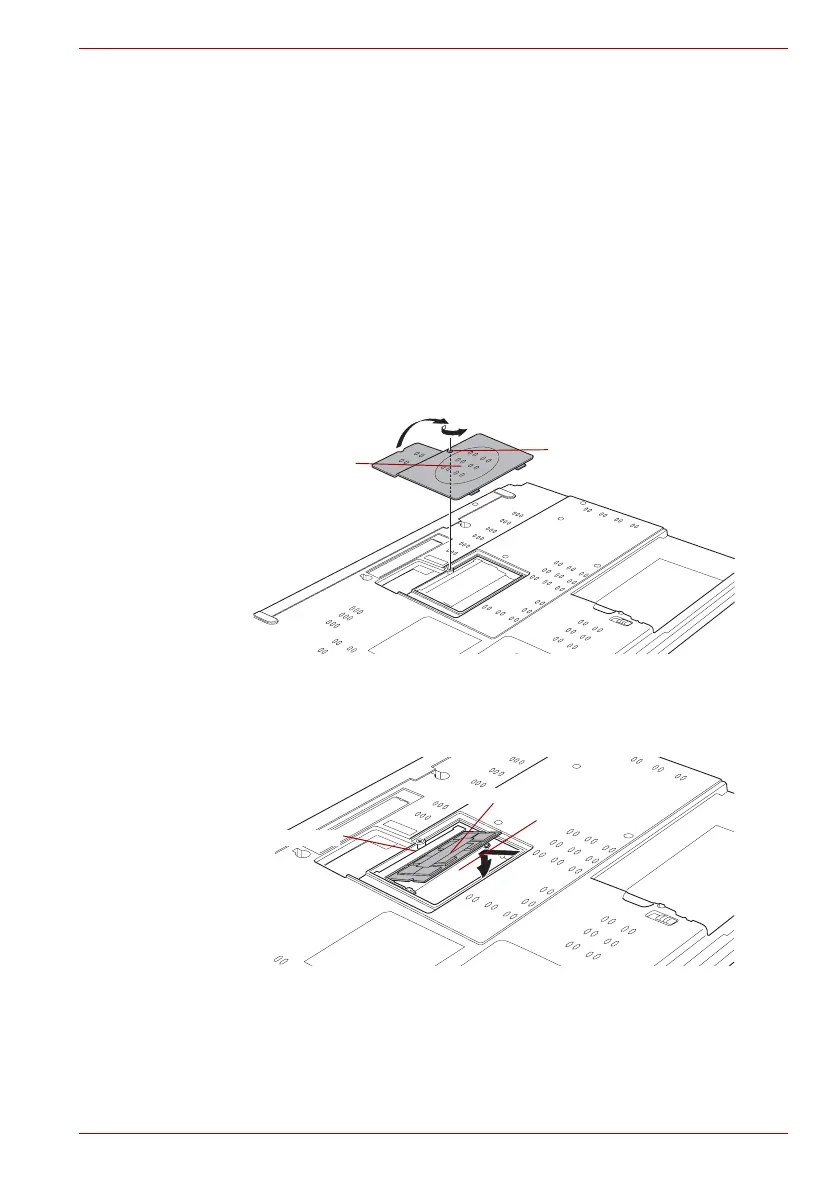User’s Manual 8-7
Optional Devices
Installing a memory module
There are slots for two memory modules, one over the other. The
procedures are the same for installing either module.
1. Set the computer to boot mode and turn the computer’s power off.
Make sure the Power indicator is off. Refer to the Turning off the power
section in Chapter 3, Getting Started.
2. Remove AC adaptor and all cables connected to the computer.
3. Turn the computer upside down and remove the battery pack. Refer to
Replacing the battery pack section in Chapter 6, Power and Power-Up
Modes, for details.
4. Loosen the screw securing the memory module cover. The screw is
attached to the cover to prevent it from being lost.
5. Insert your fingernail or a thin and flat object under the cover and lift it
off.
Figure 8-5 Removing the memory module cover
6. Align the notch of the memory module with that of the memory slot and
gently insert the module into the slot at about a 45 degree angle before
pressing it down until the latches on either side snap into place.
Figure 8-6 Seating the memory module
Screw
Memory module cover
Slot A
Slot B
Memory module
