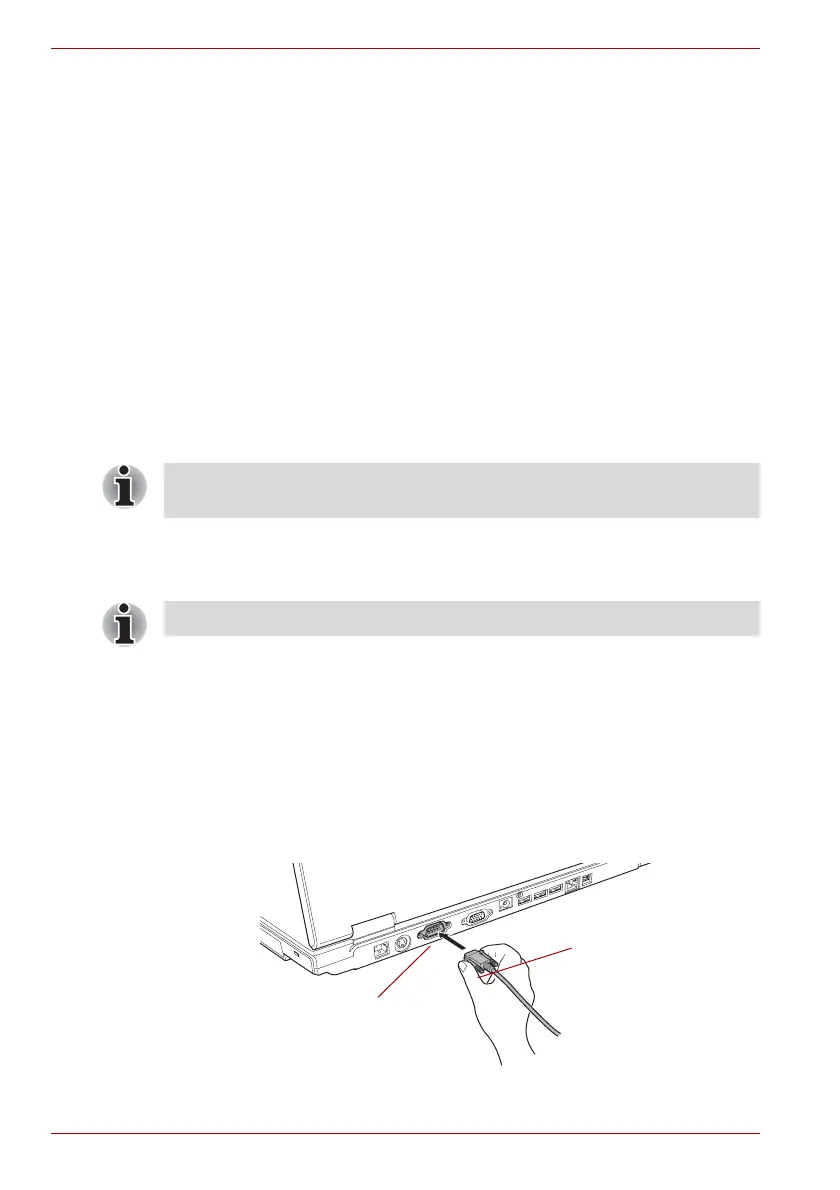8-16 User’s Manual
Optional Devices
The following ports and accessories are available on the Advanced Port
Replicator III Plus.
■ RJ45 LAN jack
■ RJ11 Modem jack
■ External monitor port
■ Parallel port
■ Serial port
■ PS/2 mouse port
■ PS/2 keyboard port
■ DC IN 15V jack
■ Security lock slot
■ Audio line-in, line-out jacks
■ Universal Serial Bus 2.0 port (four)
■ i.LINK (IEEE 1394) port
■ DVI port (This port is not supported by the computer.)
Serial port
The serial connector can be used to connect to RS-232C compatible
devices.
RS-232C compatible devices include the following:
■ Modem
■ Mouse
To connect a serial port, follow the steps below.
1. Turn the computer’s power off.
2. Connect the serial connector to the serial port and tighten the screws on
the left and right hand side.
Figure 8-18 Connecting the serial connector to the serial port
As the port operation of all DVI (Digital Visual Interface) monitors has not
been confirmed, some DVI monitors may not function properly.
Depending on the model, the serial port is not present.
Serial connector
Serial port
