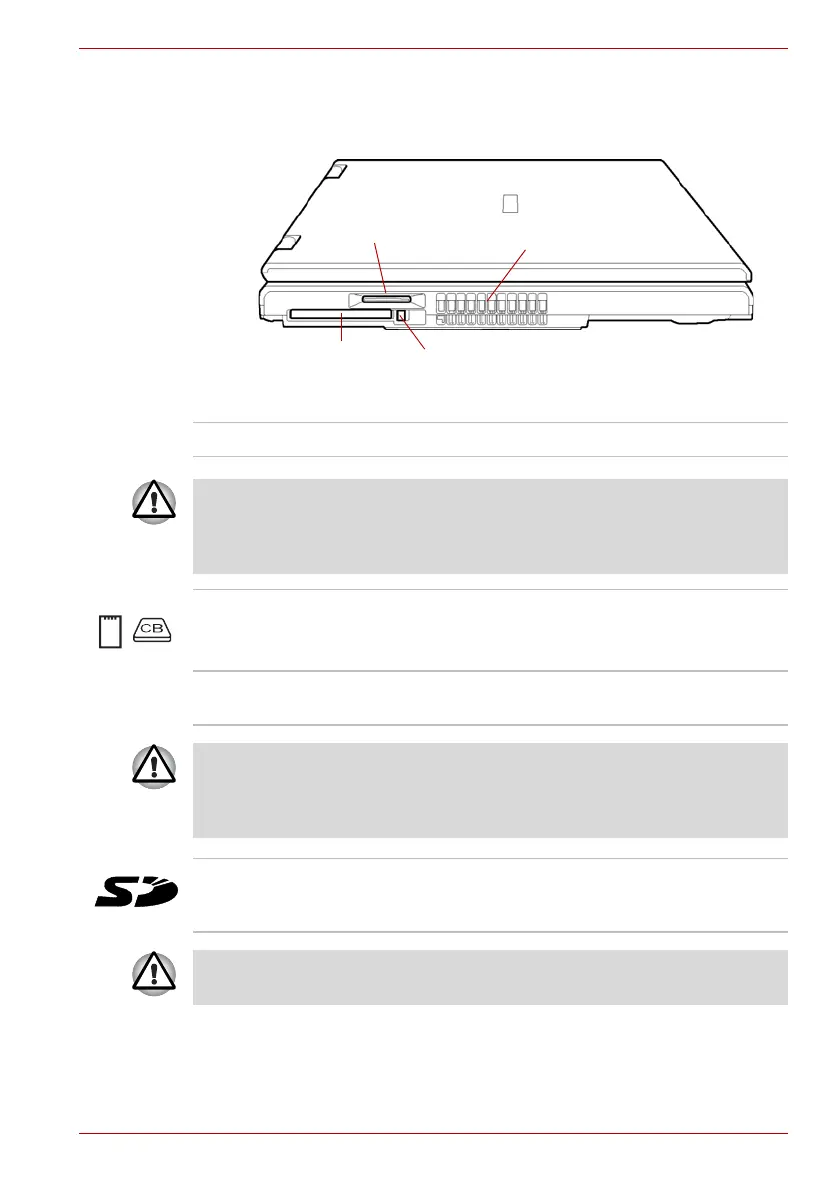User’s Manual 2-3
The Grand Tour
Left side
Figure 2-2 shows the computer’s left side.
Figure 2-2 The left side of the computer
PC card slot
SD card slot
Cooling vents
PC card eject button
Cooling vents Cooling vents help keep CPU from overheating.
Do not block the cooling vents. Never allow metal objects, such as screws,
staples and paper clips, to enter the PC or keyboard. Foreign metal objects
can create a short circuit, which can cause PC damage and fire, possibly
resulting in serious injury.
PC card slot The PC card slot can accommodate a Type II
card. The slot supports 16-bit PC cards and
CardBus PC cards.
PC card eject button This button is used to remove a PC card from the
PC card slot.
Keep foreign objects out of the PC card slot. Never allow metal objects,
such as screws, staples and paper clips, to enter the PC or keyboard.
Foreign metal objects can create a short circuit, which can cause PC
damage and fire, possibly resulting in serious injury.
SD card slot SD cards are used in a wide variety of external
devices. This slot lets you transfer data from the
device to your computer.
Keep foreign objects out of the SD card slot. A pin or similar object can
damage the computer’s circuitry.
