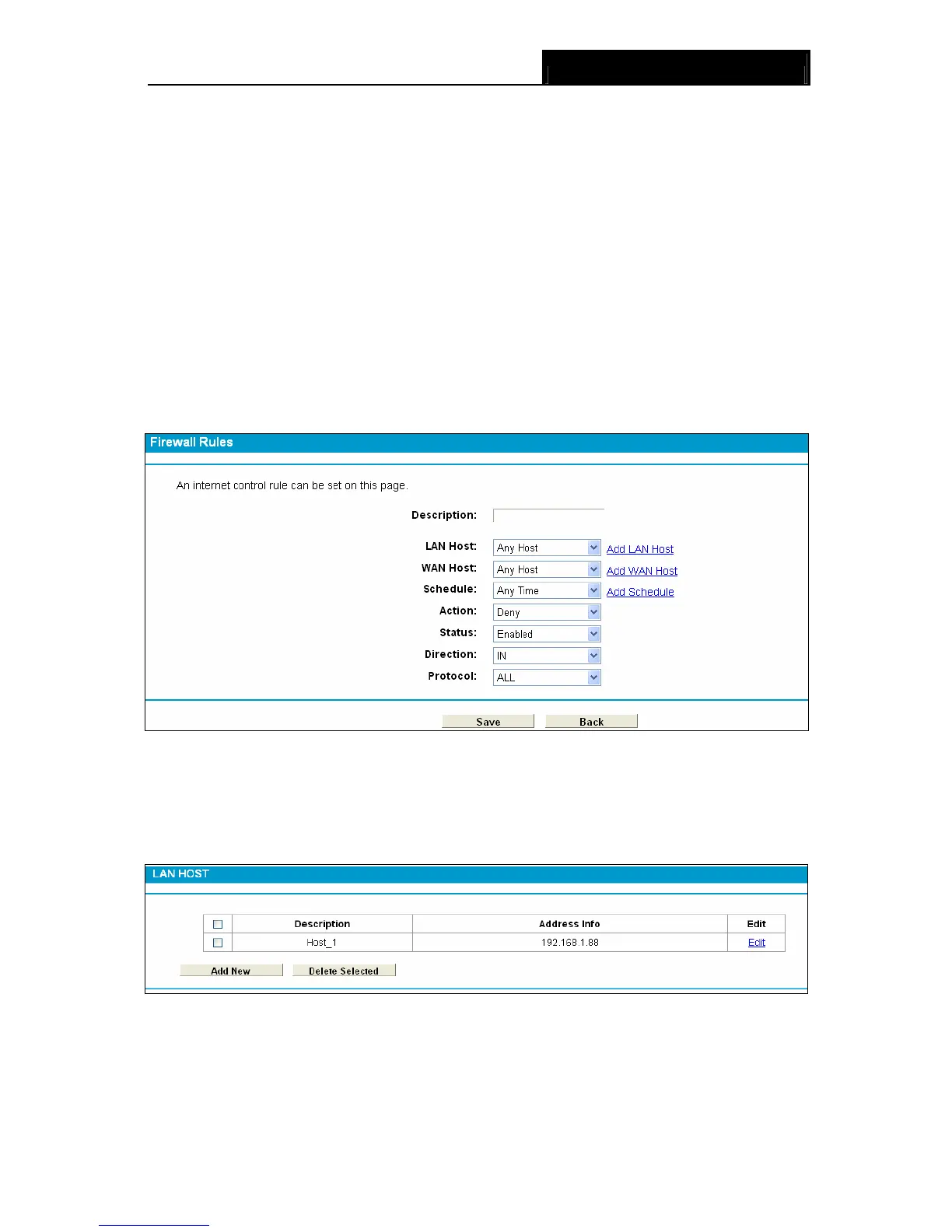TD-8840T ADSL2+ Modem Router User Guide
43
¾ Delete Selected: Click the Delete Selected button to delete the selected entries in the table.
The methods to add a new rule:
1. Click the Add New button and the next screen will pop up as shown in Figure 4-34.
2. Give a name (e.g. Rule_1) for the rule in the Description field.
3. Select a host from the LAN Host drop-down list or choose “Add LAN Host”.
4. Select a target from the WAN Host drop-sown list or choose “Add WAN Host”.
5. Select a schedule from the Schedule drop-down list or choose “Add Schedule”.
6. In the Action field, select Deny or Allow to deny or allow your entry.
7. In the Status field, select Enabled or Disabled to enable or disable your entry.
8. In the Direction field, select IN or OUT from the drop-down list for the direction.
9. In the Protocol field, here are four options, All, TCP, UDP, and ICMP. Select one of them
from the drop-down list for the target.
10. Click the Save button.
Figure 4-34
4.9.2 LAN Host
Choose menu “Firewall” → “LAN Host”, and then you can view and set a Host list in the screen
as shown in Figure 4-35.
Figure 4-35
¾ Description: Here displays the description of the host and this description is unique.
¾ Address Info: Here displays the information about the host. It can be IP or MAC.
¾ Edit: To modify an existing entry.
