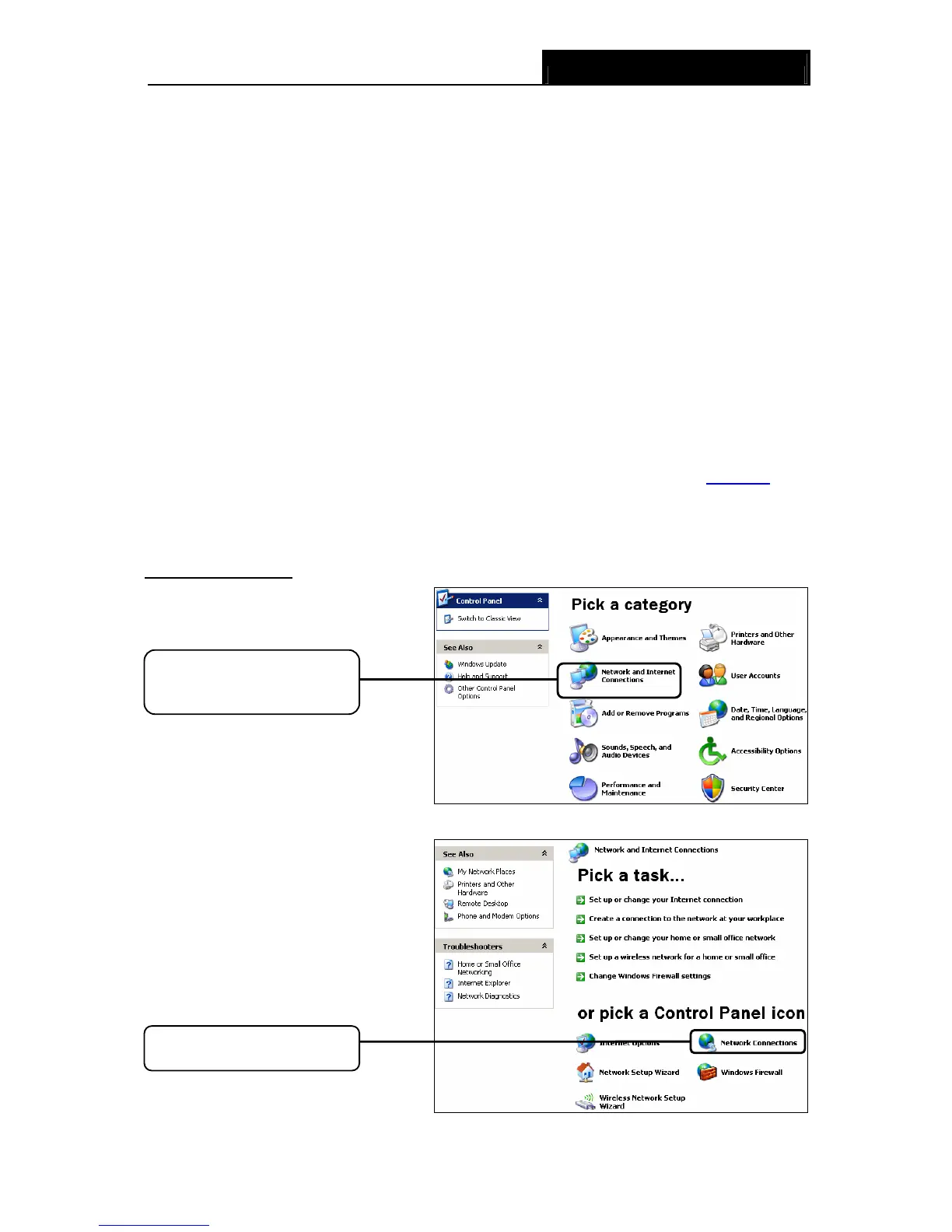TD-8840T ADSL2+ Modem Router User Guide
62
Appendix B: Troubleshooting
T1. How do I restore my Modem Router’s configuration to its factory default
settings?
With the Modem Router powered on, press and hold the RESET button on the rear panel for 8 to
10 seconds before releasing it.
)
Note:
Once the Modem Router is reset, the current configuration settings will be lost and you will need to
re-configure the router.
T2. What can I do if I don’t know or forget my password?
1) Restore the Modem Router’s configuration to its factory default settings. If you don’t know how
to do that, please refer to T1.
2) Use the default user name and password: admin, admin.
3) Try to configure your Modem Router once again by following the instructions in 4.1 Login
.
T3. What can I do if I cannot access the web-based configuration page?
1) Configure your computer’s IP Address.
For Windows XP OS
Go to Start > Control Panel, you will
then see the following page.
Click Network and Internet
Connections
Click Network Connections
