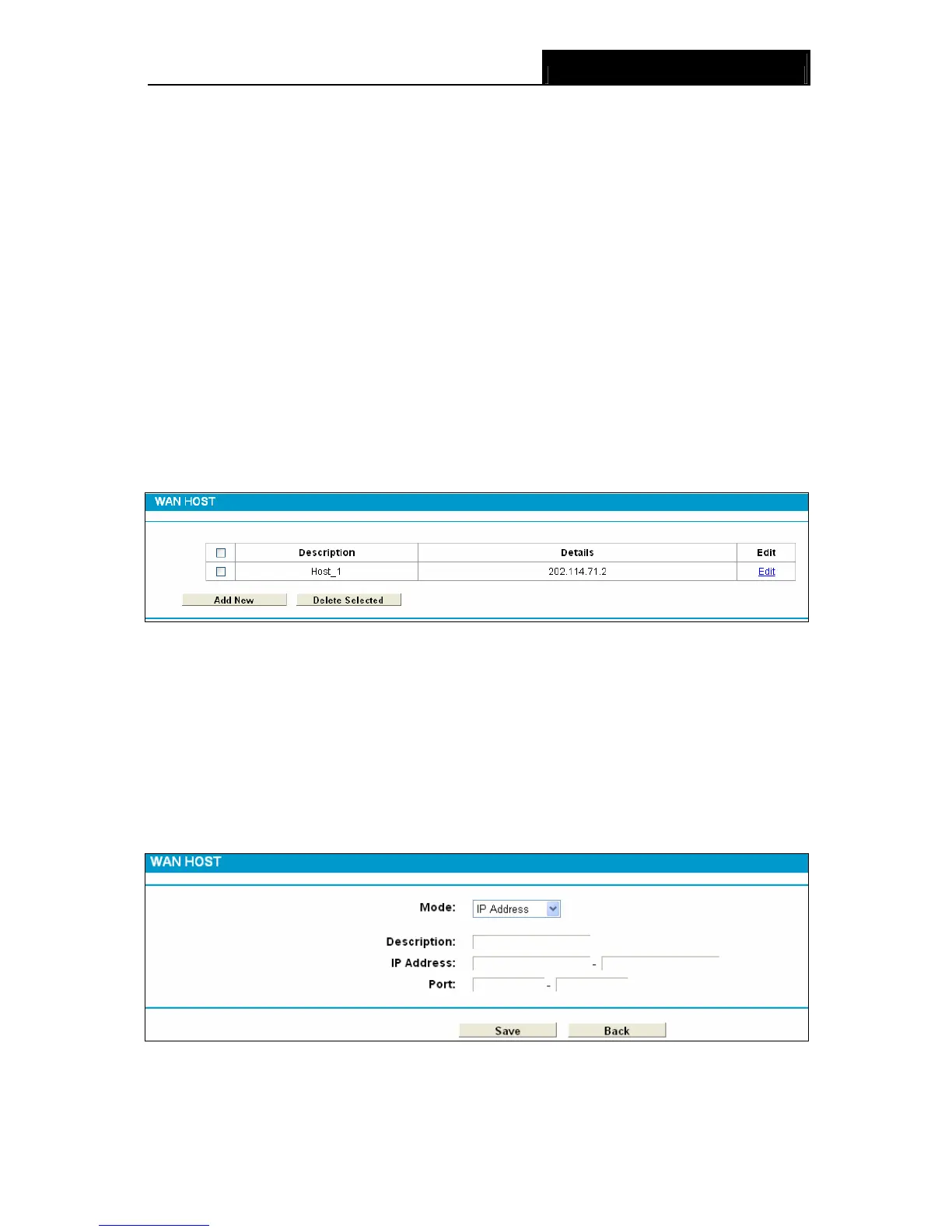TD-8840T ADSL2+ Modem Router User Guide
44
To add a new entry, please follow the steps below.
1. Click the Add New button.
2. In the Mode field, select IP Address or MAC Address.
z If you select IP Address, please follow the steps below:
1) In Description field, create a unique description for the host (e.g. Host_1).
2) In IP Address field, enter the IP address.
z If you select MAC Address, please follow the steps below:
1) In Description field, create a unique description for the host (e.g. Host_1).
2) In MAC Address field, enter the MAC address.
3. Click the Save button to complete the settings.
Click the Delete Selected button to delete the selected entries in the table.
4.9.3 WAN Host
Choose menu “Firewall” → “WAN Host”, and then you can view and set a Host list in the screen
as shown in Figure 4-36.
Figure 4-36
¾ Description: Here displays the description about the WAN and this description is unique.
¾ Details: The details can be IP address, port, or domain name.
¾ Edit: To modify an existing entry.
To add a new entry, please follow the steps below.
1. Click the Add New button.
2. In Mode field, select IP Address, MAC Address or URL Address.
If you select IP Address, the screen shown is Figure 4-37.
Figure 4-37
1) In Description field, create a unique description for the host (e.g. Host_1).
2) In IP Address field, enter the IP address.
