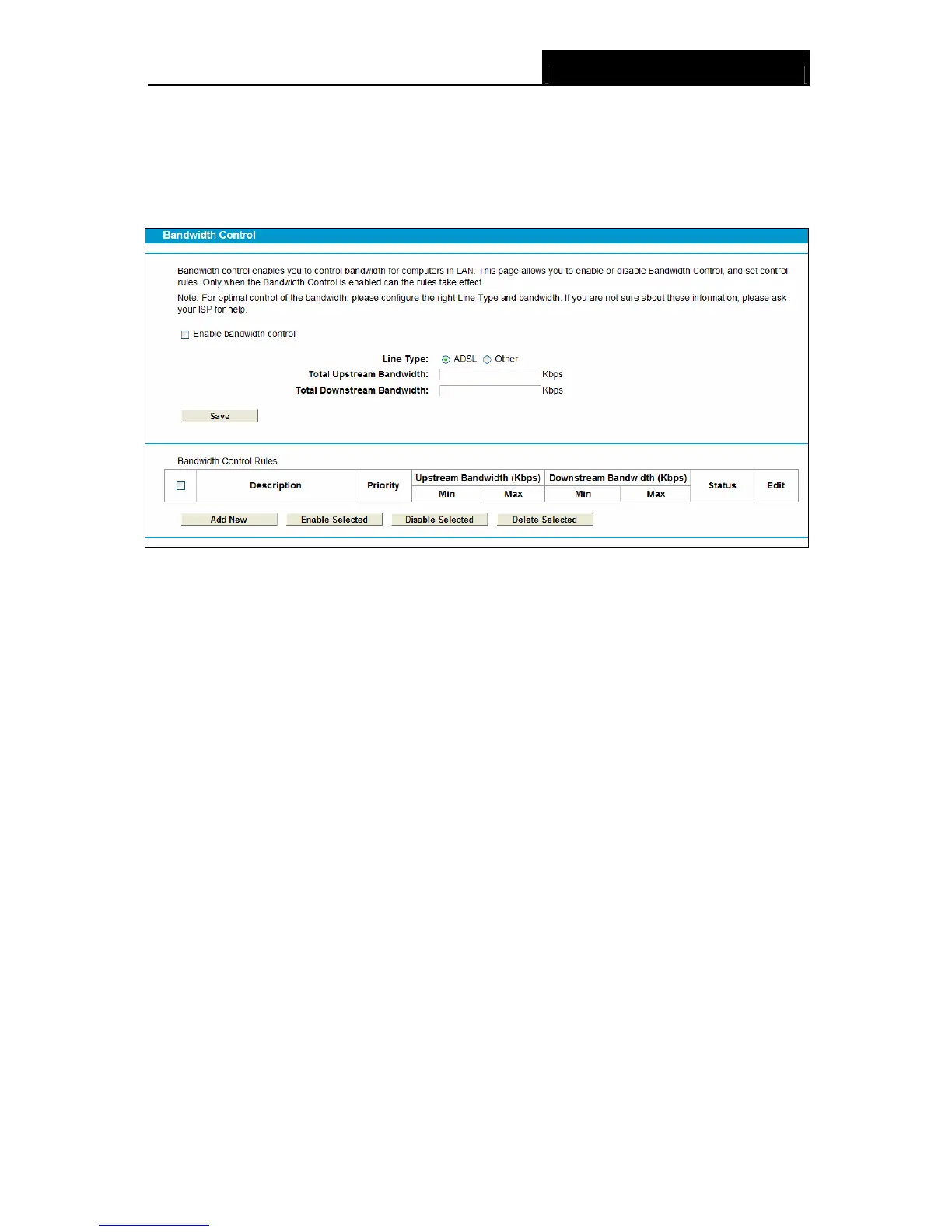TD-8840T ADSL2+ Modem Router User Guide
48
4.10 Bandwidth Control
Choose menu “Bandwidth Control”, and then you can configure the Upstream Bandwidth and
Downstream Bandwidth in the next screen. The values you configure should be less than
100000Kbps. For optimal control of the bandwidth, please select the right Line Type and ask your
ISP for the total bandwidth of the egress and ingress.
Figure 4-43
¾ Enable Bandwidth Control: Check this box so that the Bandwidth Control settings can take
effect.
¾ Line Type: Select the right type for you network connection. If you don’t know how to choose,
please ask your ISP for the information.
¾ Total Upstream Bandwidth - The upload speed through the WAN port.
¾ Total Downstream Bandwidth - The download speed through the WAN port.
Bandwidth Control Rules:
¾ Description: This is the information about the rules such as address range.
¾ Upstream bandwidth: This field displays the max and mix upload bandwidth through the
WAN port, the default is 0.
¾ Downstream bandwidth: This field displays the max and mix download bandwidth through
the WAN port, the default is 0.
¾ Edit: Click Edit to modify the rule.
To add/modify a Bandwidth Control rule, follow the steps below.
1. Click Add New shown in Figure 4-43, you will see a new screen shown in Figure 4-44.
2. Enter the information like the screen shown below.
