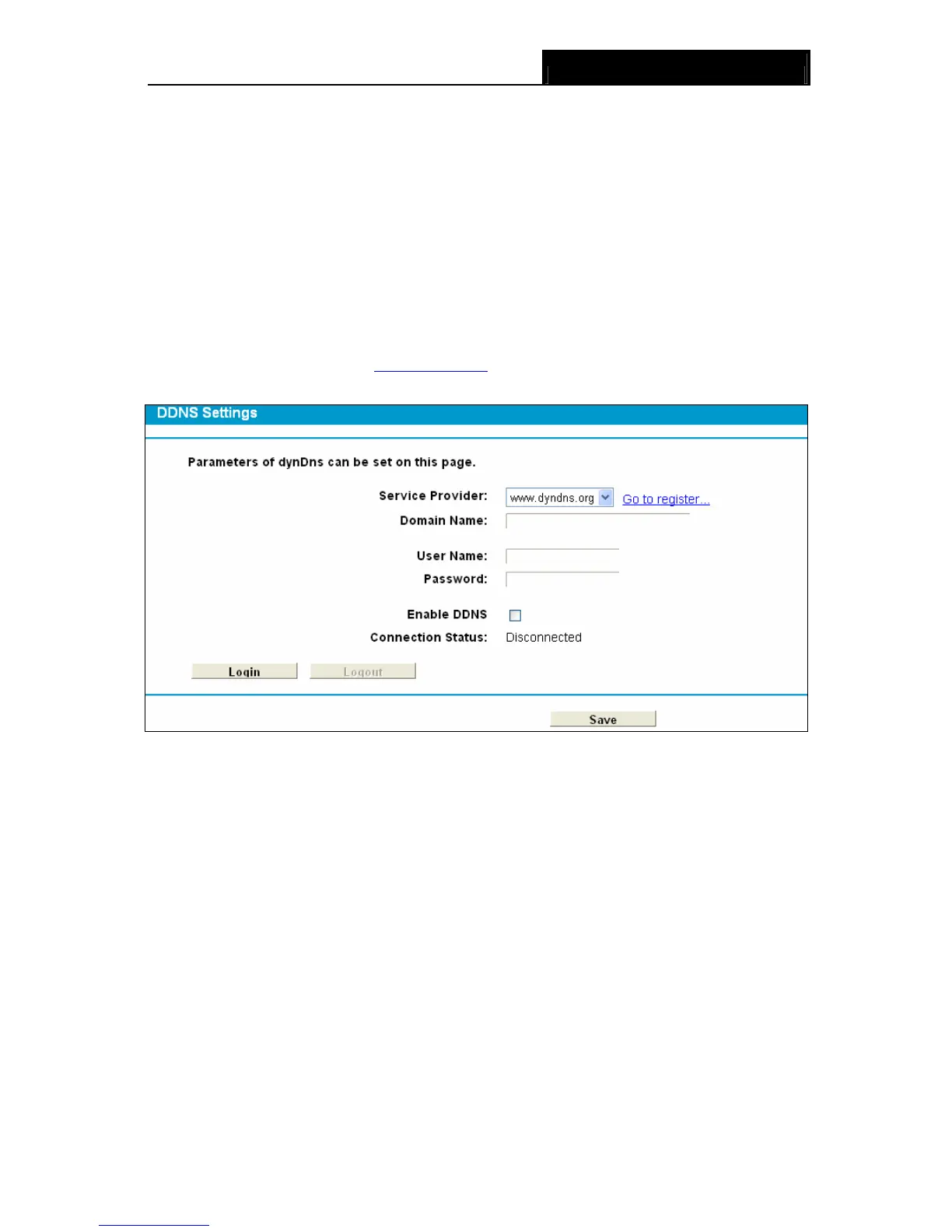TD-8840T ADSL2+ Modem Router User Guide
51
¾ Load: Load the item to the IP & MAC Binding list.
Click the Load Selected button to load selected items to the IP & MAC Binding list.
Click the Refresh button to refresh all items.
4.12 Dynamic DNS
Choose menu “Dynamic DNS”, and you can configure the Dynamic DNS function.
The Modem Router offers the DDNS (Dynamic Domain Name System) feature, which allows the
hosting of a website, FTP server, or e-mail server with a fixed domain name (named by yourself)
and a dynamic IP address, and then your friends can connect to your server by entering your
domain name no matter what your IP address is. Before using this feature, you need to sign up for
DDNS service providers such as www.dyndns.org
. The Dynamic DNS client service provider will
give you a password or key.
Figure 4-48
¾ Service Provider: This field displays the service provider of DDNS.
¾ Domain Name: Enter the Domain name you received from dynamic DNS service provider.
¾ Username & Password: Type the “User Name” and “Password” for your DDNS account.
¾ Enable DDNS: Activate the DDNS function or not.
¾ Login/ Logout: Login to or logout of the DDNS service.
4.13 Diagnostic
Choose “Diagnostic”, you can view the test results for the connectivity of the physical layer and
protocol layer for both LAN and WAN sides in the screen. Select the desired type and click the start
button.
