
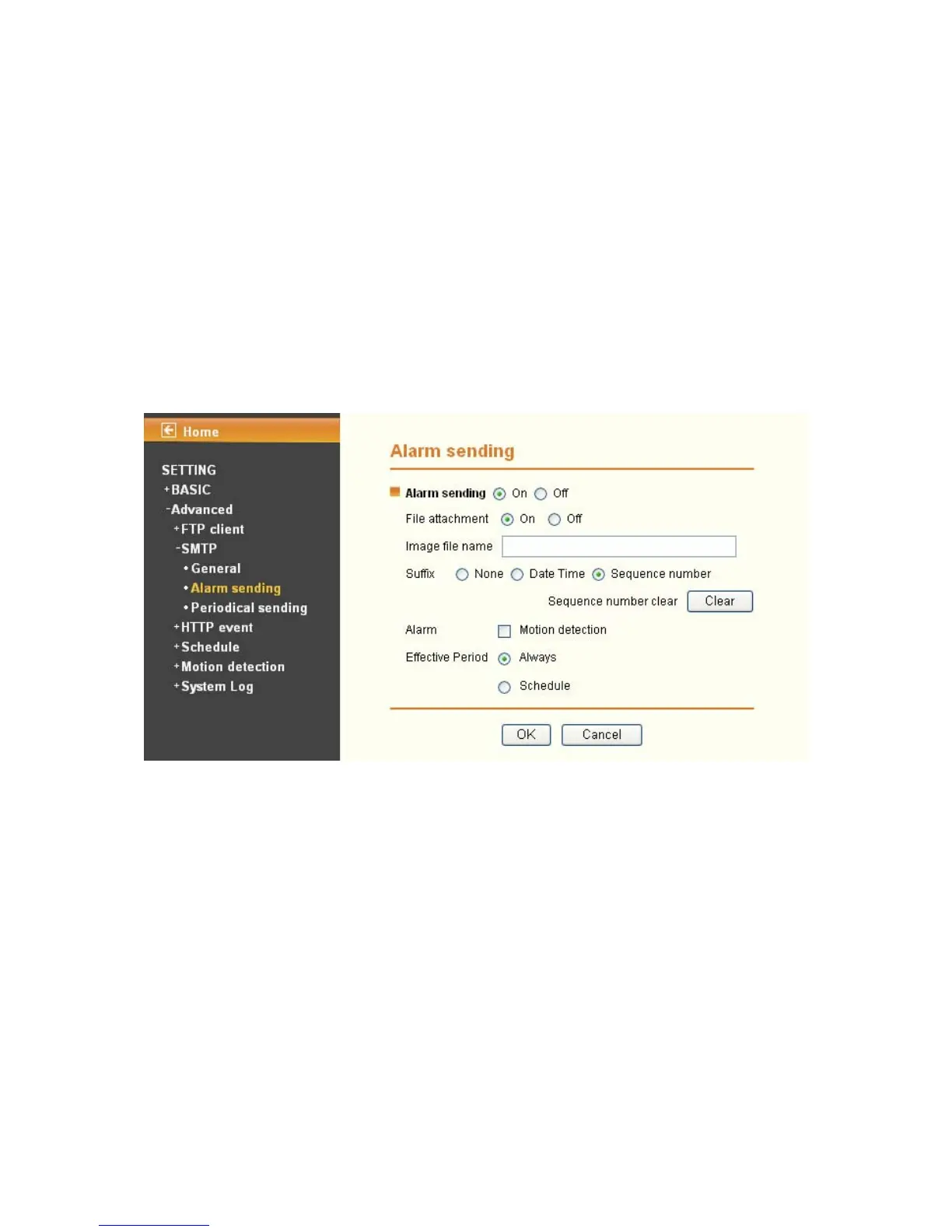 Loading...
Loading...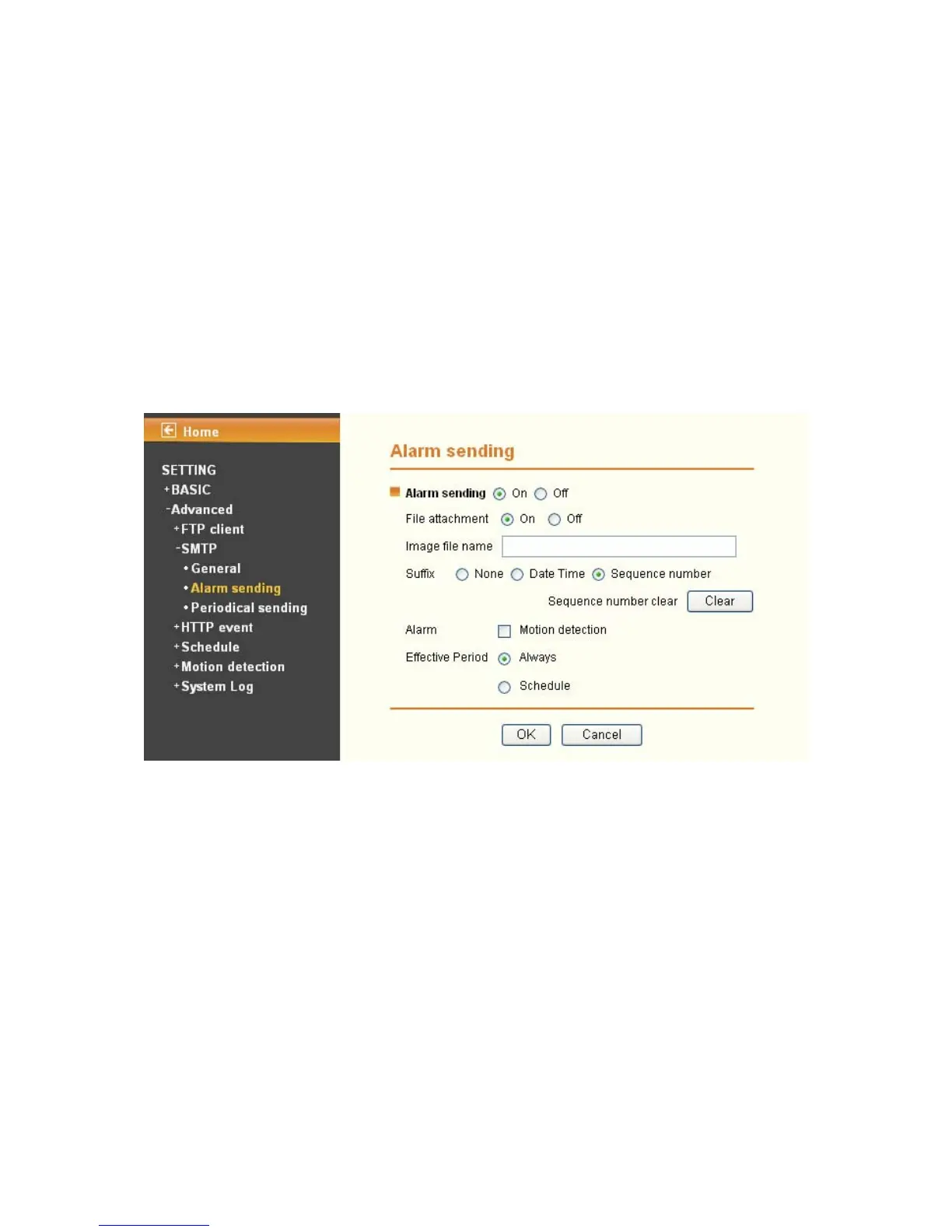
Do you have a question about the TP-Link TL-SC3130G and is the answer not in the manual?
| Maximum resolution | 640 x 480 pixels |
|---|---|
| Supported video modes | - |
| Video formats supported | M-JPEG, MPEG4 |
| Analog signal format system | NTSC, PAL |
| Digital zoom | 10 x |
| Optical zoom | - x |
| Focal length range | 4 mm |
| Audio system | 2-way |
| Built-in microphone | Yes |
| Dimensions (WxDxH) | 58 x 31 x 96 mm |
| Networking features | Fast Ethernet |
| Compatible operating systems | Windows 98, ME, 2000, 2003, XP, Vista Mac OS Leapord 10.5 |
| Minimum RAM | 512 MB |
| Minimum processor | Pentium4 1.8GHz |
| Minimum graphics card memory | 64 MB |
| Storage temperature (T-T) | -40 - 70 °C |
| Operating temperature (T-T) | 0 - 40 °C |
| Storage relative humidity (H-H) | 5 - 90 % |
| Operating relative humidity (H-H) | 10 - 90 % |
| Minimum illumination | 0.5 lx |
| Sensor type | CMOS |
| Optical sensor size | 1/4 \ |
| Security algorithms | 128-bit WEP, 152-bit WEP, 64-bit WEP, HTTPS, WPA, WPA-PSK, WPA2, WPA2-PSK |
| Built-in HDD | No |
| Form factor | Covert |
| Product color | Black, White |
| Certification | CE, FCC |
| Connectivity technology | Wired & Wireless |
| Ethernet LAN (RJ-45) ports | 1 |
| Wi-Fi standards | 802.11b, 802.11g |
| Cabling technology | 10/100Base-T(X) |
| Supported network protocols | TCP/IP, DHCP, PPPoE, ARP, ICMP, FTP, SMTP, DNS, NTP, UPnP, RTSP, RTP, RTCP, HTTP, TCP, UDP, 3GPP/ISMA RTSP |
| Sustainability certificates | RoHS |
Lists all items included in the product package for setup and verification.
Specifies the necessary hardware and software components for proper camera operation.
Details the physical features and ports on the front and bottom of the camera.
Guides for connecting to and accessing the camera via Windows and Mac web browsers.
Instructions for connecting and operating the camera via mobile phones and iPhones.
Details functions like snapshot, zoom, video playback, and audio controls.
Provides access to Basic and Advanced configuration menus for the camera.
Configures stream mode, view size, protocol, and video buffer settings.
Adjusts image parameters such as brightness, contrast, saturation, and hue.
Manages device information, date/time, and initialization settings.
Configures general camera parameters and video stream formats (MPEG4, MJPEG).
Sets up IP, PPPoE, DDNS, UPnP, Wireless, and Messenger network features.
Manages user accounts and secures connections with HTTPS.
Sets up the camera to send files via FTP for image and video capture.
Configures the camera to send emails with attached images or alerts.
Configures sending captured images and audio files to an HTTP server.
Allows setting up time-based schedules for camera functions like sending events.
Configures motion detection zones, sensitivity, and associated actions.
Enables reviewing and managing system logs for changes and events.
Provides tables for optimizing IP camera performance with frame rate and bit rate data.
Offers tables to help determine recording storage capacity needs.
Addresses common user queries regarding login, image viewing, and troubleshooting.