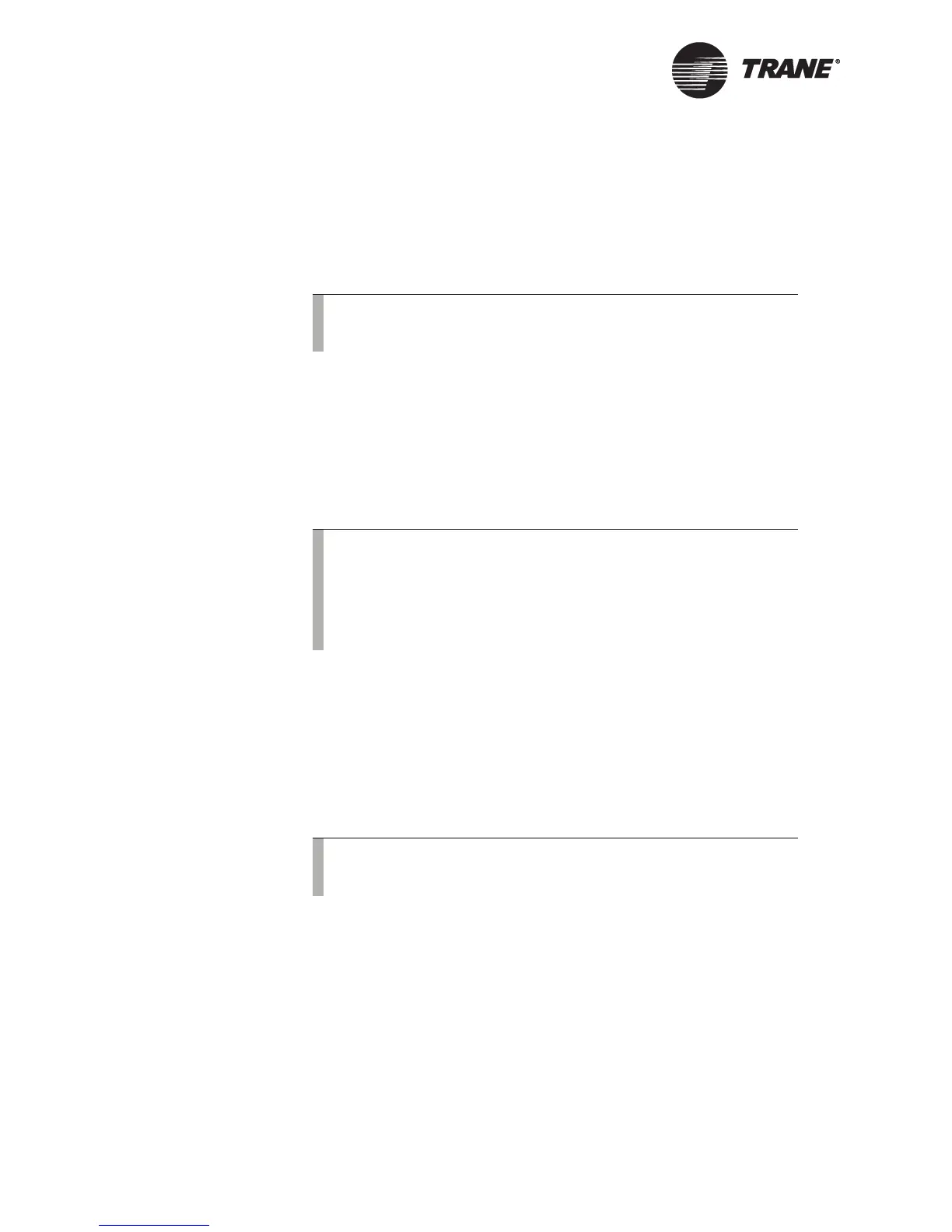Viewing and Changing System Status Information
16 BMTW-SVU02C-EN
Viewing Equipment by Name
All operator tasks begin at the home screen (See “Home Screen” on
page 2).
1. From the home screen, press the View button. The View Equipment
screen displays (refer to Figure 10 on page 13).
2. Press the Name of Equipment button. The View-By Equipment Name
screen displays, listing in alphabetical order the names that have
been assigned to the various pieces of equipment.
3. Press the name of the equipment you want to view. The UCM main
screen displays for that equipment. You can only view information
from this screen. To change system information, see “Changing Sys-
tem Values” on page 18.
4. To return to the home screen, click the home button.
Viewing Equipment by Type
All operator tasks begin at the home screen (See “Home Screen” on
page 2).
1. From the home screen, press the View button. The View Equipment
screen displays (refer to Figure 8 on page 10).
2. Press the Equipment Type button. The View-By Equipment Type
screen displays, listing in alphabetical order the types of equipment
available at the BCU operator display.
3. Select the equipment type button to view a list of equipment of that
type.
4. Select the equipment name to view system status information about
that piece of equipment. The UCM main screen displays for that
equipment. You can only view information from this screen. To
Note:
To access the View Equipment screen from a custom screen,
press the Custom Screen View button (see Figure 5 on page 7).
Note:
Some equipment may not have a unit control module (UCM)
main screen, More Details screen, or Unit Summary informa-
tion associated with it.
The UCM main screen may or may not have a graphic (picture
of the equipment) associated with it.
Note:
To access the View Equipment screen from a custom screen,
press the Custom Screen View button (see Figure 5 on page 7).