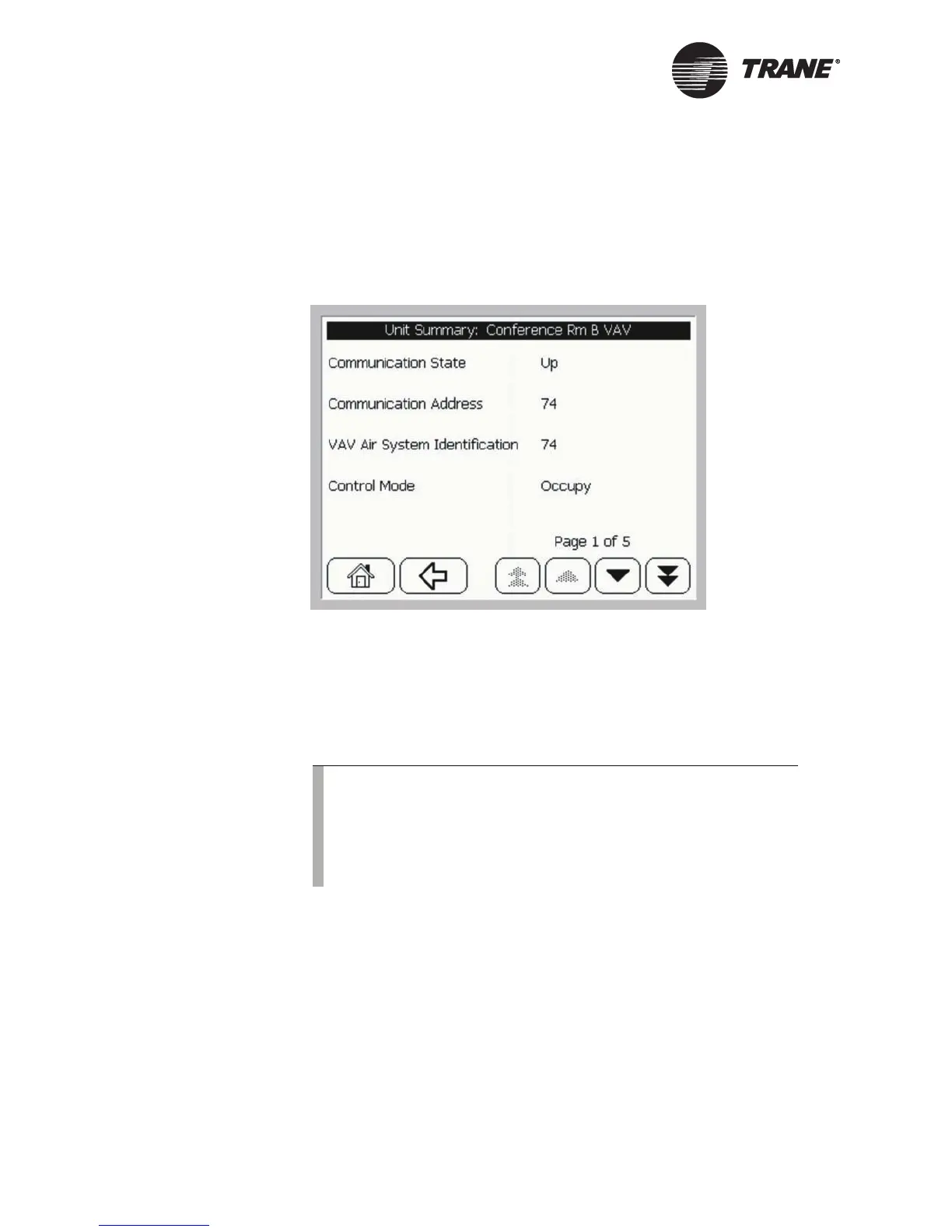Viewing and Changing System Status Information
24 BMTW-SVU02C-EN
Viewing Unit Summary Information
The Unit Summary screen provides additional information about how a
unit is operating. Figure 21 shows the type of information you can find on
the Unit Summary screen.
Figure 21: Unit Summary Screen
To access the Unit Summary Screen:
1. From the home screen, press the View button.
2. Using one of the sort methods, access the UCM main screen for the
equipment you want to view.
3. Press the More Details button. The More Details screen displays
(see Figure 13 on page 18).
4. Press the Unit Summary button. The Unit Summary screen displays
(see Figure 21).
Note:
Some equipment may not have a unit control module (UCM)
main screen, More Details screen, or Unit Summary informa-
tion associated with it.
The UCM main screen may or may not have a graphic (picture
of the equipment) associated with it.