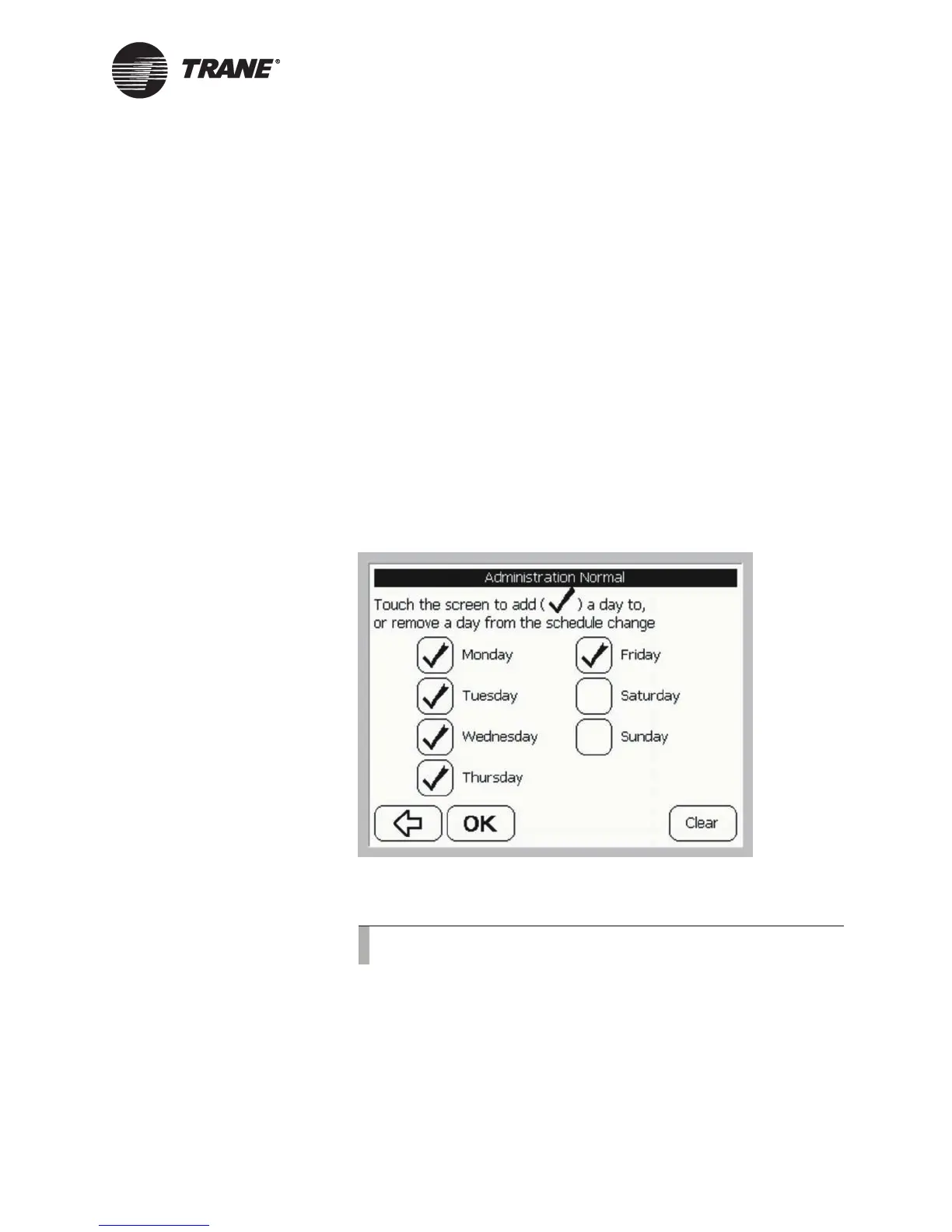Making Permanent Changes to a Schedule
BMTW-SVU02C-EN 45
Making Permanent Changes to a
Schedule
A permanent change allows you to permanently apply schedule changes
to one or more days in the schedule.
To make permanent changes to a schedule:
To access the basic events or detailed events screen, see “Viewing Sched-
ules” on page 35.
1. From the basic or detailed events screen, change the daily events to
represent the events of the permanent schedule.
2. Press the OK Select Dates button. The select dates screens displays
(see Figure 32 on page 39).
3. Press the Select Days of the Week button. A screen showing the days
of the week displays (see Figure 39).
Figure 39: Select Days of the Week Screen
4. Press a day to add or remove it from the schedule.
5. Press OK. A confirmation screen displays.
6. Press Yes to permanently apply the schedule change to the specified
day or days of the week. This change is now a part of the normal daily
schedule.
Note:
Press the Clear button to remove all of the check marks.